Windows and Dialog Boxes
Phases & Tasks Window
The Phases & Tasks window allows you to define codes to be used in eCounsel for matter management. Uniform Task-Based Management System (UTBMS) codes may be used.
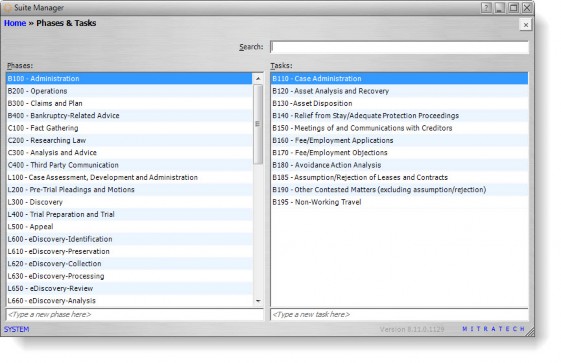
Fields
Search – The text for which you want to search.
Phases – The category of legal code.
Tasks – The tasks that are classified under the selected phase.
Context Menu
Right-click on a phase or task to access the following menu commands:
Refresh Phases/Tasks – Updates information on the window.
Edit – Opens the Phase/Task dialog box to modify information for the selected phase or task.
Delete – Removes the selected phase or task.
Add New Phase/Task – Opens the Phase/Task dialog box to create a phase or task.
Phase/Task Dialog Box
The Phase/Tasks dialog box allows you to define codes to be used in eCounsel for matter management. Uniform Task-Based Management System (UTBMS) codes may be used.
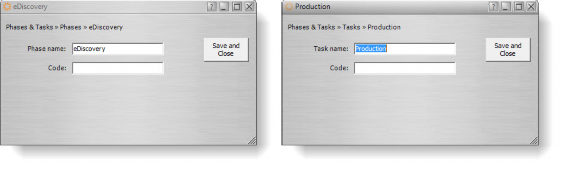
Fields
Phase/Task name – The name of the phase or task.
Code – The classification for the phase or task. For tasks, the Association of Corporate Counsel (ACC) code may be used.
Last changed by – The login name of the user who last modified the entry.
Last changed on – The time/date the entry was last modified.
Buttons
Save and Close – Click to save changes to the dialog box.

