Modifying a New Matter Wizard
Each New Matter Wizard is saved as a separate configuration file on the Suite server. A New Matter Wizard configuration file can be found in the matter type folder under the \newmatterconfig subdirectory in the data root folder.
To Edit a New Matter Wizard Configuration File:
- Open Suite Manager.
- On the Suite Manager control panel, click the
 New Matter Wizard component in the System Configuration area, then login to the New Matter Wizard.
New Matter Wizard component in the System Configuration area, then login to the New Matter Wizard. - On the New Matter Wizard window, click the Open Configuration File button.
 Once a configuration is opened in the New Matter Wizard, the “Darwin Server XML Config Directory” system setting in the database will be updated with the file location so subsequent uses of the New Matter Wizard will default to this file location.
Once a configuration is opened in the New Matter Wizard, the “Darwin Server XML Config Directory” system setting in the database will be updated with the file location so subsequent uses of the New Matter Wizard will default to this file location.
- Navigate to the appropriate matter type directory. Select the newmatterconfig.xml file and click Open. The fields contained in the configuration file will be checked against the database fields for the matter type. If you attempt to open a configuration file that does not match the matter type, an error message will display.
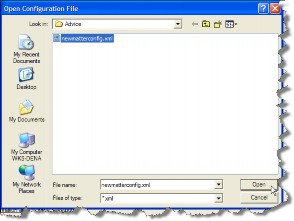
- Make changes as needed.
- Click the Save button. Navigate to the appropriate directory on the eCounsel server. Do not change the name of the file. It must remain newmatterconfig.xml. Click Save to close the dialog box.

