Troubleshooting
Configuration
Why is the Test Connection button in Suite Manager returning an error?
The Suite BusinessObjects Web application does not require SSO configuration since the application is accessed directly by the Suite server. If you have configured the Suite BusinessObjects Web application behind an SSO layer, the Test Connection button on the BusinessObjects system settings in Suite Manager will return an error because SiteMinder returns an inappropriate response.
Why are users getting database errors when running Analysis Center reports?
If your BusinessObjects user names have spaces or special characters included in the names, errors may occur. When defining the ConnectInit custom parameter for the universe in BusinessObjects, encase the user name variable in single quotation marks to resolve the issue. See Step16 in Installing BusinessObjects Business Intelligence Platform 4.2 for more information on the ConnectInit custom parameter.
Reports
Why can't I import report templates?
If you have deployed the BusinessObjects Web application on a server that cannot access the Data Root for the Suite Web application, you will not be able to import new report templates. Make sure the account used to run the Web application server where the BusinessObjects Web application is deployed has privileges to access the Data Root.
Why am I getting a processing limit error when running a report?
When running a report that returns a large amount of data (more than 20,000 records), you may receive the following error: “A processing limit was reached. Error in File. Max processing time or Max records limit reached.” This error is due to a limit on the BusinessObjects server. You can increase the limit by performing the following steps on the BusinessObjects server:
- Log into the BusinessObjects Central Management Console.
- Open the Servers page.
- Right-click on the CrystalReports2013ProcessingServer.
- In the Properties area, change the value in the Database Records Read When Previewing or Refreshing text box.
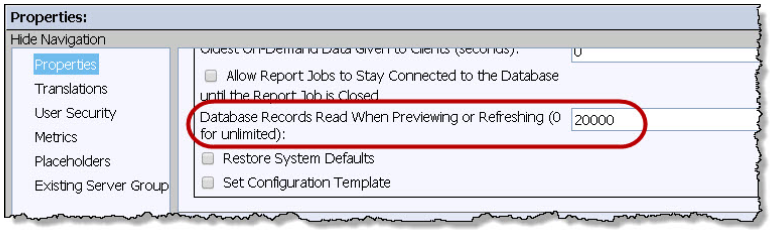
- Click Save & Close.
- Restart the CrystalReports2013ProcessingServer.
Why are users being notified all licenses are currently in use?
The concurrent usage licenses for BusinessObjects are now being strictly enforced according to SAP regulations. Clients may experience more restrictions when multiple users run Analysis Center reports concurrently from the Reports module and from Analysis Center, especially those clients who have a small number of concurrent licenses (less than 5) serving a large number of Suite users. The impact to users is that they may be notified all licenses are currently in use when attempting to run reports. If this situation occurs, clients should consider purchasing additional concurrent usage licenses. See Configuring Session Timeout Values for additional information on changing the default session timeout for releasing licenses in BusinessObjects.
In addition, when running reports from eCounsel or Secretariat, if a user closes the browser without clicking the Logout link in eCounsel or Secretariat, the BusinessObjects session will not be released until the session timeout occurs (typically 70 minutes unless configured differently). As a best practice, all users should logout of eCounsel or Secretariat properly.
Why am I getting an exception loading report error when running a report?
An “Exception loading report” error is returned if you are attempting to run a BusinessObjects Crystal Report without the proper credentials configured in eCounsel/Secretariat. See your system administrator.
Analysis Center
Why do I get a Java error when I launch Analysis Center?
When logging into Analysis Center, users may encounter the following error:
“Block potentially unsafe components from being run?
Java has discovered application components that could indicate a security concern. Contact the application vendor to ensure that it has not been tampered with.”
According to Java, users may encounter this error if they are running Java versions 6.0, 7.0, 6u19+, and 8.0. This error comes from application that use both signed and unsigned components. See Java’s website (https://www.java.com/en/download/hel..._mixedcode.xml) for workaround and other important information.
Why can’t I make an Analysis Center report widget-compatible?
Only BusinessObjects Crystal Reports can be displayed in the BusinessObjects Crystal Report widget on the home page.
Why do I get an error when I click Schedule for an Analysis Center report?
Although Analysis Center reports may be listed and run from the Reports module, only BusinessObjects Crystal Reports can be scheduled from the module. Analysis Center reports can be scheduled from within BI Launch Pad.
Why is my Analysis Center tab-specific report retrieving data for more than the selected record?
Although Analysis Center reports can be designated as tab-specific and will execute from a tab, the report will not select the specific record automatically (in other words, if the report is matter-specific, the report will not run for the selected matter unless the report was created with a prompt from which the user will still have to select the matter).
Why can I not edit an Analysis Center report? Why doesn’t Analysis Center open?
A BusinessObjects user-level setting may be preventing the Edit button from appearing on Analysis Center reports or prevent Analysis Center from opening correctly. Login to BI Launch Pad (either from a web browser or by clicking on the Launch BI Launch Pad button on the Analysis Center window in eCounsel or Secretariat). On the SAP BI Launch Pad page, click the Preferences link in the upper-right corner on the page. Expand the Preferences section (if it is not already expanded) and click on the Web Intelligence section. Click on the HTML (no download required) option for the Modifying (creating, editing and analyzing documents) configuration and then click Save & Close.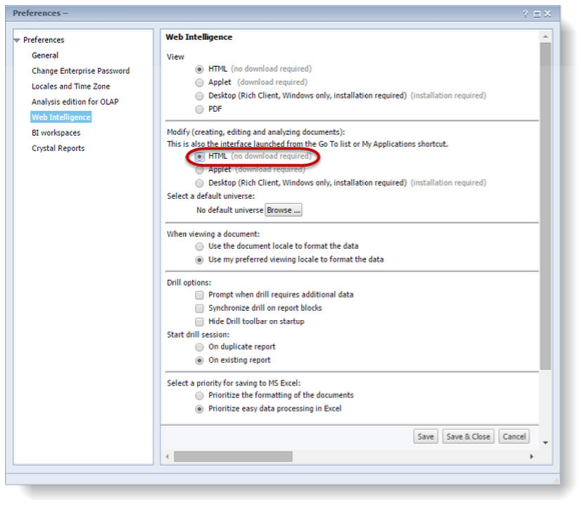
If this does not allow the user account to edit Analysis Center reports, check the Central Management Console settings to be sure that all features you want for a user or group are enabled. To access these settings, first logon to the Central Management Console. If needed, ask your system administrator for the Central Management Console URL and credentials.
Once logged in to the Central Management Console, highlight the  Users and Groups icon, find the group or individual user account that you want to adjust, right click and select Customization.
Users and Groups icon, find the group or individual user account that you want to adjust, right click and select Customization.
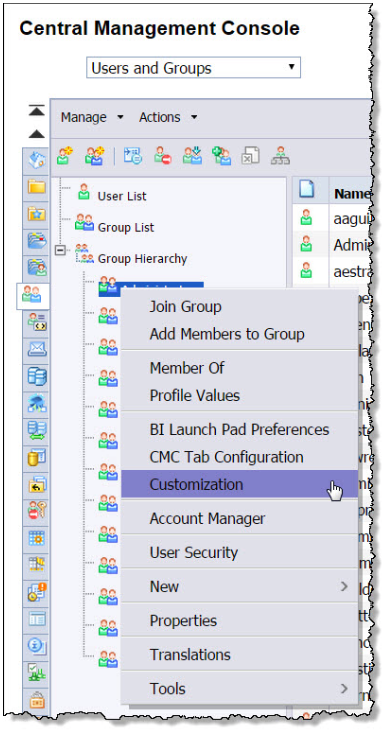
In the Customization dialog box, click the Customization option on the left and make sure all of the features that you want to enabled for the group (or user) are selected (enabled).
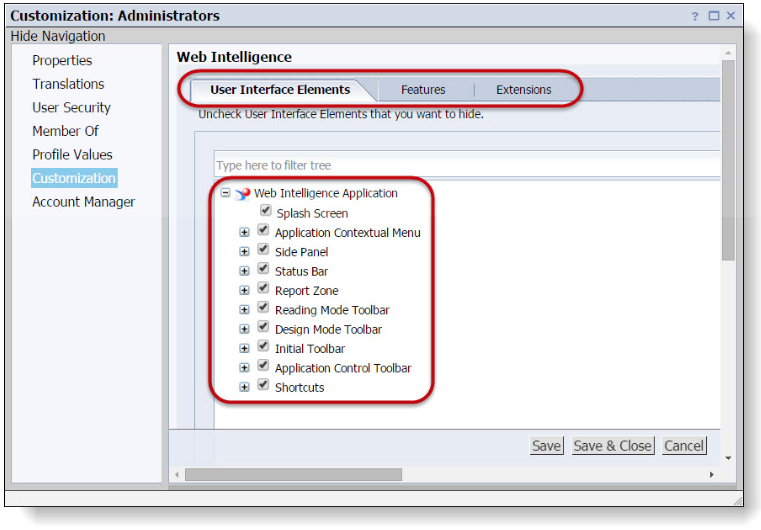
Check the other two Web Intelligence customization tabs at the top (Features and Extensions) for additional settings. When you are finished click Save & Close.
If Analysis Center still does not open, disable the Rich Internet Application.
- On the Central Management Console home page, select
 Applications.
Applications. - On the Applications pane, right-click
 Web Intelligence and select User Security.
Web Intelligence and select User Security. - On the User Security dialog box, select Everyone and click the Assign Security button.
- On the Assign Security dialog box, clear the checkboxes for Inherit from Parent Folder and Inherit from Parent Group.
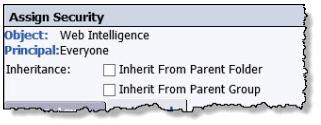
- Click the Advanced tab and then click Add/Remove Rights.
- In the General/General section of the Add/Remove Rights dialog box, click the
 Granted option for Log on to Web Intelligence.
Granted option for Log on to Web Intelligence.
- In the Application/Web Intelligence section of the Add/Remove Rights dialog box, click the Granted option for the following rights:
- Documents – enable creation
- Interfaces – enable web viewing interfaces
- Reporting – enable formatting
- Click the
 Denied option for Interfaces – enable Rich Internet Application.
Denied option for Interfaces – enable Rich Internet Application.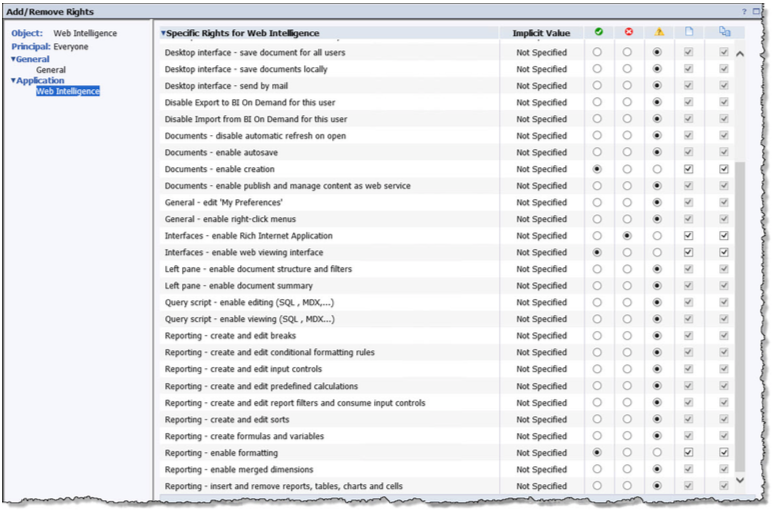
- Click OK and close the Add/Remove Rights dialog box.
If these options do not correct the issue, check with your system administrator or contact Mitratech support to make sure your OpenDocument permissions settings are configured correctly.
Why am I getting an “Invalid session” error when opening Analysis Center?
If you are using Internet Explorer, the Suite server is not able to access the machine address for the machine on which the Suite BusinessObjects Web application is deployed. You may need to use the full domain address to the machine.
Why can’t I use my universe in Analysis Center?
Suite does not support universes that contain nested SQL (sub-select) statements.
Why am I getting a database error when running a query?
If you receive a database error that a stored procedure could not be found, verify that the database user has access to the stored procedures in the Suite database, and that the database user information was entered with the correct password when creating the universe in BusinessObjects.
If you are receiving a database error in Oracle when running a query, contact your system administrator to verify the connection properties to the database are formatted correctly.
Why am I getting a database error when running a query?
If you receive a database error that a stored procedure could not be found, verify that the database user has access to the stored procedures in the Suite database, and that the database user information was entered with the correct password when creating the universe in Business Objects.
If you are receiving a database error in Oracle when running a query, contact your system administrator to verify the connection properties to the database are formatted correctly.
Why don’t I see result objects when I run my edited query?
Editing a query and adding result objects will not display the new results objects when you re-run the query. Hover over the top of the table until you get the multi-select arrow , then right-click in that spot, then right-click in that spot, and choose the Turn Into option and then More Transformations. Click the plus icon under the Horizontal Axis section.
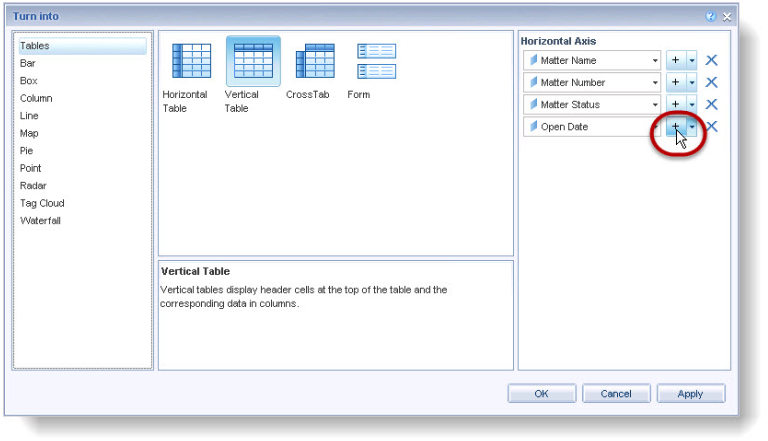
Choose the dimension you want from the dropdown menu:
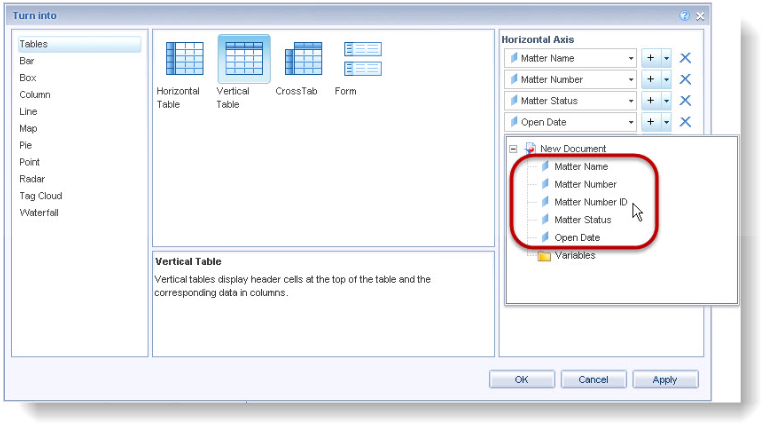
Click OK. The new dimension should display in the table.
Why is no universe available when adding a query?
If a report has been created that uses multiple data providers (data from more than one query), and you attempt to add a query in Analysis Center, the universe value will be blank. To work around this issue, right-click on the query tab and select Duplicate to make a copy of the existing query using the same universe, which can be edited (report objects and filters can be added/removed, but the underlying universe cannot be changed). Also, you can use the BI Launch Pad button on the Analysis Center to add the query using BI Launch Pad, which does not have the same restriction.
You may also experience this issue if your user account does not have permission to access the universe. Check with your system administrator or contact Mitratech support to make sure your OpenDocument permissions settings are configured correctly.
Why are some records missing in my query results?
If two records share the same name and only one is returned in the query results, a setting in the BusinessObjects universe controls whether distinct values are returned. Edit the universe in the Universe Design Tool window. Click the File menu, and select Parameters. On the Universe Parameters dialog box, click on the Parameters tab. Change the value of the DISTINCT_VALUES parameter to “DISTINCT”. Save and export the universe.
Why is my query timing out?
If a report has been created that uses an “Except” query filter, an Oracle database uses a MINUS statement in the Structured Query Language (SQL), which can cause the execution of the report to be slow and also can return the wrong results. Use the “Not Equal to” or “Not in List” query filters instead.
Why does my query not return information from the Matters Base Info tab?
If you are using an Oracle 11.2.0.1 database, there is an issue with this release that causes data to not be returned if a view has a left outer join before an inner join unless the view is joined to another table. Upgrade to Oracle 11.2.0.2 to resolve the issue.
Why am I getting a report server error when accessing Analysis Center?
A “Cannot log into report server” error is returned if you do not have appropriate access to BusinessObjects. See your system administrator.
Why am I getting an exception loading report error when running a report?
An “Exception loading report” error is returned if you are attempting to run an Analysis Center or BusinessObjects Crystal Report without the proper credentials configured in eCounsel/Secretariat. See your system administrator.
Why am I getting an error concerning account settings when running a report?
An “BO user account setting cannot be blank” error is returned if you are attempting to run an Analysis Center without the proper credentials configured in eCounsel/Secretariat. See your system administrator.
Why am I getting a blocked application component?
Your company's security settings for your Operating System (OS) and browser may affect how Web applications such as Suite and its integrated components operate. See your System Administrator if you experience blocked pop-ups or application components.

