Saving a Chart
When you create a chart in CorpCharts, the chart is saved to the Notes/History/Charts tab as a CorpCharts Document type. Within Microsoft Visio, if you modify the chart, you can save the changes, and a new file will appear in the Details area for the CorpCharts Document record.
To Save a Chart:
- Create or modify a chart, then open the chart.
- In Microsoft Visio, click the File menu and select the Save As menu command.
- On the Save As dialog box, browse to a location on your local machine and click Save.
- On the Upload BSI Chart dialog box, click Yes.
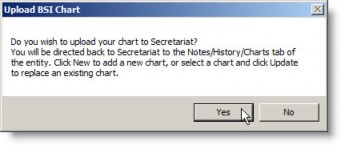
- If needed, login to Secretariat. The Notes/History/Charts tab, will display on the screen with a description called CorpCharts Document.
- In the Details area on the Notes/History/Charts tab, click New to create a new entry for the chart or select a chart and click Update to replace an existing chart with the new one.
- On the Save File dialog box, click Browse, browse to the location in which you saved the chart in Step 3, click on the filename, and click Open.
- Type a description for the chart, and click Continue.

