Modifying a Chart
Using CorpCharts, you can modify an existing chart or create an additional version of a chart based on new or modified data in Secretariat. When opening an existing chart to modify it, footnotes will be re-numbered on the updated chart to accurately reflect any changes in data. If you have updated your preferences since you created the original chart, the updates will not be implemented in the chart. To apply updated preferences, create a new chart.
![]() When you modify an existing chart, only the data you have chosen to appear in an object will be updated. Any text you have added to the chart in Microsoft Visio will not be updated.
When you modify an existing chart, only the data you have chosen to appear in an object will be updated. Any text you have added to the chart in Microsoft Visio will not be updated.
![]() If a user removes an entity that has sub-entities through Visio, the chart can no longer be generated through Secretariat. Secretariat is the system of record; make updates to entities in Secretariat and regenerate the chart.
If a user removes an entity that has sub-entities through Visio, the chart can no longer be generated through Secretariat. Secretariat is the system of record; make updates to entities in Secretariat and regenerate the chart.
To Edit an Existing Chart:
- Open the Entities module and click the Entities with Charts filter on the Entities List page.
- Select an entity, click the
 CorpCharts button, and select the Update Existing Charts menu command.
CorpCharts button, and select the Update Existing Charts menu command.
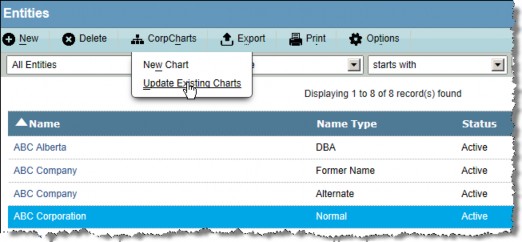
- On the Update CorpCharts Wizard, click on the chart you want to modify, and click
Next.
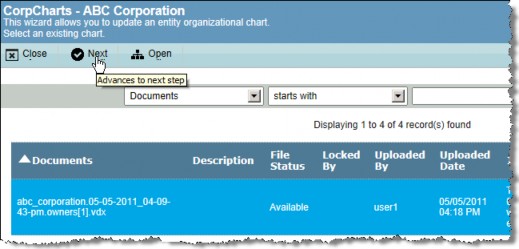
- Make any changes to the date for which you want the chart to update, and click
Next.
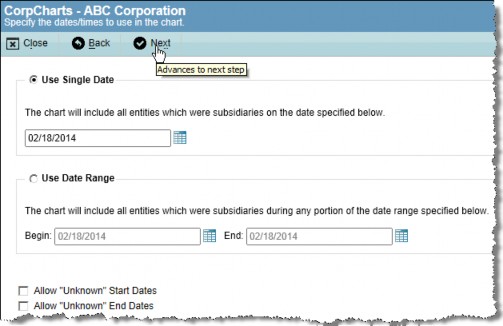
- Review the changes for the chart outline, and click
Chart Outline to render a new outline containing the changes.
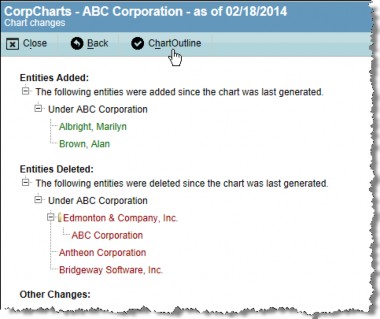
- Click
 Apply Changes.
Apply Changes.
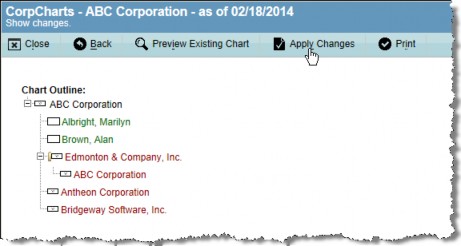
- Click Open.
- In Microsoft Visio, make changes as needed.
- Save the chart.

