Adding New Committee Information
Secretariat allows you to assign committees to an entity. Only those committee members with a position type of “Committee Member” or “Committee Chairman” will appear on the Committee Members tab in the Details area.
To Add New Committee Information:
- Open the Entities module and add a new entity or edit an entity record.
- In the Entities Edit Mode, click the Committees tab.
- Click the
New button.
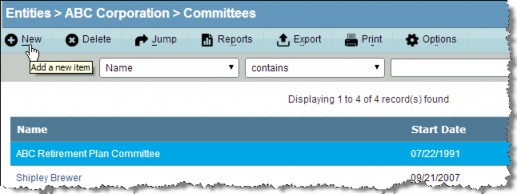
- Click the
button next to the Name text box and select a committee entity that has been created previously. If you have not created the entity for the committee, you must create the entity before you can enter committee information.
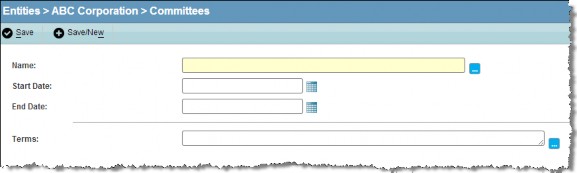
- Continue entering information directly into the fields or select dates from the popup calendar.
- Click
Save.
To Add a New Committee Member:
On the Committees tab, add a new committee or select an existing one.
- In the Details area, click the
New button.
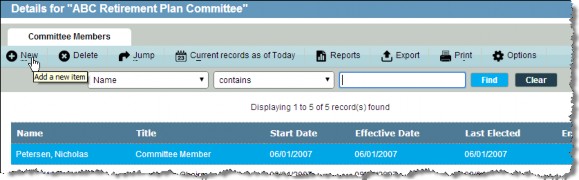
- On the Entities – Committee Members dialog box, click the
button next to the Name text box and select a person.
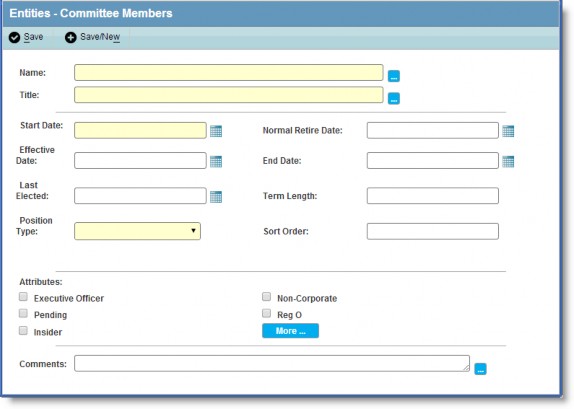
- Click the
button next to the Title text box and select a title with a default position type of “Committee Member”.
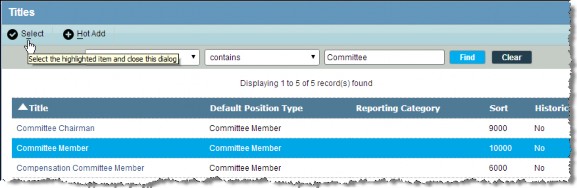
- Enter other information as needed.
- Click
Save.

