Editing an Entity Record
The ability to modify a record is determined by the System Administrator. If you have been assigned the Entity Edits - Restricted security attribute as a user, you will be able to add/edit entity records. However, any edits you make will be marked as “Changes Pending” and will not be committed to the database until a user who has been granted the Entity Edits - Approve security attribute approves the changes.
If the entity record you are modifying has changes pending, the record will be locked and you will be unable to make changes until the previous modifications have been approved/rejected. However, you may view information as read-only.
If you have been assigned the Entity Edits - Restricted security attribute as a user and have deleted the entity (shows as pending changes), you will be unable to edit the entity unless you click the Remove Pending Edits button. The pending delete will be removed and the entity can be edited.
For new records added to a grid on a tab, the new information will not appear on the tab. The changes can only be accessed through a notice in the Lobby widget on the home page of a user who has been assigned the Entity Edits – Approve security attribute.
All on-demand tabs and user fields are read-only for users who have been assigned the Entity Edits - Restricted security attribute.
To Edit a Record:
- Open the Entities module.
- On the Entities List page, click on an entry in the list of entities.
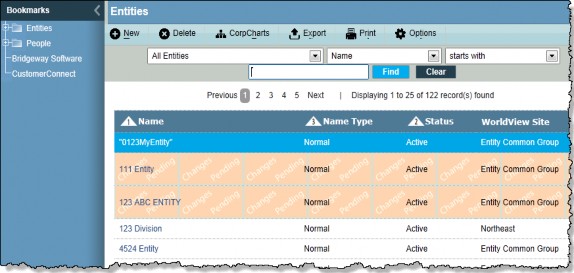
- If the Entities Summary page displays first, click the
Edit button.
- In the Entities Edit Mode, make changes as needed.
- Click the
Save button.

