Adding an Entity
Entity types are specified by the System Administrator in the Suite Manager. Each company is maintained and classified by its affiliation, status, and type. Entities can be affiliates or non-affiliates. An affiliate is a company that is owned and operated within your corporate structure. Non-affiliates are included to enable tracking of other entities such as joint venture partners and representative agent companies.
To Add a Record:
- Open the Entities module.
- On the Entities List page, click the
New button.
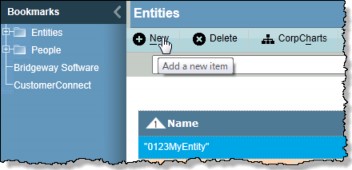
- On the Base Info tab, type the full name of the entity. The Short Name text box will display the same name. Change it if necessary.
- Select an entity type from the dropdown list. The entity type selected will determine, among other things, what other tabs will be available in this entity’s record.
- Continue entering information in the fields or selecting from the dropdown lists.
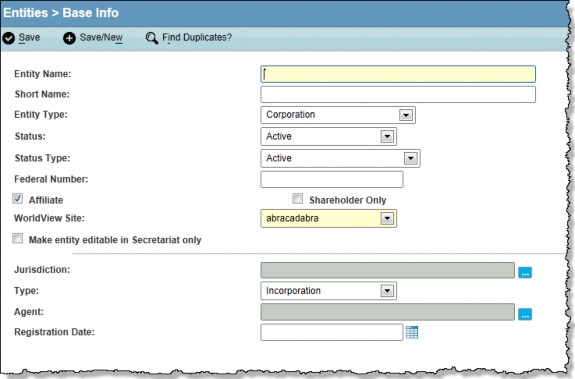
Click on the Shareholder Only checkbox to designate the entity as such. The entity’s name will not appear on any selection screens, but will be available from the Shareholder Only Entities filter on the Entities List page.
- Click the
Save button to save your changes.
If a possible duplicate record is found, the
Duplicate Check message box will open. If there is no match, click Continue to create the new record. Or, select the name to cancel creating the new record and open the existing one.
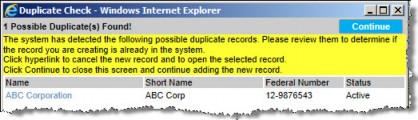
- In the Entities Edit Mode, continue to enter additional information about the new entity by clicking on the remaining tabs and completing the appropriate fields.
Information entered in the Formation/Status area will display read-only on the Base Info tab. Changes are made on the Registrations tab or by using the Change Status Wizard.
- After you have entered all information, click
Save.
If a user has been assigned the Entity Edits - Restricted security attribute, the user can only add the entity record and complete fields on the Base Info tab. No additional information can be entered until the addition of the record has been approved.

