Modifying Appointments
When appointments are shared between Outlook and eCounsel or Secretariat, changes made in one application appear in the other. Fields that are synchronized include:
- Matter or Entity
- Date and time
- Subject
- Location
- Comments
Appointments that were not created in Suite can be synced with Suite by sharing the existing appointment and assigning it to a matter or entity. Additionally, if no matter or entity was selected in Suite, the matter or entity can be added in Outlook and the information is updated in Suite.
To share and assign an Outlook appointment to an existing project in Suite:
- Open the appointment in Outlook.
- Click the Share link that appears below the ribbon and click Select Project.
- Select the matter or entity, and click the Select button. Only matters and entities that appear in your Most Recently Accessed filter are available. If the matter or entity is not in your filter, you can search for it in the Mitratech Office Link pane to add it to the filter.
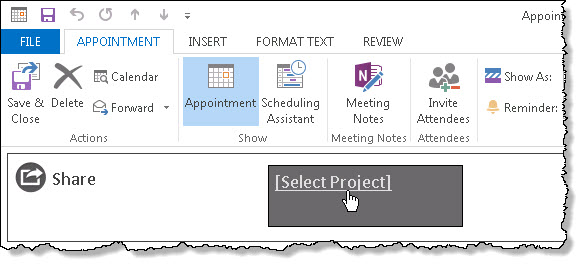
- Save and close the appointment.
The appointment is now shared and synced with Suite.

