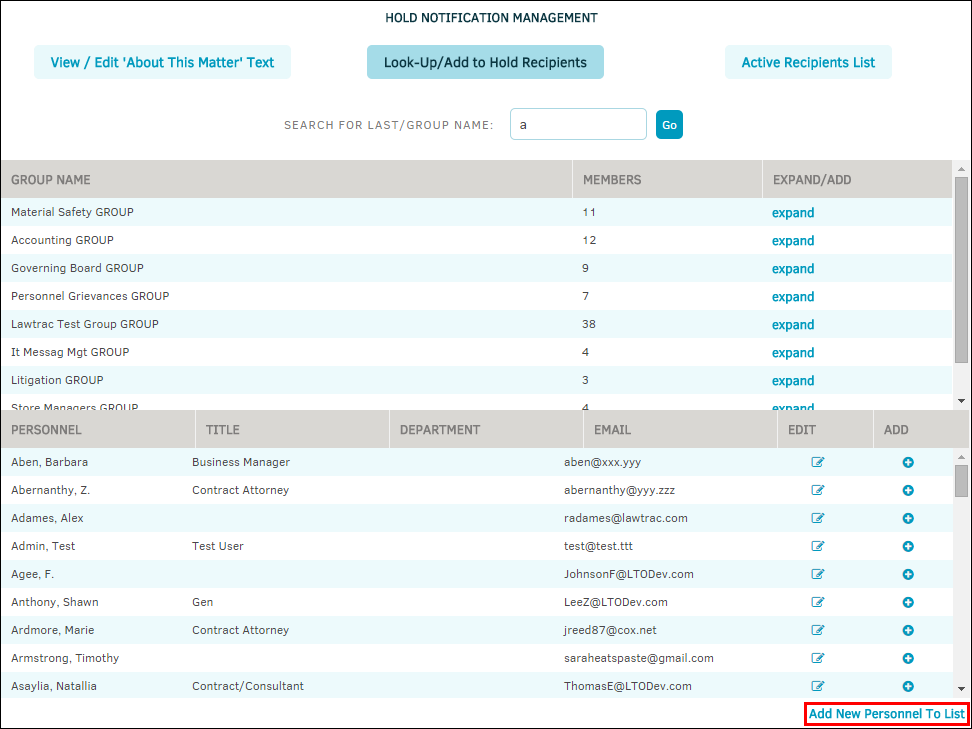Step 3: Identify Recipients
The recipients of the hold notification must now be identified and notified. Any individuals assigned to the matter can identify who should receive the hold notices. However, their responsibility ends here. The hold administrator can add to or edit the list of recipients as necessary.
The Hold Recipients List can be found at the bottom of the Hold Actions page within a matter.
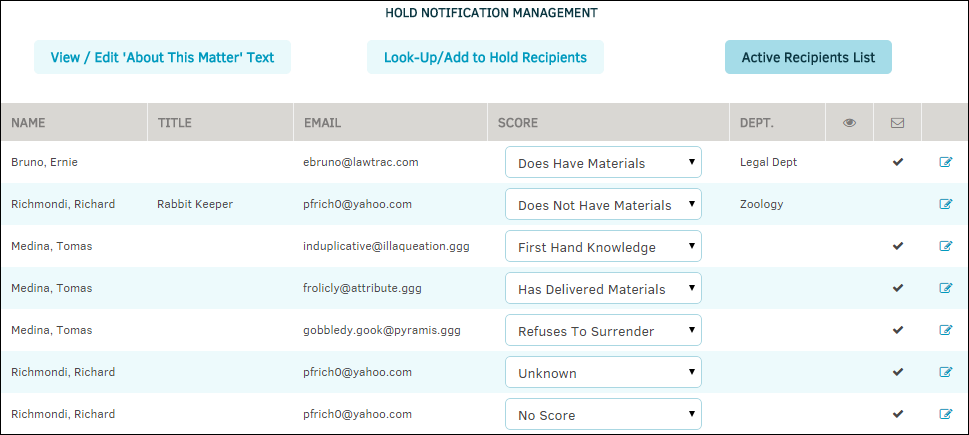
Note: Before assigning hold recipients, you must ensure there is a “Primary” Legal staff assigned to the matter record. To add the primary, select the Legal Team tab at the top of the matter screen. If you need more detailed instructions, please refer to Legal Team in the Lawtrac User Guide or contact Support@Lawtrac.com.
Identify the Hold Recipients
- Select Look-up/Add to Hold to search the recipients by last name or by hold group.
- If the individual is not found, click Add New Personnel to List to add them.
- Select the recipient from the list by either clicking expand, selecting a checkbox and clicking Submit, or click the
 icon. Review the individual’s profile and contact information by clicking
icon. Review the individual’s profile and contact information by clicking  and click Save Record.
and click Save Record.