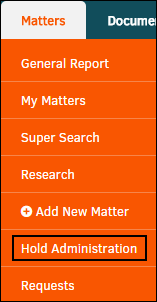Step 2: Place Matters on Hold
Matters are placed on hold from within the record itself. Begin the hold process by selecting Hold Actions from the Modules Navigation Bar.
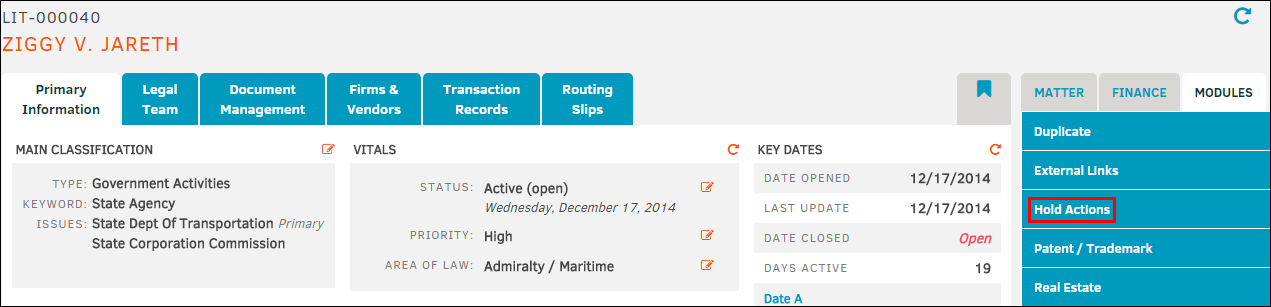
A hold checklist can be found in the middle of this page to assist in setting hold parameters. A checklist is not required, however, if the hold pertains to guidelines and statutes (such as the Federal Rules of Procedure; Depositions and Discovery—Rule #26). You may wish to take a moment and review the items listed below.
Have you:
- Added every person who is likely to have discoverable information as a party—to include their name, address and telephone number?
- Moved all documents, electronic or otherwise, into a centralized list noting the name, description, and location?
- Made a text entry outlining any damages and claims?
- Determined if any item may be covered by any aspect of insurance coverage?
- Made a note in the record of the date any discovery request was made (14-day rule)?
- Added any expert witnesses to the matter as a "vendor"?
- Identified any court limitations to any discovery order?
- Ordered any delivery methods?
Place a Matter on Hold
Note: Any individuals assigned to a matter can determine when a matter needs to be placed on hold.
- Select the hold type from the "Type of Hold" drop-down list.
- Establish a start date (required). You are able to add an end date once the hold has been created; the end date removes the matter from the hold.
- Select the appropriate hold administrator from the drop-down list.
- Include any notes that might be beneficial to the hold administrator in the "Hold Notes/Administrator’s Instructions" box. These notes/instructions are included in the notice that is sent immediately to the hold administrator when you click Set Hold.
Note: In cases where the hold administrator does not have access to the matter record you should include as many details as needed to select the appropriate message. - Click Set Hold. The hold administrator receives a message via email immediately that a new matter has been placed on hold. See example below; the yellow box contains the matter numbers to which the individual is listed as hold administrator:
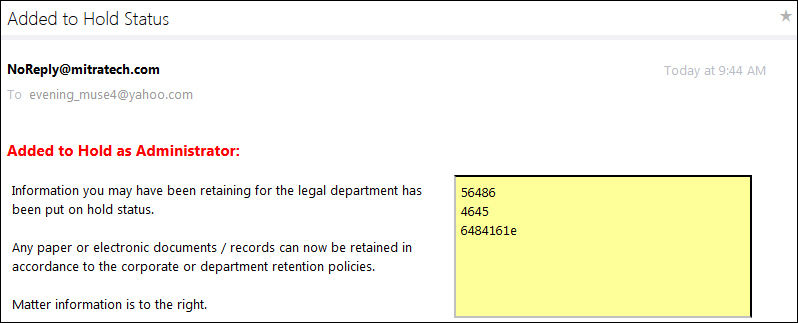
Once a matter is placed on hold, it is added to the matter hold Listing. Access the hold Listing by selecting Hold Administration from the Matters tab. The page defaults to Hold Notices. Additionally, Documents, text records, and Legal Team Personnel cannot be added once a matter is placed on hold.