Step 1: Establish Hold Types and a Hold Administrator
Establish a Hold Type
Hold types identify the reason you may have placed a matter on hold, such as Litigation, Audit, or Regulatory. All types are user-definable based on the needs of your department. It lets the hold administrator know which type of hold notice to send.
To create a hold type:
- Access Application Administration from the My Lawtrac tab.
- Go to the Misc. Settings tab.
- At the bottom of the right Miscellaneous sidebar, select Open Category Menu from the drop-down list and click List.
- Select #68: Hold Types.
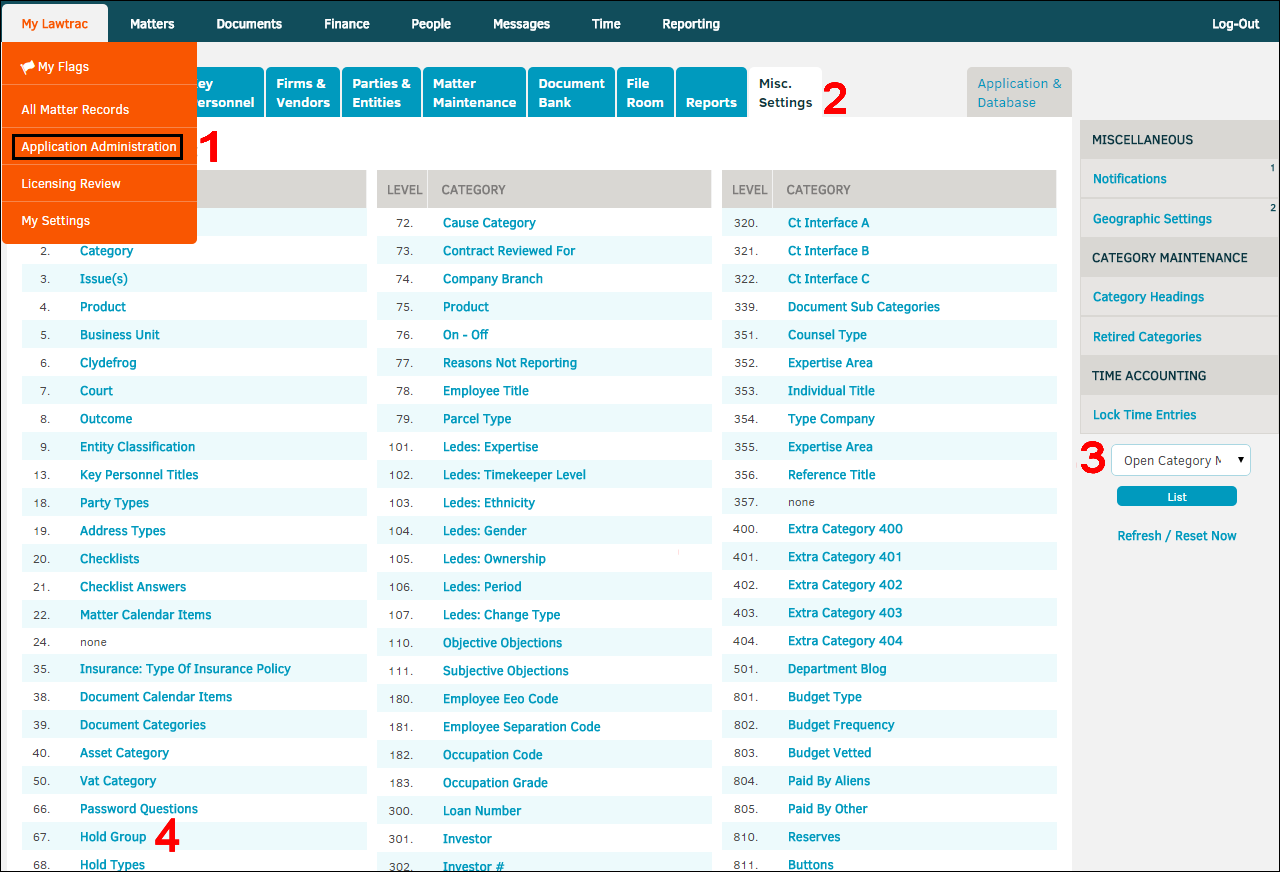
From within the Hold Types page, you can edit the category name, or the title of any pre-existing hold types. Retire a hold type from use by clicking the  icon.
icon.
To add a hold type, enter a category name and export code into the bottom text boxes. Category name should tell users what kind of hold it is, and the export code should help identify the category name as a hold type. Click Submit to confirm.
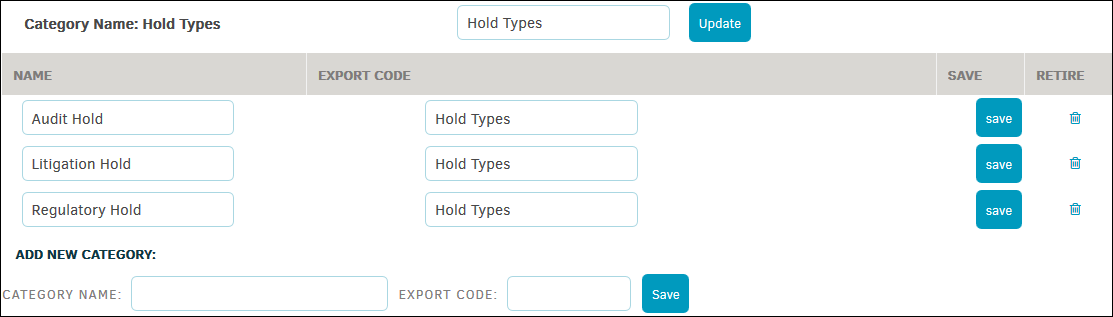
Establish a Hold Administrator
The Hold Administrator is the person that will be sending out the Hold notices for particular Matters. This person can be anyone in your Legal team, regardless of their access to other modules, and this person does not need direct access to the Matter records. You may have more than one Hold Administrator within Lawtrac, but there can only be one Hold Administrator per Matter.
To establish a Hold Administrator, go to In-House Legal Department from the People tab. Click on an individual's name to open their staff profile.
From the staff member's profile, click Site Access from the sidebar.
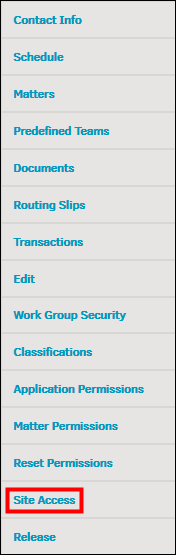
On the Site Access page, under Access Points, select the toggle switch for hold administrator to turn access on ( ) or off (
) or off ( ). Changes are saved automatically.
). Changes are saved automatically.
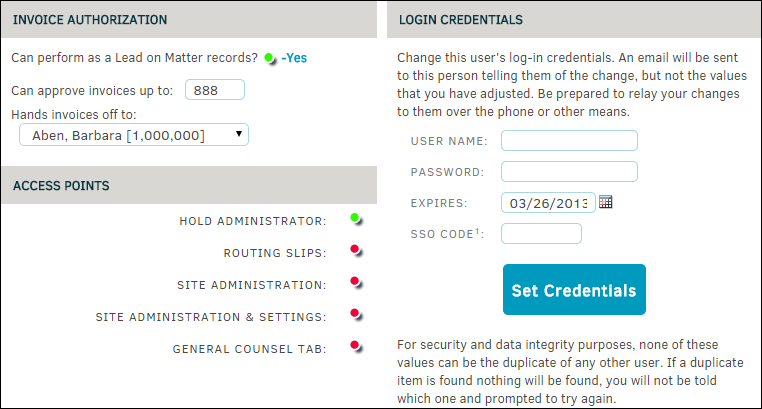
Note: Only hold administrators have access to set this permission.

