Recipient Groups
The Recipient Groups tab in Hold Administration allows users to view a list of all groups who will receive notices about matter records.
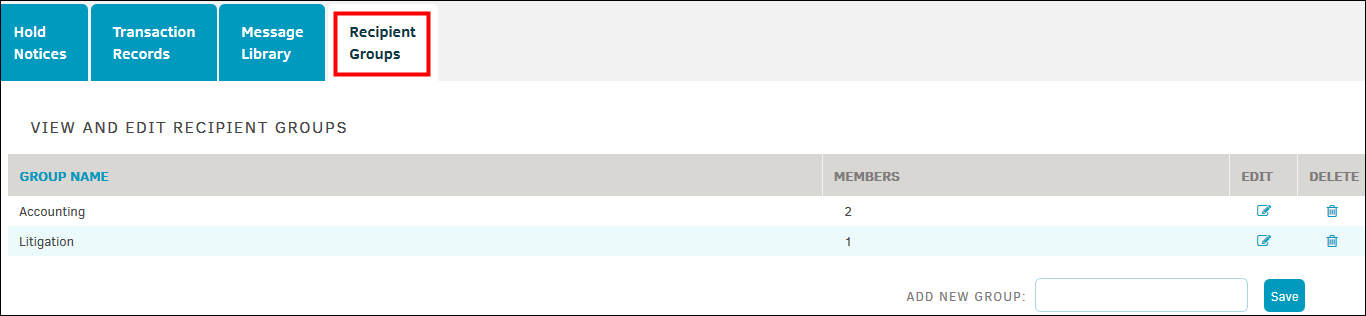
Click on the  icon in the Edit column to view or add a list of individuals associated with the group. Individuals are listed in alphabetical order by surname. Use the search bar at the bottom of the list to find a specific group member.
icon in the Edit column to view or add a list of individuals associated with the group. Individuals are listed in alphabetical order by surname. Use the search bar at the bottom of the list to find a specific group member.
Click the  icon to delete a group or individual within a group.
icon to delete a group or individual within a group.
Add an Individual to a Recipient Group
- While viewing the group list, click Add New Recipient at the top of the list to
A list of data fields is generated at the bottom of the page. - Enter all available information into the text boxes.
- Select or deselect the checkbox above "Hold Administrator's Notes" to determine whether the individual receive notices via a non-email delivery service.
- Add the individual to other recipient groups without re-entering all of their information by selecting the checkboxes in the Associate to Other Recipient Groups category.
- Click Save Record to set all information.
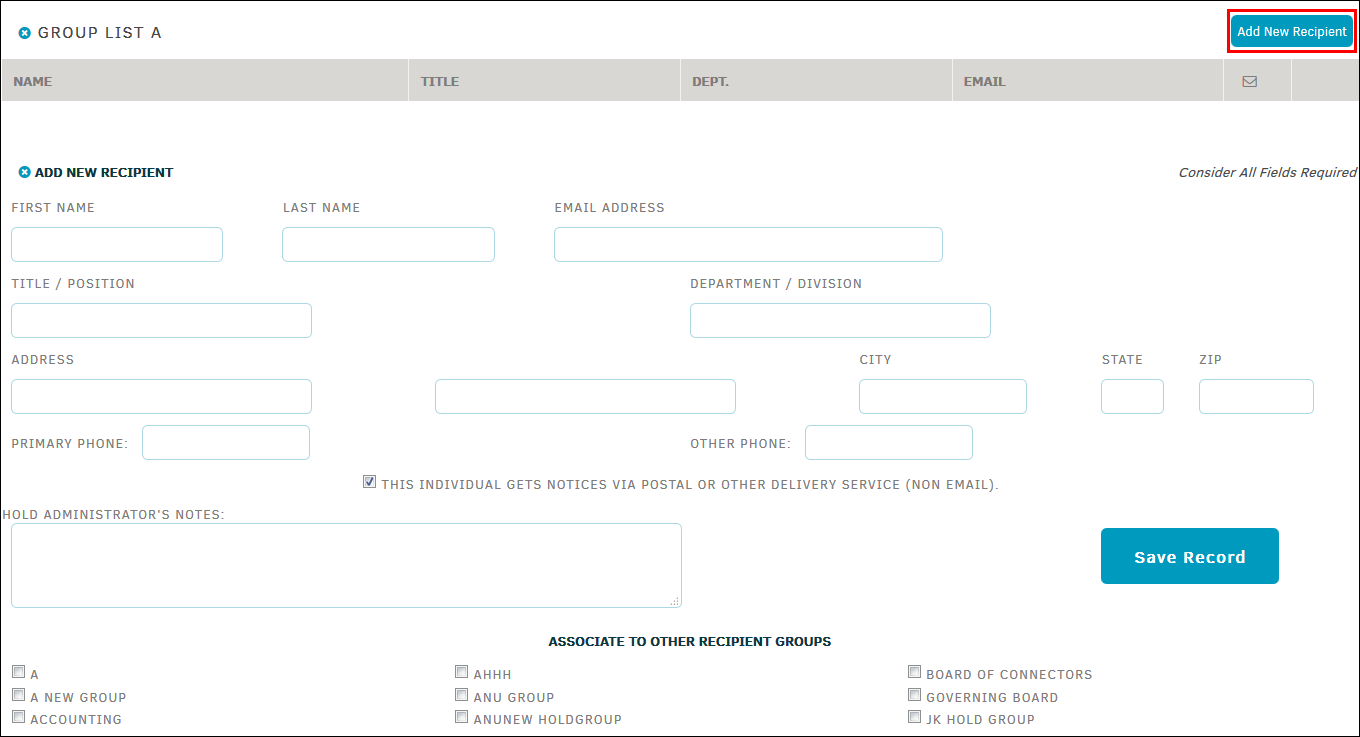
Add a Recipient Group
From the main Recipient Groups page, type the name of a new group into the text box at the bottom of the group list and click Save. The group name appears in the table, allowing you to edit and add individuals.


