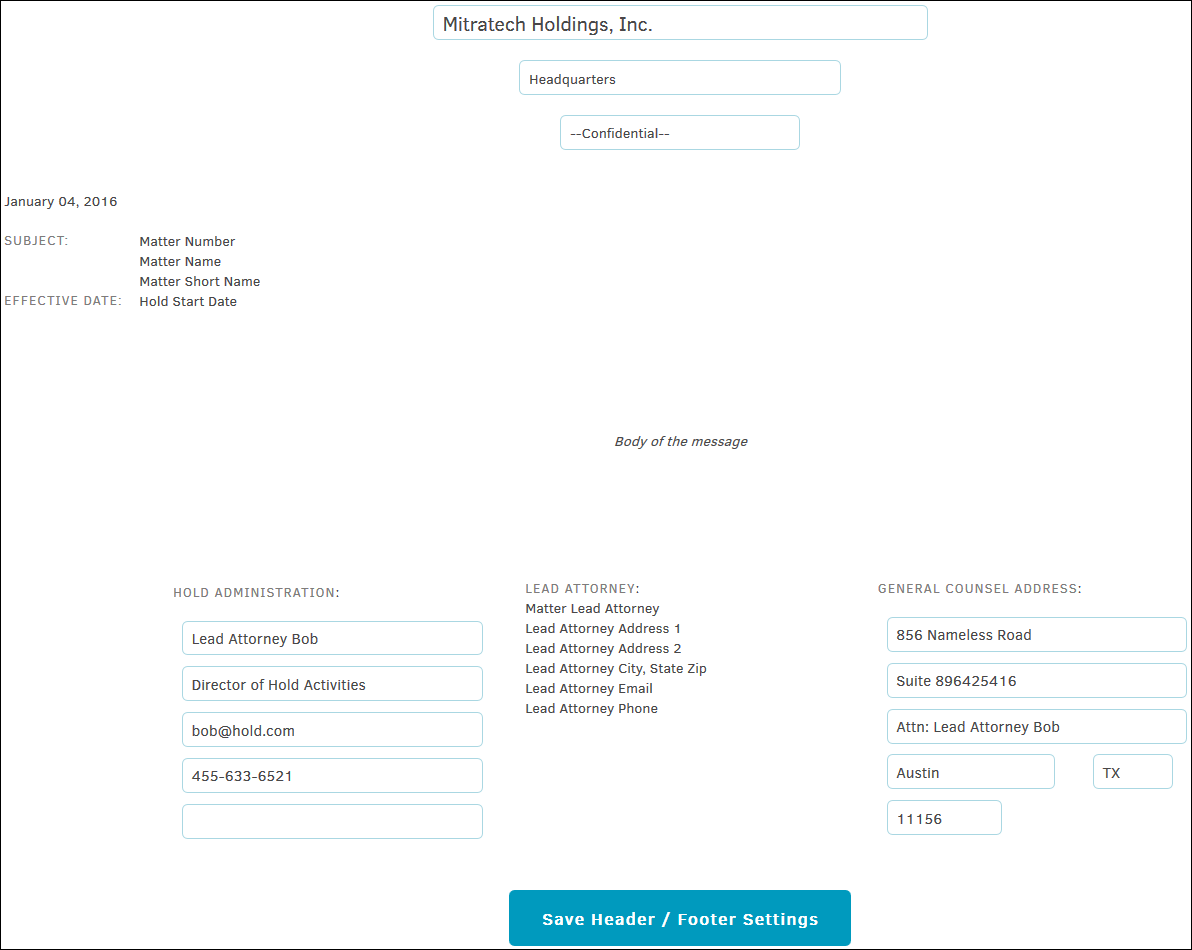Message Library
The Message Library tab in Hold Administration allows users to view a list of all recorded hold-related messages across all matters.
Click the Active Holds/Inactive Holds buttons to switch between the active and inactive message list.
Click the  icon to edit the hold message title and type.
icon to edit the hold message title and type.
Click the  icon to retire the hold message. It appears in the Inactive Holds list.
icon to retire the hold message. It appears in the Inactive Holds list.
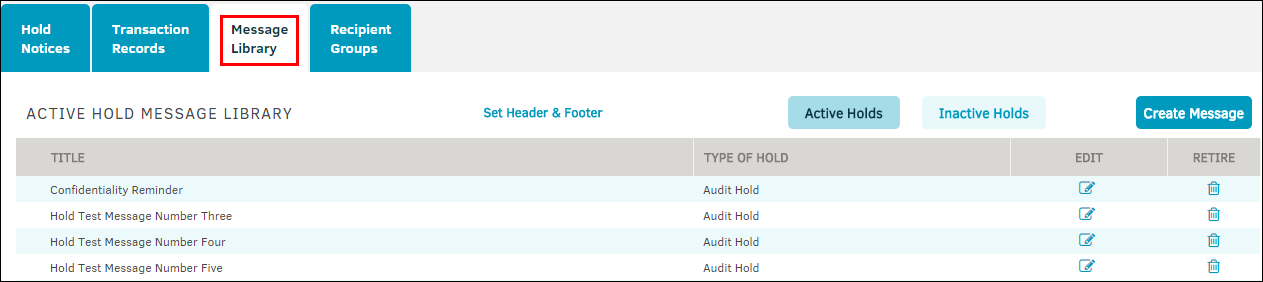
Create Message
- Click the Create Message button at the top of the Message Library table.
- A title is automatically generated in the "Short Title" text box, but can be changed to a custom title by typing directly into the text box.
- Associate the hold type using the drop-down menu.
- Type your message into the message field.
The message field operates like a general Word document. Heading style, font, and text size can be adjusted using the top three drop-down lists. View the function of each icon in the second row by hovering your mouse pointer over the button or icon. - Click Submit after entering your hold message.
- Click the View Source checkbox to display the message and configuration in HTML view.
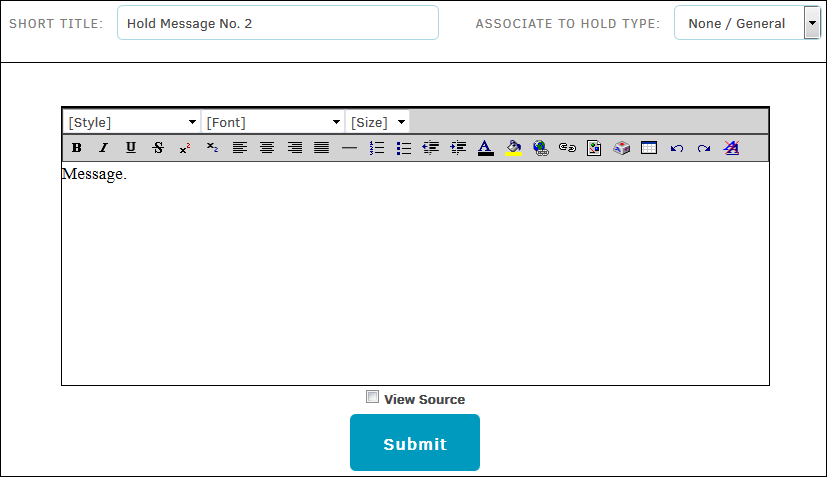
- Click the View Source checkbox to display the message and configuration in HTML view.
Set Header & Footer
Click the Set Header & Footer hyperlink at the top of the Message Library table to view or edit the message header and footer. The header typically consists of the company name, office location, and a confidentiality notice.
The message footer should include the Hold Administration module's lead person and contact address, as well as the general counsel's address (shown below).
Click Save Header/Footer Settings to confirm changes.