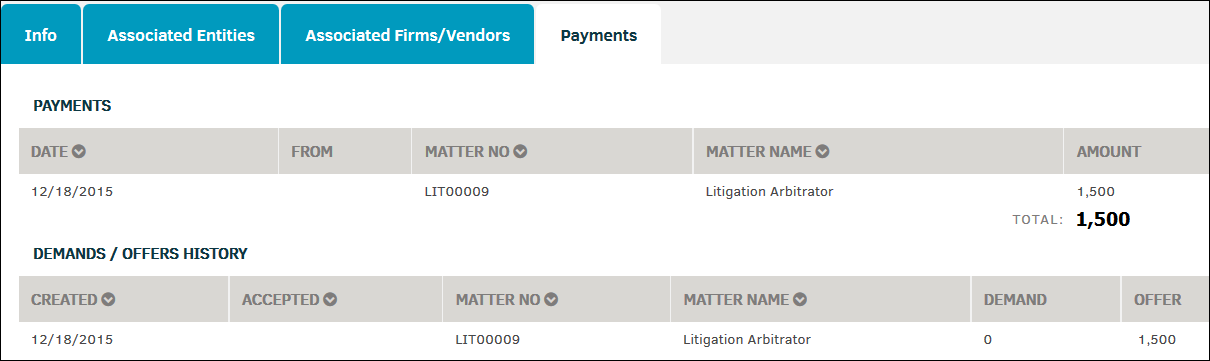Party Information Screen
The Party Information page contains all the essential information about a party from contact information to matter associations. Private matters are not listed.
Info
Contact information for a party is located at the top left of the page.
To add information or make changes to existing data:
- Click Edit Record at the bottom.
- Type in applicable information into the appropriate text boxes.
- Click Save at the bottom to confirm changes, or
 at the top to cancel.
at the top to cancel.
Fields marked with a red asterisk are required.
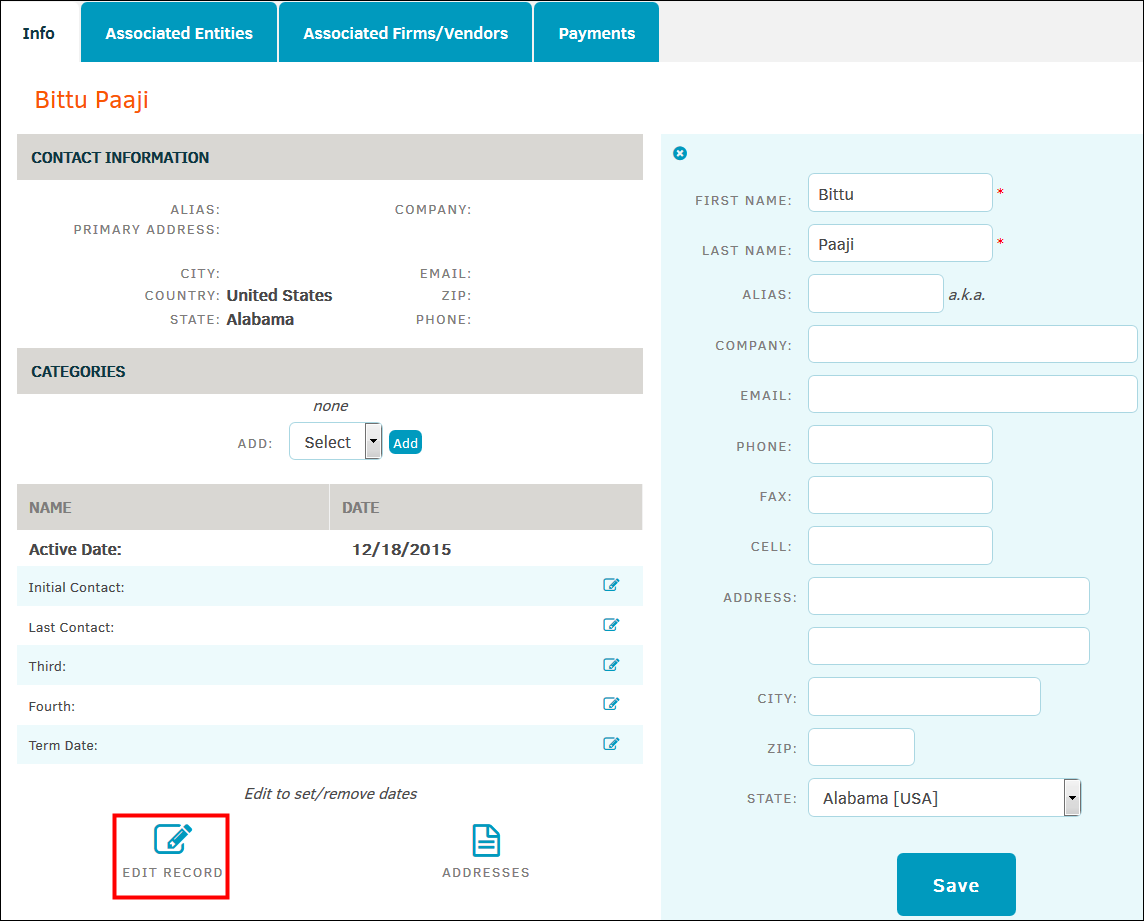
Categories
In the Categories section within the Info tab, categories can be added to or deleted from a party. The category drop-down menu on this page defines the default type of relationship this party has with matter records. While a party may be associated to many matters, a party should only be listed once in your database.
To add a category:
- Select an option from the drop-down list and click Add.
- To mark a category as primary, click the
 icon next to category name.
icon next to category name. - Click the
 icon to delete a category.
icon to delete a category.

Dates
Dates that are relevant to the party are listed at the bottom of the Info tab. Active date is automatically entered when the party is first added, but initial contact, last contact, third, and term date can be edited by clicking the  icons.
icons.
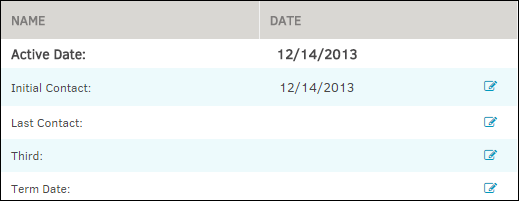
Matter Associations
View Open Matter Records on the right side of a Party's Info tab. Associations are made and removed from within the specific matter records. Records marked "private" are not displayed.
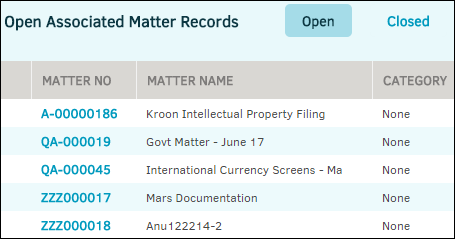
The Open button at the top displays open matters to which the party has been directly associated. The matter number link connects you to the matter record's primary information screen.
Click the Closed button to view closed matter records to which the party/entity is assigned.
Associated Entities
Clicking the Associated Entities tab at the top lists all the entities to which the party has been associated. Click View Profile to view the Entity Information Screen.

Associated Firms/Vendors
The Associated Firms/Vendors tab displays all representing firms and vendors.
To add a firm or vendor, enter search criteria into the text box on the right and click Search. In the list that generates below, select all checkboxes that apply and then click Add Association. Added firms/vendors appear under Representing Firms.
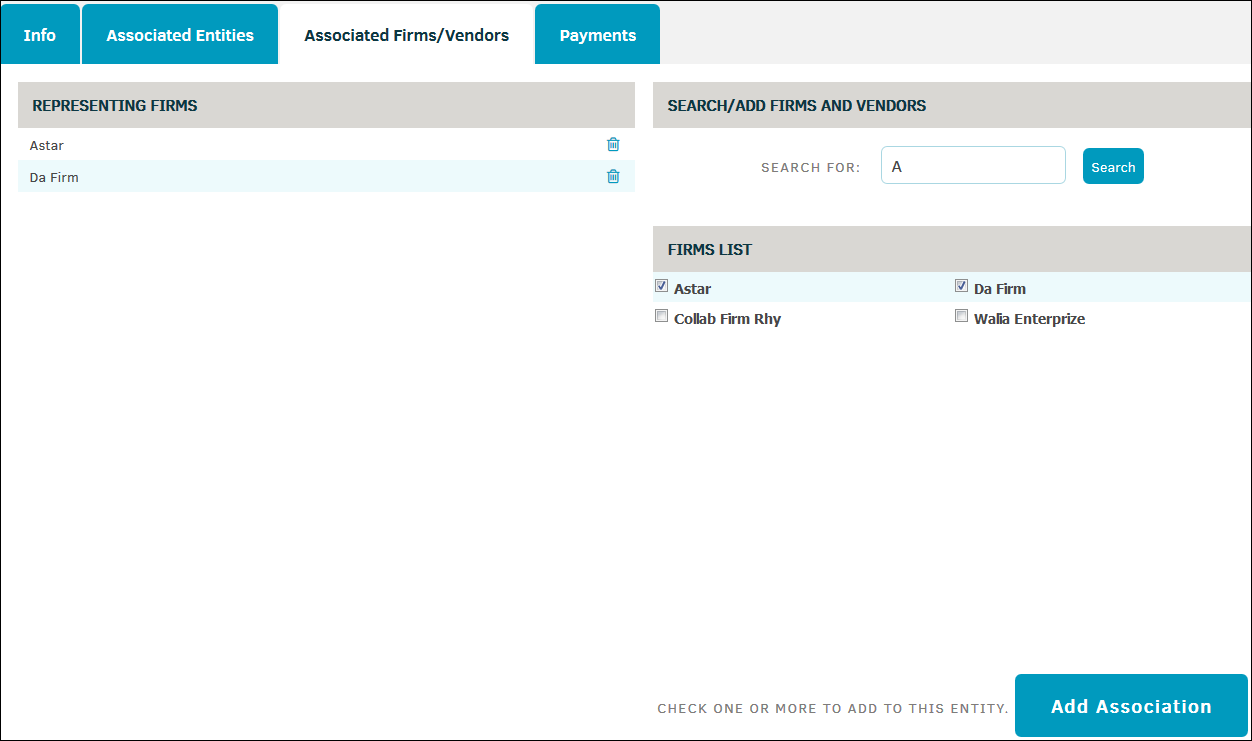
Payments
The Payments tab lists all matters with payments to or payments from the party and the total amount.
Click the  icon in the column headers to list the payments by date, matter number, or matter name in chronological or alphabetical order.
icon in the column headers to list the payments by date, matter number, or matter name in chronological or alphabetical order.
The Payments tab also shows a history of all offers and demands, and whether they were accepted.