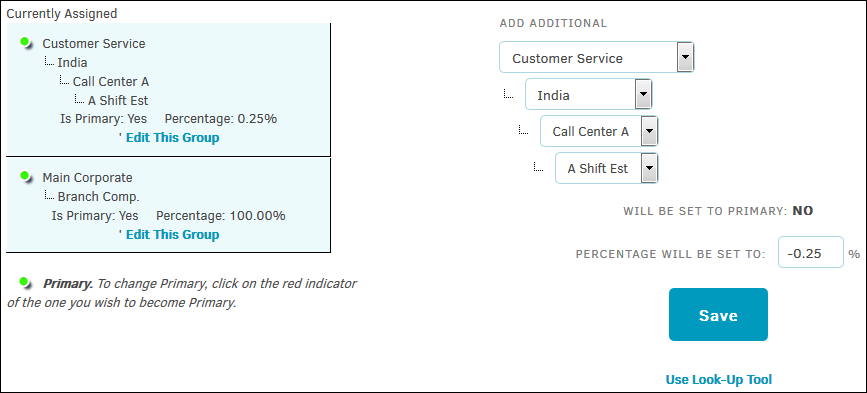Department-Division
Select Departments from the Categories tab in the Matter Navigation Bar.
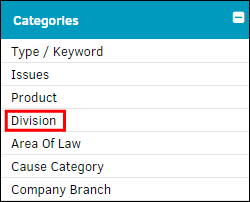
Add a Department or Division to a Matter
- Begin by making a selection from the drop-down list for the first level.
As the next active level of the hierarchy is reached, the drop-down becomes available for selection. - Continue to populate the levels, and then input a percentage (must be between 0 and 100).
- Once you have completed your selection(s), click Save.
Important Note: If the assigned division's percentage sum is over 100, the next division to be added will already have a percentage level set to a negative number. If the assigned division's sum does not equal 100%, percentage will be set to an automatic number unless manually changed.
If more than one division is added to the matter, adjust the percentage of responsibility. For reporting purposes, one department may be identified as "primary" over the others. This classification is indicated by the green  icon. To make a different record primary, click the new record’s red
icon. To make a different record primary, click the new record’s red  icon—it will change to green.
icon—it will change to green.
To delete a department’s association to the matter, click Edit This Group under the division information, then click the  .
.