Matter Screens
Click a matter name in the Matter Assignments section to open up the individual matter screen.
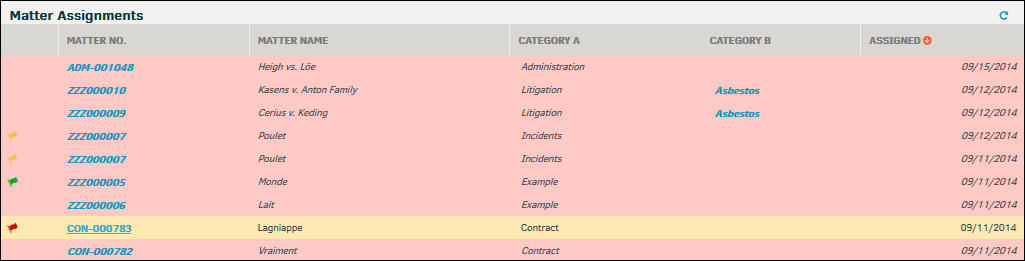
Depending on the settings your site administrator sets, you may see different fields in each matter. You can also control the field you see using My Settings under the My Lawtrac tab.
Important Note: Because of Lawtrac's customization features, your matter screens may look different than the examples shown in this User Guide. Depending on the Type classification, sections such as Contract/Contact Information may not be displayed. Many of the captions and labels in Lawtrac are dependent on the type classification. These captions are set by your site administrator.
To reveal an area of your screen that you have hidden, go to your My Settings under the My Lawtrac tab and adjust your matters preferences. My Lawtrac settings are not related to matter type, so they impact all of your assigned matters.

