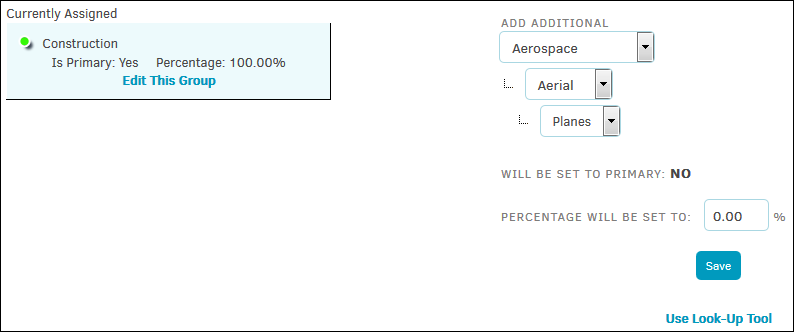Product
Click Product located under Categories in the Matter Navigation Bar at the top right of the page.
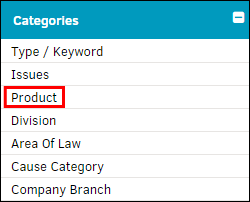
Products are initially added during the matter record creation.
To add an additional product:
- Begin by making a selection from the drop-down list for the first level.
As the next active level of the hierarchy is reached, the drop-down becomes available for selection if a sub-level exists. - Continue to populate the levels, and then input a percentage (must be between 0 and 100).
- Once you have completed your selection(s), click Save.
Important Note: If the assigned products' percentage sum is over 100%, the next product to be added will already have a percentage level set to a negative number. If the assigned products' sum does not equal 100%, percentage will be set to an automatic number unless manually changed.
If more than one product is added to the matter, adjust the percentage of responsibility.
For reporting purposes, one product may be identified as "primary" over the others. This classification is indicated by the green  icon. To make another record primary, click the new record’s red
icon. To make another record primary, click the new record’s red  icon–it will change to green.
icon–it will change to green.
To delete a product’s association to the Matter, click Edit This Group under the product information, then click the  .
.