Adding Events
You can add events, such as a discovery or filing date, on a matter to which you are assigned.
Click the Events: View/Edit/Add hyperlink in the Matter Navigation Bar.
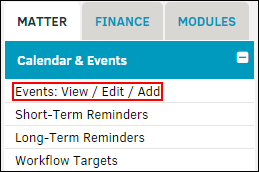
Add an Event
- Under Add Matter Event, select a category from the drop-down list.
Note: A category must be selected for the event to be saved. If there are no options available in this drop-down, contact your site administrator to add them in Application Administration | Matter Maintenance | Calendar Categories.
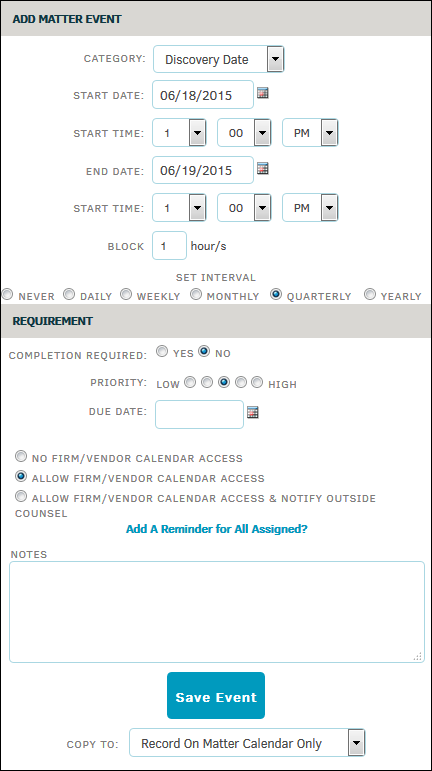
- Use the
 icons to select a start date and end date, and then use the drop-down lists to select a start and end time.
icons to select a start date and end date, and then use the drop-down lists to select a start and end time.
Adding a start/end time for the event is relevant if the event is being added to a calendar or if there is a reminder set.- Enter a number of hours to block off on your calendar to show others who have access to view your calendar that you will be busy.
- Set an interval for Never, Daily, Weekly, Monthly, Quarterly, or Yearly by clicking the corresponding radio button. These options may not appear until after you select an end date.
- Under Requirement, select whether this task requires completion, determine the level of priority, and use the
 icon to choose a due date.
icon to choose a due date. - Choose who should be able to see this event, and select Add a Reminder for All Assigned to send those selected users a reminder for the event. Type any amount of days into the text field.
- Add notes or instructions if necessary, then select Save Event to add the new event to the list of active Matter Events.
- The event can be copied to the matter calendar only, internal team's calendar, or to your calendar by selecting an option from the drop-down list below the Save Event button.
- In the new Matter Events list, click the
 icon to copy the event to your calendar.
icon to copy the event to your calendar.


