Manage Messages
The Messages link across the top navigation bar allows users to read internal Lawtrac messages, such as notices indicating changes have been made by the Legal team or messages sent by other users.
Key Personnel users are notified of new messages by the mail icon that appears at the top of the page next to the Support link. Navigate between new and read messages from within the page by clicking either New Messages or Read Messages, using the sidebar on the right.
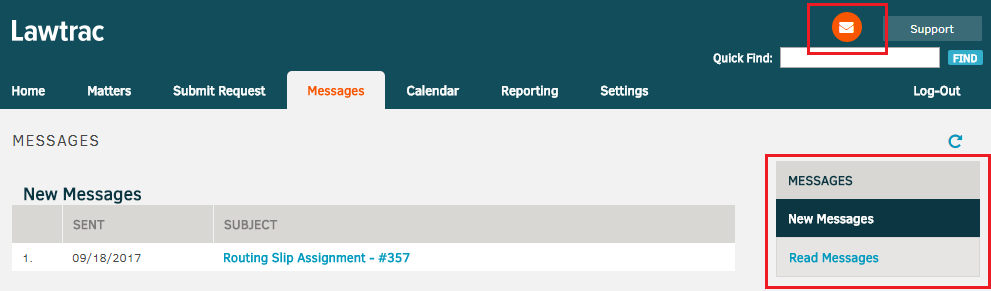
KP users have the option to enable external email notifications for accepted or rejected requests. If enabled, email notifications will be sent to the email address the KP user has listed in their Settings screen. This option is turned OFF by default, but can easily be turned on.
See the Settings page in this guide to learn how to enable external messages.

