View a Rate Request
To search for a Rate Request
Hover over “Timekeepers” in the top menu bar
- Click “Rate Requests”
- Choose the correct Office (this screen will show all the Office's Rate Requests and their status depending upon the Search filters)
The Rate Requests table displays these columns
- Client Updated: Displays when the Rate Request is updated by the Client and the icon indicates that the updated Rate Request has not been visited by the User.
- Request Name: Displays the name for Rate Request.
- Request Date: Displays the date of the Rate Request
- Comments: Displays the comment(s), for the Rate Request.
- Client: Displays the name of the Client.
- Requested By: Displays the name of a user who requested the Rate Request.
- Date of Status Change: Displays the modified date of the Rate Request.
- Request Status: Displays the status of the Request. (Includes icons if rate request items have been rejected or adjusted.)
- Actions: Enables the user to delete the record.
To review the details of the Rate Request
- Click on the a Rate Request in the Request Name column
Each rate request has a Status. The possible status values and their meanings can be found here.
To learn how to edit the details of a rate request, see How do I edit and submit a rate request? To produce a different set of search results, see How do I search for rate requests?
Note: Clients are able to approve or reject a rate requests in its entirety (i.e. a collection of submitted rate codes), or per code/line item. If rejected, the rate request is sent back to Collaborati for review. A new rate request will need to be submitted.
Rates that are accepted must be approved at the line item level and also at the rate request level
Example 1:
If a Rate Request has the status of "Rejected" (even if any line items show as "Approved") then none of the rates are approved.
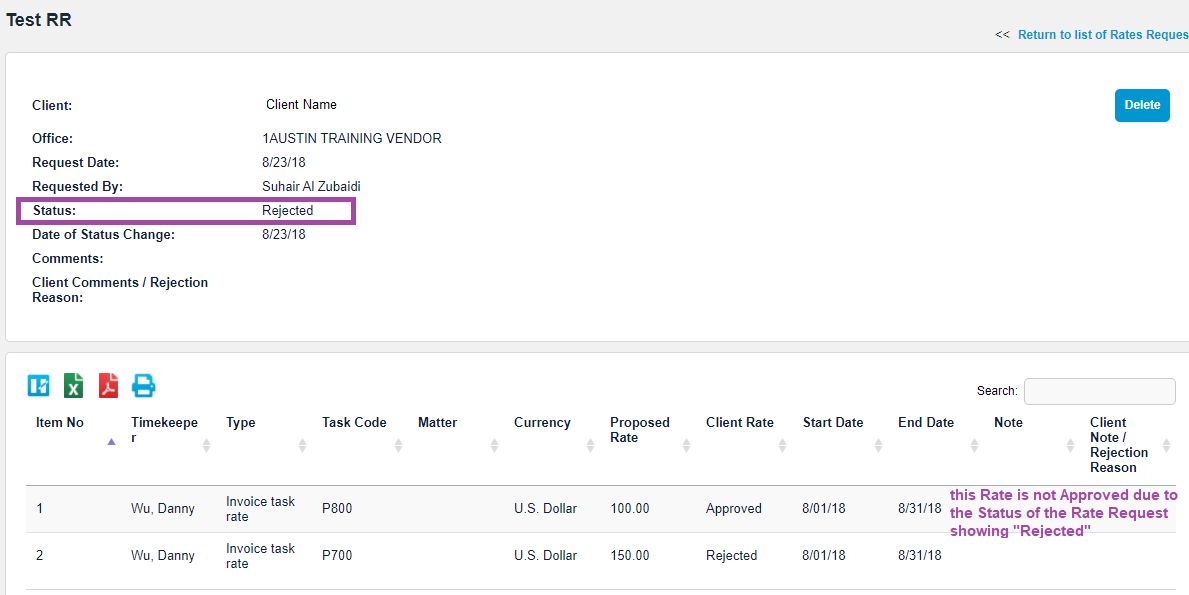
Example 2:
If a Rate Request has the status of "Approved", but one or more line items are "Rejected" then only the rejected rate items are not approved.
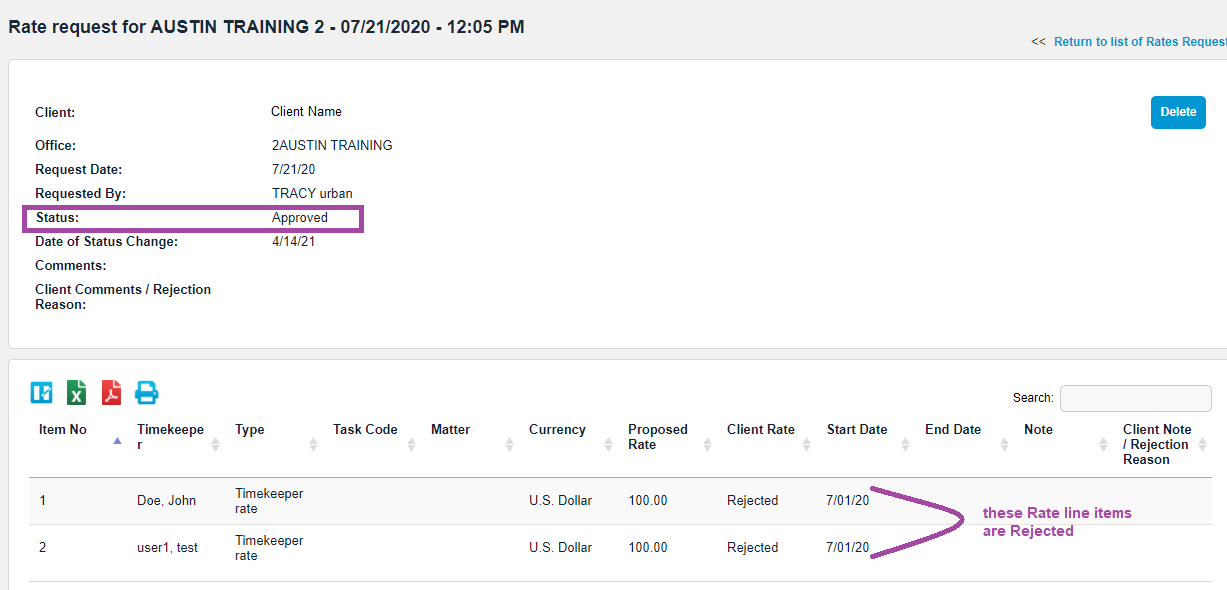
View Past Rate Requests
Collaborati only stores your rate requests up to 90 days (depending on your settings) from the date it is approved or canceled.
Rate Requests with status as "Rejected" or "Pending Client Approval" will not be removed after 90 days.
Settings
You can check these settings by following these steps:
- Hover over “Admin” on the top menu bar
- Click on “Settings”
From this page you will be able to adjust the number of days that Collaborati will store your rate requests to a maximum of 90 days (as shown in snap shot below). After this point, approved or canceled rate requests are deleted from Collaborati.


