View Timekeeper Rates
Please, ensure that your client’s settings allow for Rate Sharing by checking the Settings
Click the “Clients” tab, select your client, click the “Settings” icon
– if Rate Sharing is “On” then your client allows rate viewing through Collaborati
– if Rate Sharing is “Off” then your client does not allow rate viewing through Collaborati

View Individual Timekeeper Rate
If your client uses the Rate Sharing feature in Collaborati, you can view the rates for your timekeeper by following the steps below:
1. Click on “Timekeepers” in the top menu bar
2. Click on the timekeeper’s name
3. Click the third icon from the top on the left navigation menu (“Rates”)
4. Click "Select Office" to choose the correct Office from the dropdown menu
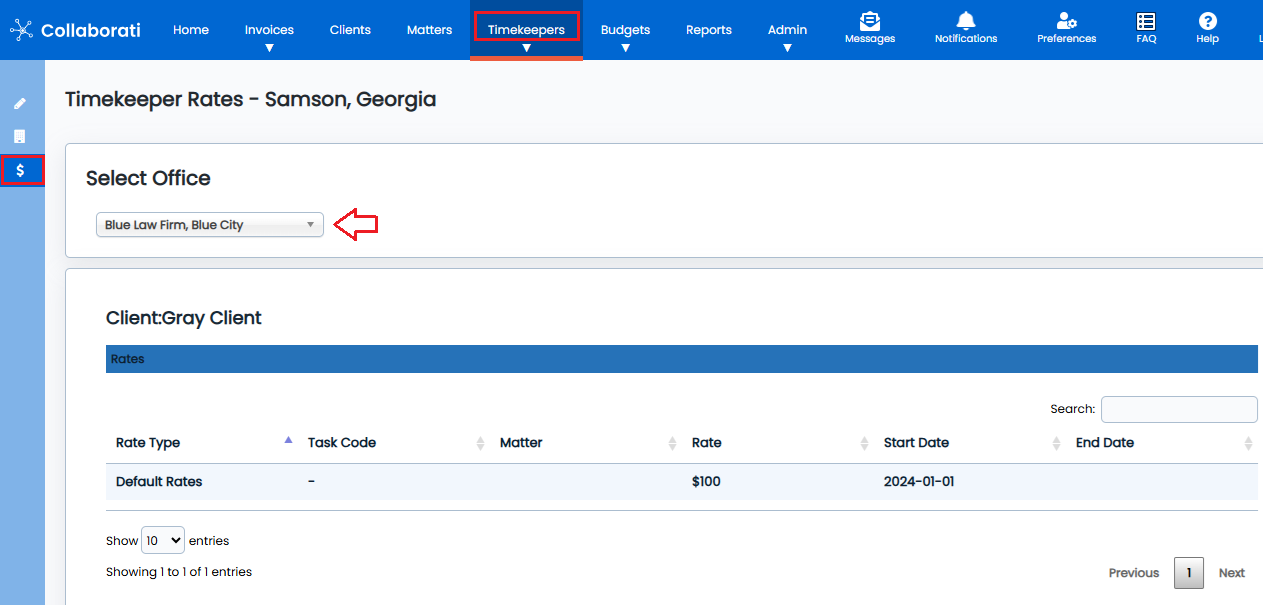
Rates for one individual timekeeper
View Client Rates for multiple Timekeepers
If your client uses the Rate Sharing feature in Collaborati, you can view the rates for all your timekeepers by following the steps below:
1. Click on “Clients” in the top menu bar
2. Click on your Client’s name
3. Click the eighth icon from the top on the left navigation menu (“Rates”)
4. Click "Select Office" to choose the correct Office from the dropdown menu

Rates for multiple timekeepers
Timekeeper Rates not Showing
If one or more timekeeper rate(s) do not appear as described above, follow these steps:
- Verify your client's settings allow for Rate Sharing
- Verify that Rate Requests for that timekeeper have been approved for the correct dates (or confirm with the client that the rate is approved)
- Check if the client uses TeamConnect or Lawtrac.
If Rate Request is Pending Client Retrieval (longer than 1-2 day) - Support can check with the client to see if there is a problem.
-
Support can check if the client has turned off their CSM sync in the History. (contact the client to see if they had turned off their sync)
If the sync appears to be working, contact the client and ask the client to check if their CSM sync is working. If the sync is working, can the client check the logs in TeamConnect. If the client needs help to check the logs, then TeamConnect Support can assist.
Contact Collaborati Support for further assistance and the Support team will contact the client if needed.
Search for Rates by Year
To narrow the timekeeper rates to a particular year, use the Search bar to search for that year, using the 2 digit year preceded by the forward slash. For example, to search for rates in 2024, enter "/24" in the Search bar.

Note that the results will show rates that have "/24" in the Start Date or the End Date.
Additional sorting can be done by using the Export to Excel button.


