Troubleshooting Uploaded Invoices
- Last updated
- Save as PDF
If your uploaded invoices file is not in the correct LEDES format, the "Invoice upload file contains invalid format" error displays at the top of the Upload Invoices screen. Before re-uploading your file, verify the file is in the correct format and that it is properly encoded in ANSI for LEDES98B and LEDES98BI or UTFA for any LEDES XML formats. For formatting requirements, see What are the format requirements for invoice uploads?
A complete index of Collaborati errors relating to LEDES XML uploads can be found on the Troubleshooting LEDES XML Errors page.
Viewing Errors
If your uploaded invoices contain other errors, the File Error  link is displayed in the File Status column of the Recent Activity section on the Upload Invoices screen. To view the error messages:
link is displayed in the File Status column of the Recent Activity section on the Upload Invoices screen. To view the error messages:
- Click the File Error
 link on the Upload Invoices screen. The File Errors screen is opened and lists the errors and warnings associated with one or more of the invoices.
link on the Upload Invoices screen. The File Errors screen is opened and lists the errors and warnings associated with one or more of the invoices. - The error messages are described in the Description column. You can sort the errors by clicking the Invoice, Line Item, or Description columns.
- The View drop-down list on the File Errors screen allows you to quickly filter long lists of errors and warnings. By default, the Only unique errors filter is selected, which provides a consolidated list of errors regardless of how many times the error appeared during file validation. For example, if your file contains several invoices, each of which references a misspelled Client Matter ID on multiple line items, only one error message is displayed regarding an invalid Client Matter ID.
- Select All errors and warnings to view all errors and warnings. This selection gives you additional details about each invoice and line item number where the error occurred.
If the link Download File containing Invoices with Errors is visible, then some of your uploaded invoices (the ones without errors) were transmitted to the client and some (the ones with errors) remained in the upload file. See How do I handle files that are Completed, with Errors? for more information about what to do in this case.
The following table displays error messages that you may encounter while uploading invoices.
Important: If your uploaded file contains data formatting issues, such as a missing record delimiter, errors about missing fields might be displayed even though these fields are present. For example, a "CLIENT_MATTER_ID is missing" error can be displayed even if the field is present. Such data formatting issues commonly occur when LEDES files are manually edited using external applications such as Microsoft Excel.
Uploaded File Status Error Messages
|
Error Message |
What it means/what to do |
|---|---|
|
(Error) INVOICE_TOTAL "<value>" does not match the total calculated by Collaborati "<value>". |
Edit the invoice file so that the invoice total amount is equal to the total for that invoice's line items. Upload the invoice file. |
|
(Error) INVOICE_NUMBER "<value>" already exists in Collaborati. Invoice numbers must be unique. Same number is only allowed if the existing invoice has been rejected. |
Search for an existing invoice with the same number. If the client has rejected the invoice, delete it. If this is an invoice that needs to be re-submitted and your client has not rejected the previous invoice, contact your client to reject it. After the client has rejected the invoice, you can re-submit the invoice with the same number. |
|
(Error) CLIENT_ID "<value>" is invalid. Client ID must match the ID stored in Collaborati. |
Verify that the CLIENT_ID in your invoice file matches one of the client ID's in Collaborati: Clients tab > client link for the client referenced in your invoice file > Codes > Internal Client Code. Either edit the setting, or edit the invoice file. If the correct client name does not display under the Clients tab, please contact Mitratech Support. |
|
(Error) BILLING_START_DATE "<value>" occurs after the INVOICE_DATE "<value>". |
Edit the invoice file by changing either the billing start date or invoice date so that the latter occurs chronologically on or after the former. Upload the invoice file. |
|
(Error) BILLING_END_DATE "<value>" occurs after the INVOICE_DATE "<value>". |
Edit the invoice file by changing either the billing end date or invoice date so that the latter occurs chronologically on or before the former. Upload the invoice file. |
|
(Error) BILLING_END_DATE "<value>" occurs before BILLING_START_DATE "<value>". |
Edit the invoice file by changing either the billing end date or billing start date so that the start date occurs on or before the end date. Upload the invoice file. |
|
(Error) LINE_ITEM_NUMBER "<value>" already exists in the invoice. Line item numbers must be unique. |
Edit the invoice file by changing duplicate line item number(s). Verify that you enter unique line item numbers per invoice. Upload the invoice file. |
|
(Error) LINE_ITEM_NUMBER is missing. Line item number is required for fees and expenses. |
Edit the invoice file by adding unique line item numbers. Upload the invoice file. |
|
(Error) EXP/FEE/INV_ADJ_TYPE is missing. Line item type is a required field. |
Edit the invoice file by adding missing line item type(s): "E" for expense, "F" for fee, "IF" for invoice-level adjustment on fees, and "IE" for invoice-level adjustment on expenses. Upload the invoice file. |
|
(Error) EXP/FEE/INV_ADJ_TYPE is invalid. Line item must contain one of the following values: "E" for expense, "F" for fee, "IF" for invoice-level adjustment on fees, and "IE" for invoice-level adjustment on expenses. |
Edit the invoice file by updating the line item type to a valid value: "E" for expense, "F" for fee, "IF" for invoice-level adjustment on fees, and "IE" for invoice-level adjustment on expenses. Upload the invoice file. |
|
(Error) LINE_ITEM_NUMBER_OF_UNITS "<value>" is invalid. Please specify a valid number of units. Value cannot be zero. |
Edit the invoice file so that the line item number of units value is not zero (but can have a positive or negative value). Upload the invoice file. |
|
(Error) LINE_ITEM_ADJUSTMENT_AMOUNT "<value>" is invalid. |
Edit the invoice file so that the line item adjustment amount value is valid. Upload the invoice file. |
|
(Error) Cannot process invoice. Adjustment on expenses are not allowed as the only non-zero line items. |
Edit the invoice file so that each "IE" line item has a corresponding "E" line item. Upload the invoice file. |
|
(Error) Cannot process invoice. Adjustment on fees are not allowed as the only non-zero line items. |
Edit the invoice file so that each "IF" line item has a corresponding "F" line item. Upload the invoice file. |
|
(Error) LINE_ITEM_TOTAL is missing. Line item total is required for adjustment on fees and adjustment on expenses. |
Edit the invoice file by adding the missing line item total(s) for the specified line item(s). Upload the invoice file. |
|
(Error) LINE_ITEM_TOTAL "<value>" does not match total "<value>" calculated by Collaborati "<value>". |
Edit the invoice file so that LINE_ITEM_TOTAL equals ((LINE_ITEM_UNIT_COST * LINE_ITEM_NUMBER_OF_UNITS) + LINE_ITEM_ADJUSTMENT_AMOUNT). Upload the invoice file. |
|
(Error) LINE_ITEM_TOTAL "<value>" does not match LINE_ITEM_ADJUSTMENT_AMOUNT "<value>". |
Edit the invoice file so that, for fee or expense line items, the line item total matches the line item adjustment amount. Upload the invoice file. Note: In the LINE_ITEM_TOTAL calculation, a 0.1% variable amount is allowed for numeric rounding. |
|
(Error) LINE_ITEM_DATE is missing. Line item date is required for fees and expenses. |
Edit the invoice file by adding the missing line item date(s) for the specified line items. Upload the invoice file. |
|
(Error) LINE_ITEM_DATE "<value>" occurs after the INVOICE_DATE "<value>". |
Edit the invoice file by changing the line item date or invoice date so that the line item date occurs on or before the invoice date. |
|
(Error) LINE_ITEM_TASK_CODE "<value>" is invalid. Code must be client authorized. |
Verify that the task code is listed in Collaborati under the Clients tab > client link for the client referenced in your invoice file > Codes > Task Codes. If not, contact your client. |
|
(Error) LINE_ITEM_TASK_CODE "<value>" is not selected for use in Collaborati. |
Verify that the task code has a Use checkbox selected in Collaborati under the Clients tab > client link for the client referenced in your invoice file > Codes > Task Codes. If not, select the Use check-box. Upload the invoice file. |
|
(Error) LINE_ITEM_EXPENSE_CODE "<value>" is invalid. Code must be client authorized. |
Verify that the expense code is listed in Collaborati under the Clients tab > client link for the client referenced in your invoice file > Codes > Expense Codes. If not, contact your client. |
|
(Error) LINE_ITEM_EXPENSE_CODE "<value>" is not selected for use in Collaborati. |
Verify that the expense code has a Use checkbox selected in Collaborati under the Clients tab > client link for the client referenced in your invoice file > Codes > Expense Codes. If not, select the Use check-box. Upload the invoice file. |
|
(Error) TIMEKEEPER_ID "<value>" is invalid. Timekeeper must exist in Collaborati. |
Verify that the timekeeper with this Timekeeper ID is listed in Collaborati under the Timekeepers tab. If not, add this timekeeper. NOTE: Depending on your client settings, you may need to get client authorization for this timekeeper before you can upload invoices for this timekeeper. |
|
(Error) TIMEKEEPER_ID "<value>" is invalid. Timekeeper must be assigned to the client in Collaborati. |
Verify that the timekeeper with this Timekeeper ID, as listed in Timekeepers tab, has a client checkbox selected for the client referenced in your invoice file. If not, select the checkbox. NOTE: Depending on your client settings, you may need to get client authorization for this timekeeper before you can upload invoices for this timekeeper. |
|
(Error) TIMEKEEPER_ID "<value>" is invalid. Timekeeper must be client authorized. |
Verify that the timekeeper has a status of Authorized in Collaborati under the Clients tab > client link for the client referenced in your invoice file > Timekeepers. If not, contact your client. |
|
(Error) CLIENT_MATTER_ID "<value>" is invalid. ID must be client authorized. |
Verify that the Client Matter ID in your invoice file matches the Client Matter ID in Collaborati: Clients tab > client link for the client referenced in your invoice file > Matters > Matter No. If not, contact your client. |
|
(Error) LINE_ITEM_UNIT_COST exceeds allowed number of decimal places. This client allows up to "<value>" decimal places for expense line item unit costs. |
Change the LINE_ITEM_UNIT_COST value so it has the appropriate decimal precision. |
|
(Error) LINE_ITEM_TAX_TYPE "<value>" is missing. Tax type is a required for taxes. |
(For LEDES98BI V2 files only) Enter an authorized non-US Tax category in the field. |
|
(Error) LINE_ITEM_TAX_TYPE "<value>" is invalid. Tax type must be client authorized. |
(For LEDES98BI V2 files only) Verify that the non-US Tax category value is authorized and valid. |
|
(Error) EXP/FEE/INV_ADJ_TYPE "<IF/IE>" is not allowed in Collaborati for LEDES98BIv2 format. |
(For LEDES98BI V2 files only) Replace EXP/FEE/INV_ADJ_TYPE values with valid expense or fee code abbreviations (for example, E or F). |
|
(Error) LINE_ITEM_TAX_TOTAL is invalid. Value must be an amount or zero. |
(For LEDES98BI V2 files only) If this field is blank, you need to enter a 0 (numeric zero) or the proper amount. |
|
(Error) INVOICE_REPORTED_TAX_TOTAL is invalid. Value must equal the sum of all LINE_ITEM_TAX_TOTAL fields in the invoice |
(For LEDES98BI V2 files only) Verify that for each invoice in a LEDES file, the INVOICE_REPORTED_TAX_TOTAL value equals the sum of the LINE_ITEM_TAX_TOTAL field values for that same invoice. |
|
(Error) INVOICE_CURRENCY "<value>" is invalid. Currency must match the currency specified in your profile. |
(For LEDES98BI V2 files only) Verify that the INVOICE_CURRENCY value matches the Billing Currency value set in your Vendor Settings. |
|
(Error) Invoice rejected. Client (code/matter) "(code/matter name)" referenced in the invoice is no longer valid. |
When a client code is unauthorized or deleted in CSM, Collaborati automatically rejects all of the pending client retrieval invoices for clients that use that code or matter in at least one of its line items. |
|
(Error) Specified Invoice Type is not supported by the Client. Please select a different Invoice Type. |
Select a client-supported Invoice Type. |
|
(Error) A tax code cannot have more than one tax rate. "<tax code>" begins with a rate of "<tax rate>", but line item "<number>" provides a rate of "<tax rate>" for this tax code. |
(For LEDES98BI V2 files only) Update the tax rates so that the tax code has the same rate throughout the invoice. |
| (Error) LINE_ITEM_TAX_RATE is invalid. | (For LEDES98BI V2 files only) Review and Update the tax rates to be a number between 0 and 1.0 . |
Viewing Runtime Errors
It is possible to have a scenario where you upload your invoices without errors but receive errors when you submit them to the client. In this case, the File Error Icon is displayed next to the uploaded file's name in the Recent Activity section on the Upload Invoices screen.
Such errors indicate differences between your invoice and your client's system, such as changes to billing codes, matters, or authorization of timekeepers. You must fix the errors in your LEDES file and upload it again.
To view the error messages
- Click the file name link next to the File Error Icon. The File Preview screen is displayed.
- Click the View Errors
 link. The File Errors screen is displayed listing the errors associated with one or more of the invoices.
link. The File Errors screen is displayed listing the errors associated with one or more of the invoices. - The error messages are described in the Description column. You can sort the errors by clicking the Invoice, Line Item, or Description columns.
- The Filter drop-down list allows you to quickly filter long lists of errors and warnings. By default, the Only unique errors filter is selected, which provides you with a consolidated list of errors regardless of how many times the error appeared during file validation. Select All errors and warnings to view all errors and warnings.
|
Error Message |
What does it mean/what to do |
|---|---|
|
(Error) Invoice cannot be submitted to inactive client. |
Runtime error: The Client has been marked as "Inactive" in Collaborati. This could mean that the client no longer uses Collaborati for ebilling or it could mean that the client has temporarily stopped accepting invoices. Contact the client for more information. Note: The "Inactive" status is not visible to Admins on the Clients page. The status will show as "Active", so often the name of the client will be changed to include the word "Inactive". |
|
(Error) Office not authorized. |
Runtime error: The client has marked the vendor as "Disabled" in their system. Contact the client for more information or to be "activated" again. Note: The client name will not appear on the Clients page and also the "Disabled" status is not visible to Admins on the Clients page. |
Viewing Warnings
Warning messages are displayed for your information. You can upload a LEDES invoice file and submit the resulting invoices to a client without fixing the cause of a warning.
Warning messages indicate minor violations that do not prevent invoice processing (transmission to the client). For example, if a sum of line items of an invoice does not match the invoice total in the file, then the total will be ignored.
If your uploaded invoice contains both errors and warnings, the Filter drop-down list on the File Errors screen allows you to view warnings by selecting the All warnings or All errors and warnings options.
If your uploaded invoice contains only warnings, the warning ![]() icon is displayed next to the invoice file name in the Recent Activity section of the Upload Invoices screen.
icon is displayed next to the invoice file name in the Recent Activity section of the Upload Invoices screen.
To view warning messages
- Click the file name link on the Upload Invoices screen. The File Preview screen is displayed.
- Click the View Warnings
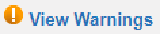 link. The File Errors screen is displayed listing the warnings associated with one or more of the invoices.
link. The File Errors screen is displayed listing the warnings associated with one or more of the invoices. - The warning messages are described in the Description column. You can sort the warnings by clicking the Invoice, Line Item, or Description columns.
The following table displays warning messages that you may encounter while uploading invoices.
Uploaded File Status Warning Messages
|
Warning Message |
What does it mean/what to do |
|---|---|
|
(Warning) <field-name> exceeds the maximum allowed size for this field. The value is truncated. |
Indicates that the field data was shortened because of field length restrictions. (Optional) Edit the field so important data fits in the field when you upload the file. |
|
(Warning) LAW_FIRM_MATTER_IDs are not used by Collaborati. IDs are ignored. |
Indicates that matter IDs are not used. |
|
(Warning) INVOICE_TOTAL does not match the total calculated by Collaborati. Invoice total is ignored. |
Verify that your invoice total amount equals the total for that invoice's line items. Edit the invoice total if necessary. Note: In the INVOICE_TOTAL calculation, a 0.1% variable amount is allowed for numeric rounding. |
|
(Warning) INVOICE_DESCRIPTION is too long. The description is truncated. |
The invoice description exceeded the maximum field length. (Optional) Edit the field so important data fits in the field when you upload the file. |
|
(Warning) LINE_ITEM_TOTAL "<value>" does not match LINE_ITEM_ADJUSTMENT_AMOUNT "<value>". Line item adjustment amount is ignored. |
For adjustments on Fee or Expense line items, if the line item total does not match the line item adjustment amount, then the line item adjustment amount will be ignored. Note: In the LINE_ITEM_TOTAL calculation, a 0.1% variable amount is allowed for numeric rounding. |
|
(Warning) LINE_ITEM_TASK_CODE "<value>" is only used for fees. Code is ignored. |
Indicates that this line item type does not use task codes. |
|
(Warning) LINE_ITEM_EXPENSE_CODE "<value>" is only used for expenses. Code is ignored. |
Indicates that this line item type does not use expense codes. |
|
(Warning) LINE_ITEM_ACTIVITY_CODE "<value>" is invalid. Code must be client authorized. Code is ignored. |
Indicates that this activity code does not match the codes authorized by the client. |
|
(Warning) LINE_ITEM_ACTIVITY_CODE "<value>" is not selected for use in Collaborati. Code is ignored. |
Indicates the activity code is not used by Collaborati. |
|
(Warning) LINE_ITEM_ACTIVITY_CODE is only used for fees. Code is ignored. |
Indicates that this line item type does not use activity codes. |
|
(Warning) LINE_ITEM_DESCRIPTION is too long. The description is truncated. |
The line item description exceeded the maximum field length. (Optional) Edit the field so important data fits in the field when you upload the file. |
|
(Warning) LAW_FIRM_ID is not used by Collaborati. Law firm ID is ignored. |
Indicates that law firm IDs are not used. |
|
(Warning) TIMEKEEPER_CLASSIFICATION "<value>" does not match classification for this timekeeper in Collaborati. Value is ignored. |
Indicates that the timekeeper classification doesn't match the classification recorded in the Collaborati timekeeper profile. Collaborati will use the timekeeper profile classification instead of the value in the uploaded file. |
|
(Warning) LINE_ITEM_TOTAL is invalid. Value must equal ((LINE_ITEM_UNIT_COST * LINE_ITEM_NUMBER_OF_UNITS) + LINE_ITEM_ADJUSTMENT_AMOUNT) + LINE_ITEM_TAX_TOTAL. |
(For LEDES98BI V2 files) Verify that the LINE_ITEM_TOTAL value matches the calculated value described in the warning. Note: In the LINE_ITEM_TOTAL calculation, a 0.1% variable amount is allowed for numeric rounding. |
|
(Warning) Line Item Units or Hours - exceeds allowed number of decimal places. This client allows up to "<value>" decimal places for fee hours or expense line item units. |
If the decimal places for fee hours or expense line item units exceed the allowed precision value on the client's settings page then this error appears at the time of uploading the LEDES. Correct the number of decimal places allowed and re-upload the LEDES. |
|
(Warning) Line Item Rate or Unit Costs - exceeds allowed number of decimal places. This client allows up to "<value>" decimal places for hourly fee rates or expense line item unit costs. |
If the decimal places for hourly fee rates or expense line item unit costs exceed the allowed precision value on the client's settings page then this error appears at the time of uploading the LEDES. Correct the number of decimal places allowed and re-upload the LEDES. |
| (Warning) This invoice contains invalid characters on the invoice and/or line item notes. Invalid values are replaced with ASCII decimal values so they can be processed by the client. | Invalid characters cause problems in the client's system, so this message is provided to inform Collaborati users that invalid characters are replaced with a different value (ASCII decimal values). For example, this text: "tést ônly" would be stored as "tést ônly". |

