CMO - How to resolve the error message "WARNING - Audit is Empty" on performing a Event/Audit in the CMO iOS Application
Goal
To assist the user by providing the steps that the user can perform in order to resolve the error message "Warning - Audit is Empty" that appears when the user trying to perform an event in the iOS Application.
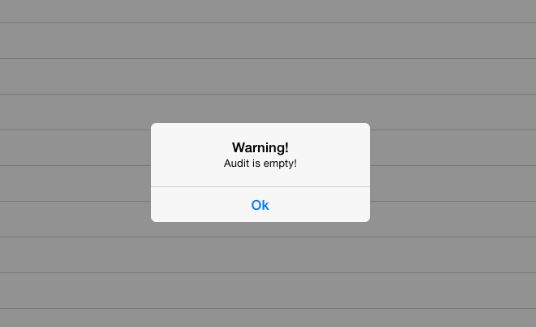
As a prerequisite -
- The user should have access to login to the Mobile Applications for the CMO Environment.
- The user should have access to view and perform the Event on the required Form for which the error is occurring. This can be checked in the Form template settings under Admin module.
- The user should be able to perform the same Event in the Web Application with the same Org Unit and Entity association with no issues.
Steps to resolve the issue -
1. Login to the iOS Application with your user account.
2. Perform the Sync Admin in the application. (Please be ensure that the mobile device is connected to the internet with no interruption).
Please refer to the Success Center Article "Sync Admin".
Once done, then perform the same event for which the issue was occurring earlier.
3. In case there is still an issue, please uninstall and reinstall the iOS application from the App Store.
Before uninstalling the current iOS Application, please perform the following to avoid loss of any iOS application data -
- Sync the Action/Event from the iOS Application to the Web server. Please refer following Success Center Article - "Syncing from Mobile to Web"
- ALSO, you can perform a backup of CMO iOS files to avoid loss of any data from the iOS app. Please refer following Success Center Article - "Backup CMO iOS App Log Files via iTunes"
Further, please Install the latest iOS Application from the Apple App Store. Please refer following Success Center Article - "Download CMO for iOS via the App Store".
Once the latest iOS Application has been downloaded from the App Store, login to the application and make sure that the Initial Sync is successful. Once done, then perform the same event for which the issue was occurring earlier.
In case the issue still occurs, please reach out to CMO Support for further assistance.
Video
Coming soon...

