Backup and Send CMO iOS App Log Files via iTunes
Goal
After reviewing this article, the iOS CMO App log files (data) can be shared in a zipped folder and used for investigation purposes or backed up to retrieved later on.
Prerequisites
- Ability to login to iOS CMO App
- iOS USB cable to connect iOS device with computer/ laptop
- iTunes Software installed on the intended computer/ laptop
- iOS CMO App to be initial synced successfully
Steps to Gather the Log Files
Connect to iTunes
1. Begin by connecting iOS device to the intended computer/ laptop using the USB cable
2. Navigate to iTunes Software and Click on your iOS device icon displayed on the top left panel
_to_Mitratech_Support_Team-1.png?revision=1&size=bestfit&width=671&height=448)
Go to Settings
3. Click File Sharing from the left window under iPad / iPhone Settings
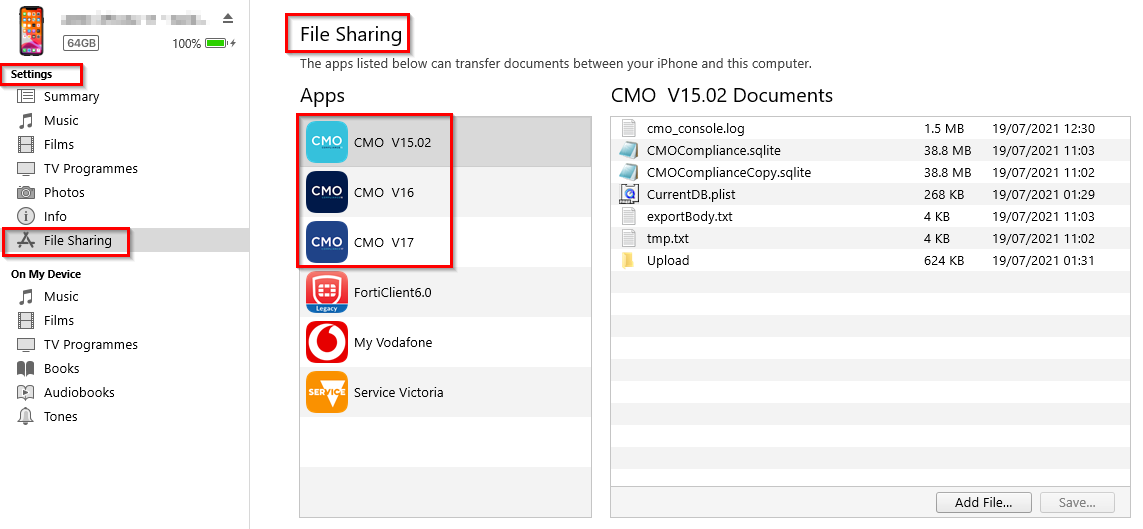
File Sharing
4. CMO V15.02 OR CMO V16 OR CMO V17 OR CMO V18 is now visible on the File Sharing installed on the device
5. Select the CMO App
6. Select all these data files on the right-hand side and click Save…
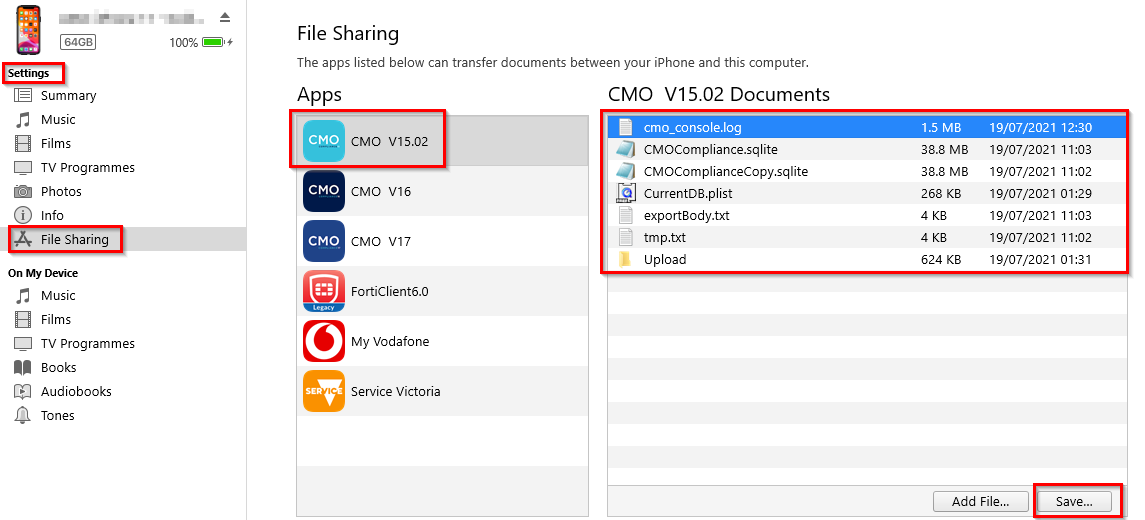
Save Files
7. Save all these Files to a New Folder (You can add today's date in the folder name too) on the intended location
8. Select this New Folder and click Select Folder
_to_Mitratech_Support_Team-4.png?revision=1&size=bestfit&width=669&height=474)
9. Now zip up this Folder using '.zip' extension (You can use any compression software to do this)
_to_Mitratech_Support_Team-5.png?revision=1&size=bestfit&width=1057&height=456)
10. Send this zipped file with iOS app data files to Mitratech Support Team
_to_Mitratech_Support_Team-6.png?revision=1&size=bestfit&width=126&height=175)

