VendorInsight® Vendor Class - How to Create and Use Vendor Classes
What is VendorInsight Vendor Class?
You may find due to its comprehensive nature, the VendorInsight Vendor Risk Assessment Template does not work for all of your vendors at first glance. Your core provider may need a more in-depth review that includes the gathering of many due diligence documents, while your janitorial vendor may not require quite so much time spent on a review due to limited diligence documents needed. The Vendor Risk Assessment questions should reflect the due diligence reviewed and the contractual requirements established for each type of vendor. So how do you reflect this difference within VendorInsight?
The Vendor Class is used to classify differing Vendor Types in the system. And is used to create multiple VRA templates within VendorInsight.
How do I plan my Vendor Class assignments?
To have a sense of the Vendor Classes you may need, the Best Practice method is to use the Vendor Class VRA Matrix report under Reports & Analysis. This is an Excel spreadsheet that contains all of the current Vendor Risk Assessment questions. Once added, you will find the report will also show the Vendor Classes and their association with each question; if the classes have been assigned to a question, this will show with a checkmark.
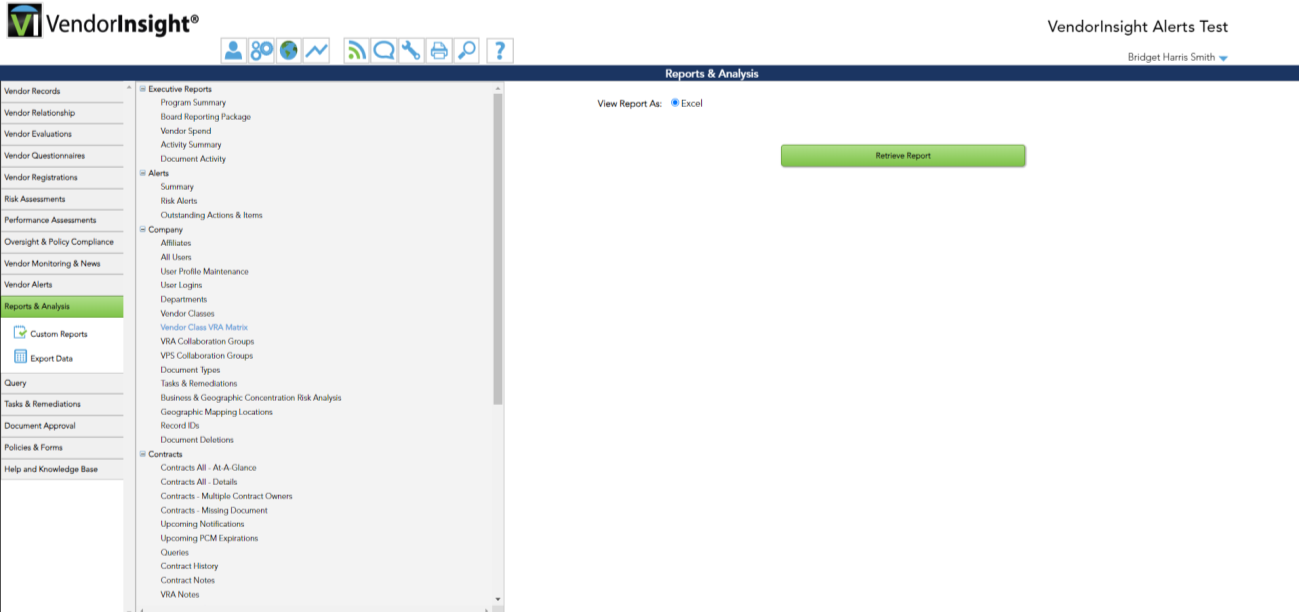
You can use this report to map out the changes you wish to make to the template. For example, you can add additional Vendor Class columns and go down the question list to mark which questions should apply to each class. If you review the report and see complete overlap in some areas, you may be able to consolidate classes.
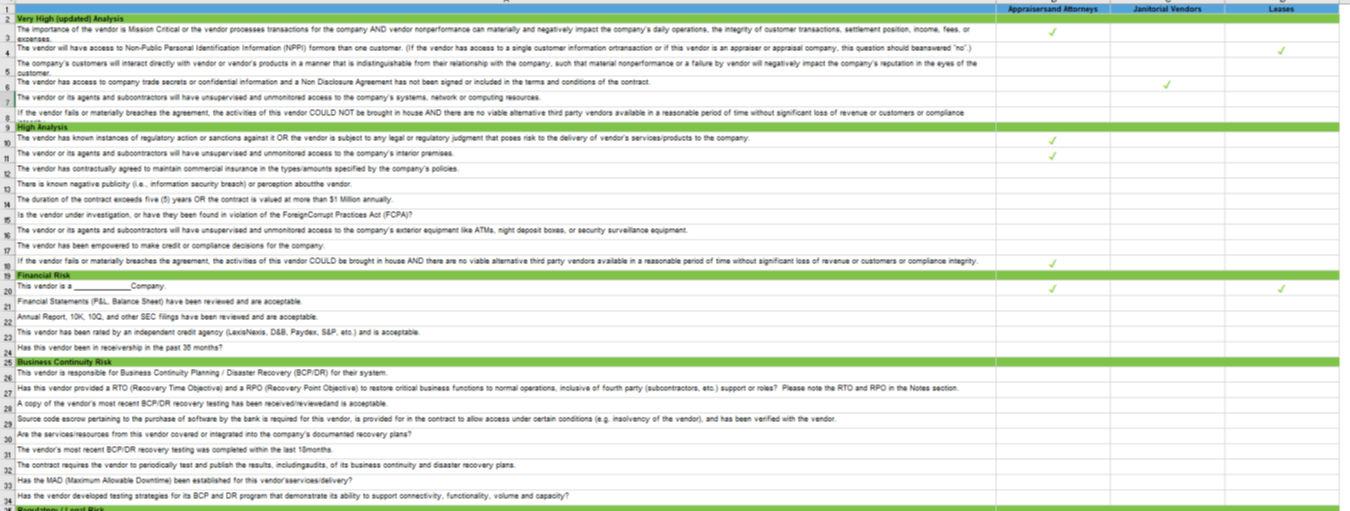
Once this exercise is complete, and you have selected which Vendor Class names to use, you are ready to create the classes.
How do I Create the Vendor Classes?
To create the Vendor Class or Classes go to Tools-> Maintain Vendor Classes. Click the New Vendor Class option. Add the Class Name and Description (optional), and click Save Changes.
You are able to Edit or Delete a created Vendor Class. A Vendor Class must be removed from all Contract Abstracts before it can be deleted.
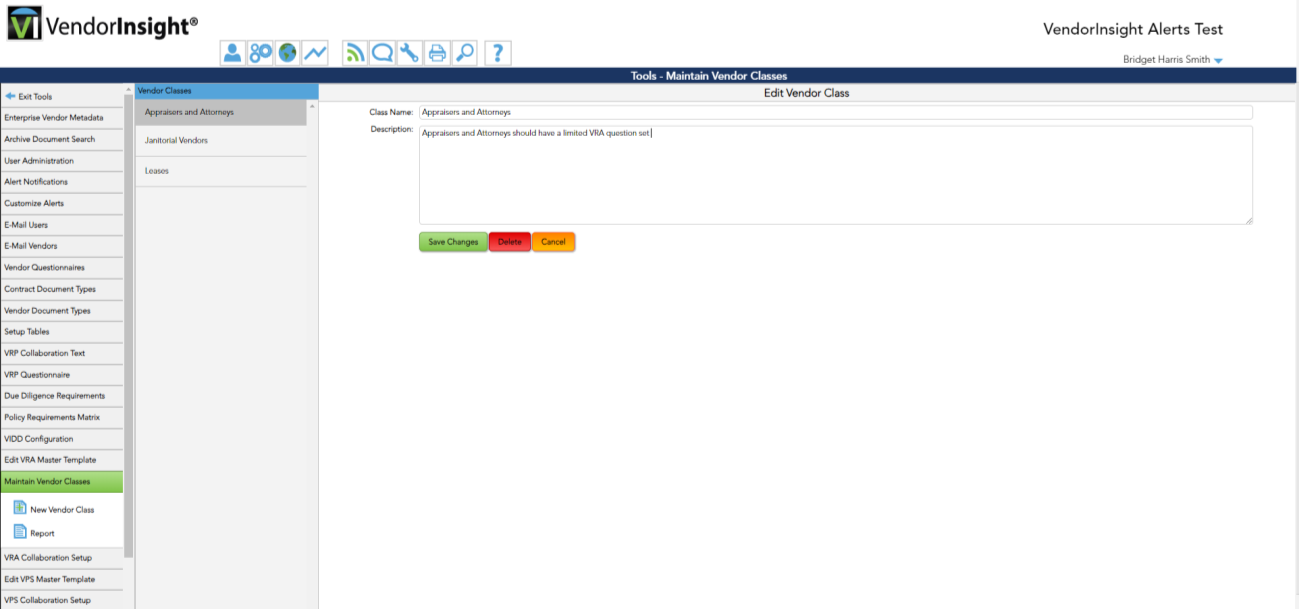
How do I Associate a Vendor Class with the VRA?
Here are the steps to follow:
- Go to Tools-> Edit VRA Master Template to associate the Vendor Classes with the VRA Master Template.
- Click on each question within the template, edit and add the appropriate Vendor Class or Classes to the question by using the arrow keys next to the listed available Vendor Classes.
- You may add more than one Vendor Class to a question.
- Once you have finished with one question, you save the updates and move to the next.
- Continue in this manner until all questions have at least one Vendor Class assigned.
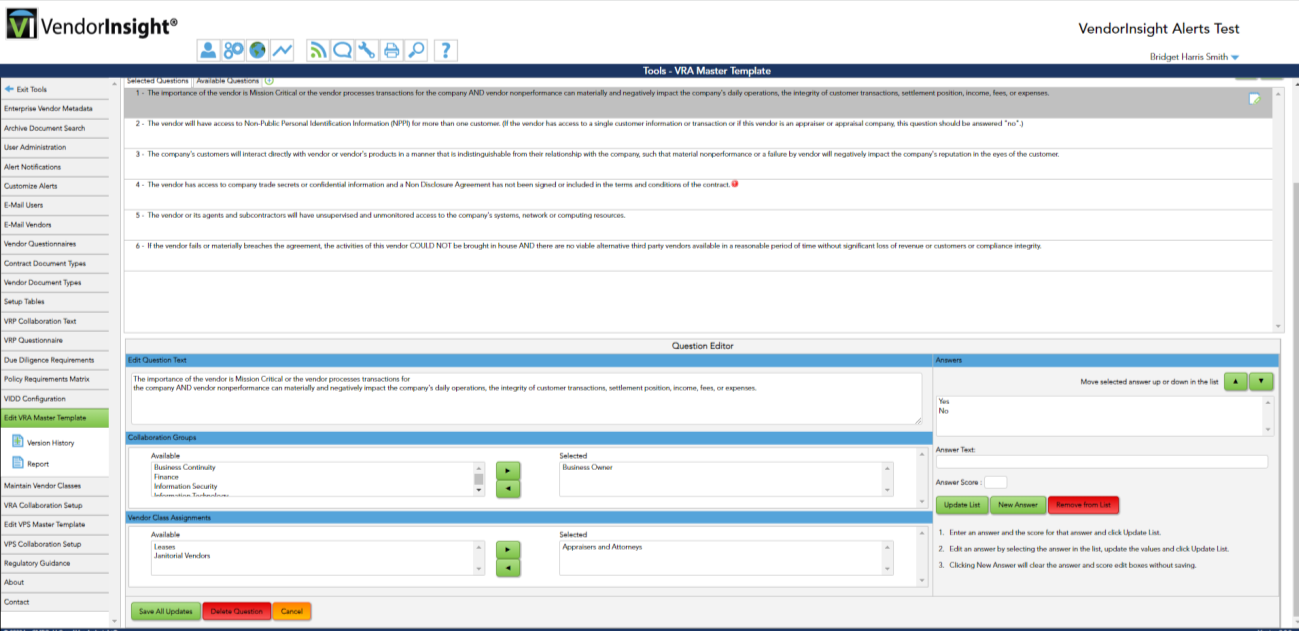
The changes made to the VRA Master Template will show as red "!" icons where the Vendor Class additions/changes took place within the VRA Master Template if the “Show Draft Changes?” option is set to “Yes”.
Review the Print/Review Draft Template PDF (template in process) to make sure the changes are as you wish.
Once you are satisfied with your updates, click the Implement button to enable the new template.
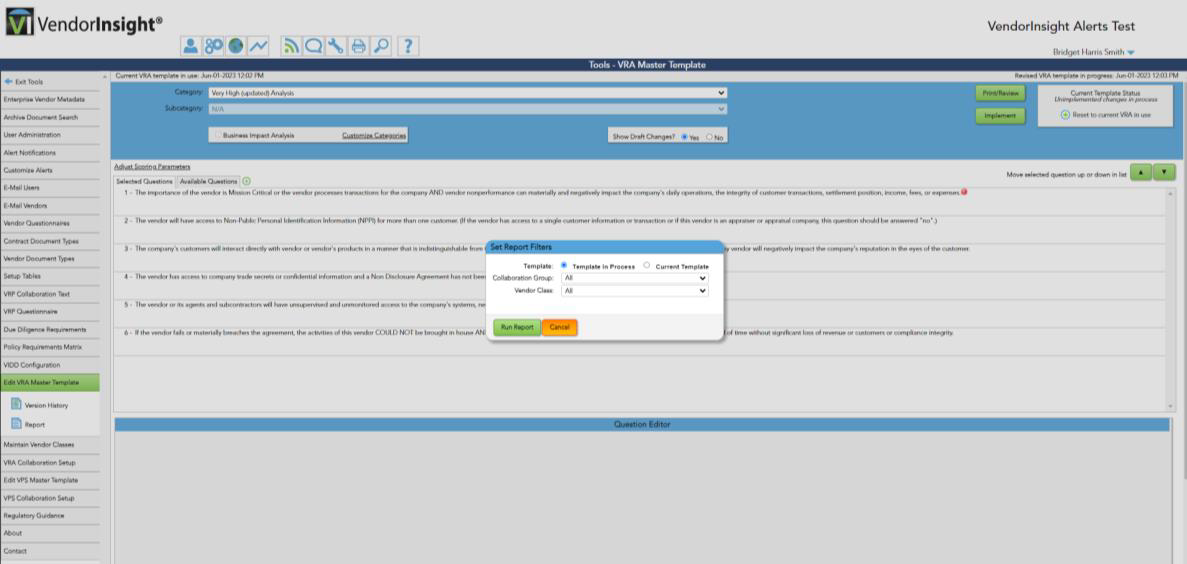
How does all of this tie into the Contract Record?
The final step would be to assign the applicable Vendor Class on each Contract Abstract (This could also be done before the template changes if you wish.). If there is no Vendor Class assigned, the record will have all questions within the VRA Master Template.
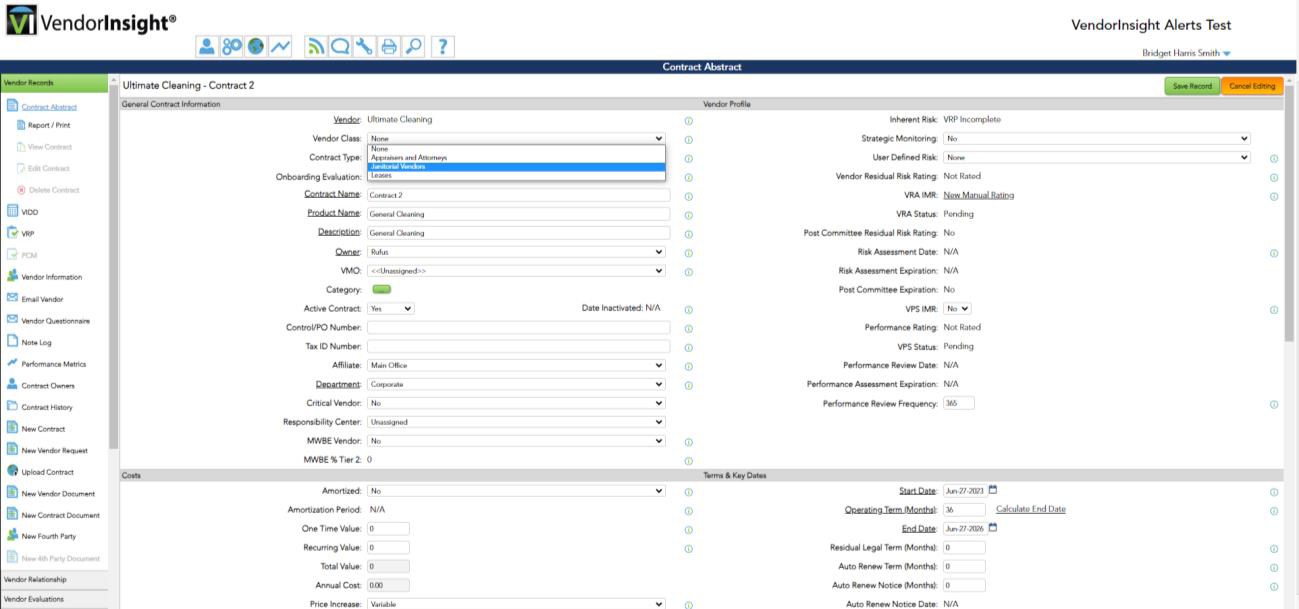
By using the Vendor Class, you can also create questions specific for a vendor type on the VRA Master Template. You would assign specific questions to the specific Vendor Class, but not to others. In this case, you would make sure that all records have a Vendor Class assignment so they do not get all VRA questions and see the "special" questions for a specific type.
If you create a "Standard" Vendor Class that should have all general questions, you would assign "Standard" to every question on the VRA template except your specific question created for the specific vendor type, and assign "Standard" to the Contract Abstract. In this manner, you will be able to create more VRA template options.
What are some Vendor Class Name Examples?
Examples of Vendor Classifications include, but are not limited to:
- Non-Technology GLBA
- Non-Technology Non-GLBA
- Technology In-House
- Technology GLBA
- Technology Non-GLBA
- Janitorial Vendors
- Leases
- Appraisers & Attorneys

