How to Add a User
VendorInsight® offers several options for user access within the system. The Access options are as follows: Administrator & VMO, VMO, Administrator, Supervisor, User, Auditor, Research, User Administrator and Help Desk. For the Administrator & VMO, VMO, Administrator, Supervisor and User credentials, you may add additional access such as Contract Entry/Edit and User Administration. Please reference the "VendorInsight® User Roles and Permissions" document to help you select the best user access.
The steps to add a user to VI are as follows:
First Steps
- Log into VendorInsight®.
- Go to Tools.
- Click User Administration*.
- Then click Add New User.
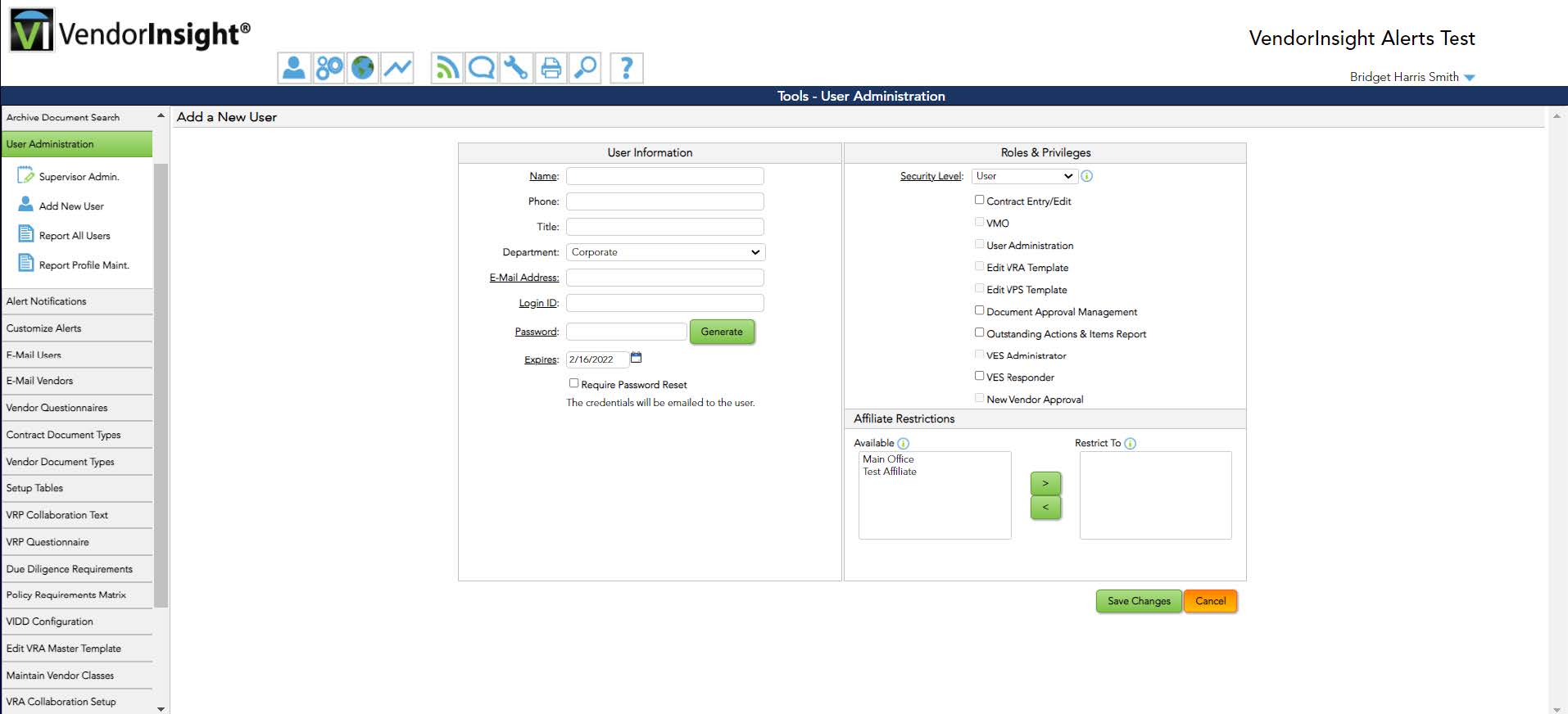
Second Steps
- Add the User Information to the left side of the User Record.
- Only underlined fields are mandatory.
- Select the Security Level from the drop down box on the right side of the User Record.
- Remember to use the "VendorInsight® User Roles and Permissions" document to help you make the proper selection for the user.
- Check the boxes for the additional access options, if applicable.
- if your organization is using Affiliate Restrictions, remember to set the restriction(s).
- If you have already added an Affiliate Restriction to a contract abstract, the user will need to have the same restriction or none in order to view the contract record.
- Click Save Changes.
- The credentials will be emailed to the user.
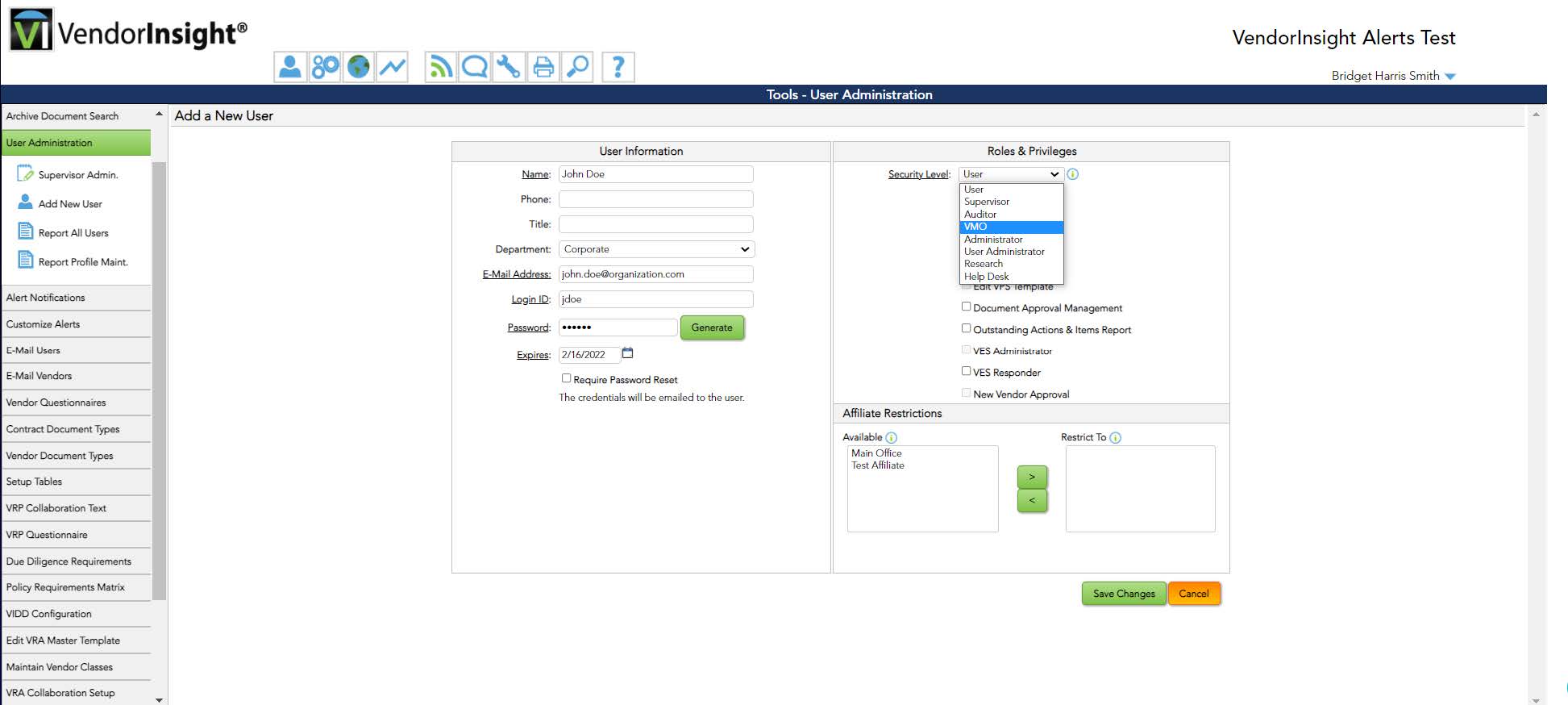
Keep Adding Until You are Done!
Keep adding users using the same steps until you are complete. If you need to Edit a user, you can go back into User Administration, and click the icon under the Actions column that resembles a note pad with a check mark.
If you have questions about user access, you can always reach out to your VI Administrator.
*Note – You will need User Administration access on your user record in order to make changes in this module.

