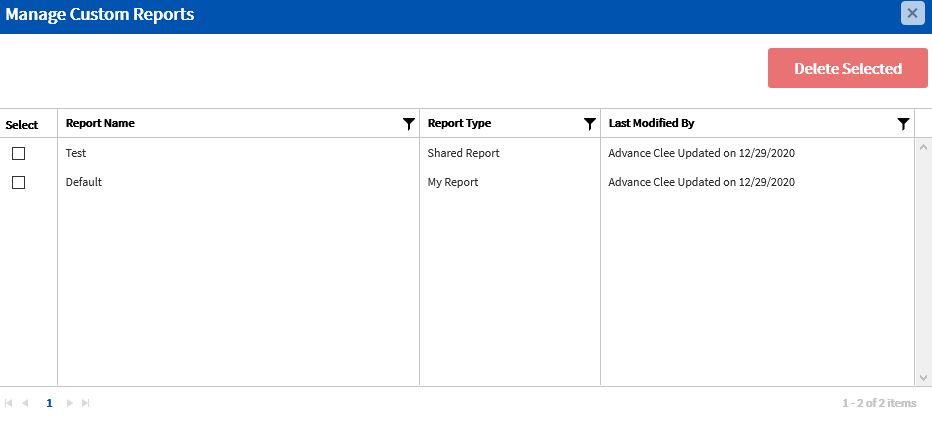Saved I-9 Custom Reports
Goal
Users can save I-9 Custom Reports and run them at a later time.
Save as New Report
You can save any custom report by clicking the "Save as New Report" button after you run the report.

- Enter a Name.
- Select the Report Type.
- My Reports - User's own personal reports
- Shared Reports - Reports that are shared with other users.
- Optionally, add a Description.
- Click Continue.
Run Saved Reports
Users can open a previously saved custom report at any time.

- Choose the Report Type and then the saved report from the Select Report dropdown.
- Click Run Report.
Manage Reports
The "Manage Reports" button will display a list of saved reports. Filter options will appear when users select the filter icon for a given column and will allow users to more easily find and manage their reports. Users can also delete selected reports.