How to Cancel a Network Alliance Appointment
Goal
A Network Alliance appointment can be canceled or rescheduled as long as the appointment is more than 24 hours in the future. Both the employee and I-9 Manager will have the ability to reschedule or cancel the appointment.
If it is within 24 hours of the scheduled appointment, the appointment cannot be rescheduled or canceled.
Employees
Employees can cancel or reschedule the appointment via the calendar invite that is sent to them via email.
- Navigate to the calendar invite email and click on the link below the Cancel/Reschedule section.

- The Network Alliance appointment confirmation webpage will open.
- Scroll down to the bottom of the webpage and click on either Reschedule Appointment or Cancel Appointment.

I-9 Managers
I-9 Managers can cancel or reschedule the appointment from the I-9 menu.
- Navigate to the Form I-9 and click on the I-9 menu on the Network Alliance Remote I-9 tab.

- Select "Stop or Reject Network Alliance Form I-9".
- Select "Cancel or Reschedule Network Alliance Workflow" and confirm when the pop-up appears.
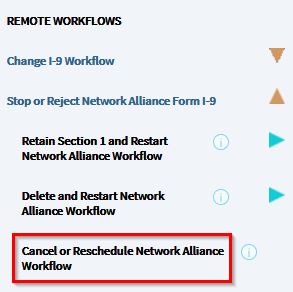
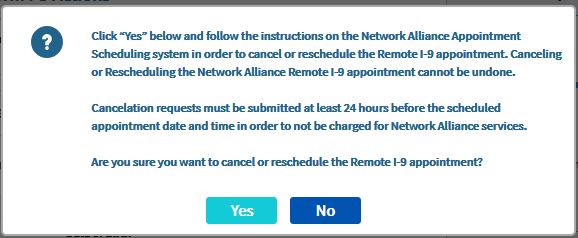
- The Network Alliance appointment confirmation webpage will open.
- Scroll down to the bottom of the webpage and click on either Reschedule Appointment or Cancel Appointment.


