How to View Resolve Attachments
This shows how a user can view I-9 Resolve attachments.
Goal
Users will find the associated original scanned copy of the Form I-9 provided to Tracker on the View/Upload File tab. Users also be able to upload other attachments on this tab.
Access
- Access the Resolve I-9.
- Click the "Resolve Errors" button.
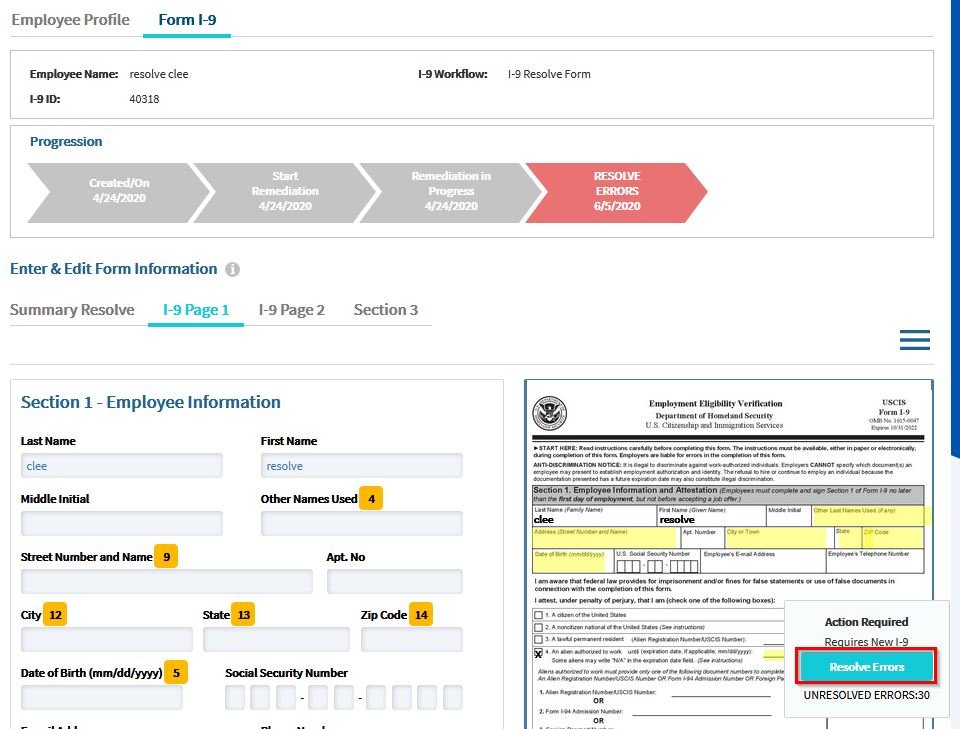
- When the Remediation Wizard appears, click the "View/Upload File" tab.
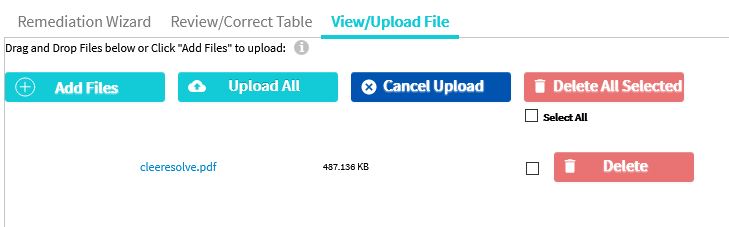
View File
You may open the original scanned file by clicking the file name link in the View/Upload File tab or by clicking the link on the right side at the top of the I-9 Resolve record.
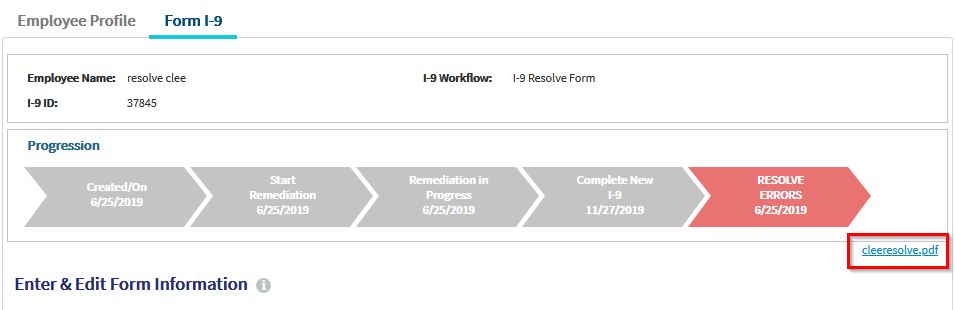
What's Next?
To upload attachments, please see How to Upload Attachments.

