How to Link I-9 Records
Goal
Linking Forms I-9 in I-9 Resolve is useful when Resolve determines that a new I-9 would be required to remediate unresolved errors on an I-9 but your company already has a correctly completed active I-9 for the employee within your Tracker environment. This will walk you through the process of linking the two I-9 records so that the Resolve tool recognizes that a correct I-9 exists and that the Resolve I-9 no longer requires a new I-9. Before linking I-9 records, be sure that:
- The I-9 records belong to the same employee.
- The individual is currently employed by your company.
- The active I-9 is compliant. The active I-9 cannot be a Historical or Resolve I-9.
Consolidating the Records
In this example, the Resolve Remediation Wizard is instructing the employer to create a new I-9 to resolve a critical error.
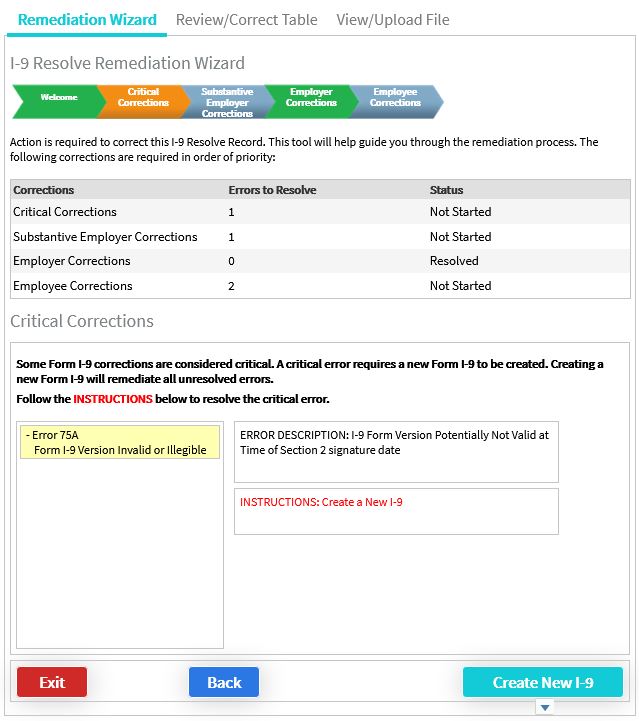
Separately, however, this employee already has another active I-9 completed correctly within Tracker. The next action on this active record is “NONE”.
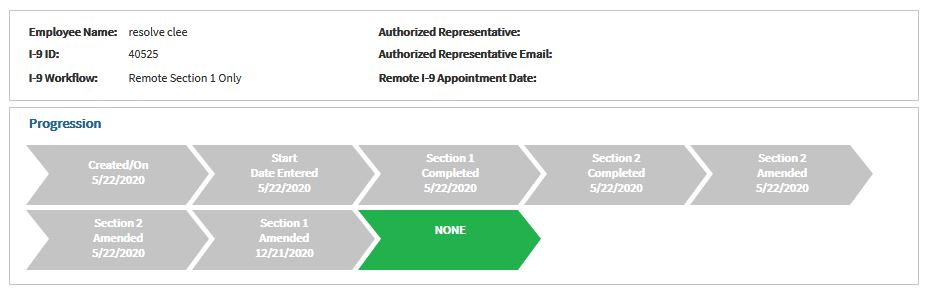
The first step would be to move one of the I-9s so that both I-9s are on the same Employee Profile, as they belong to the same employee. Once the I-9 is moved, you will notice that there are now two I-9 records in the Employee Profile. One I-9 should be the active I-9 that was completed correctly within Tracker and the other I-9 should be the Resolve I-9 that still needs errors resolved.
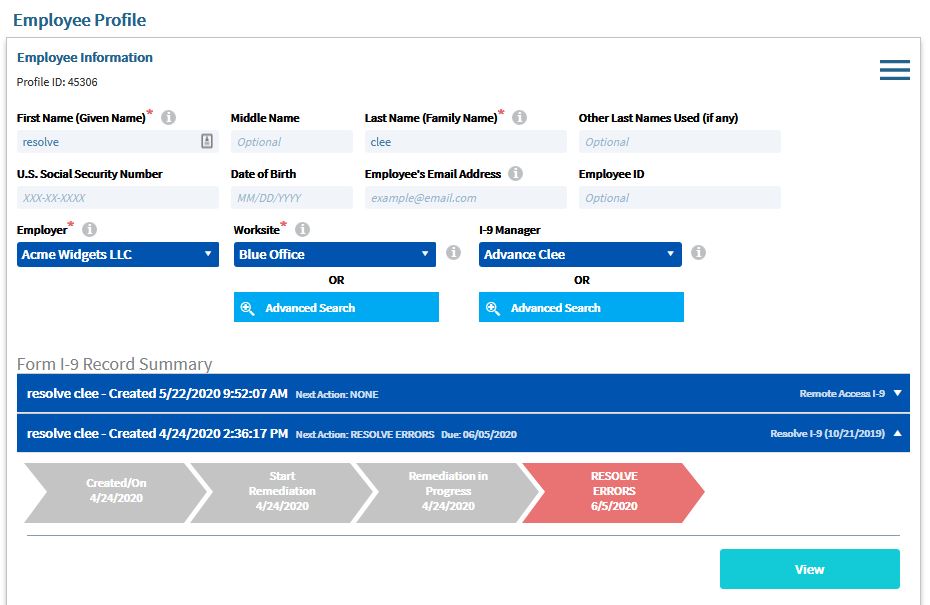
Resolve Errors & Link Records
Select to View the Resolve I-9. Click on the “Resolve Errors” button.
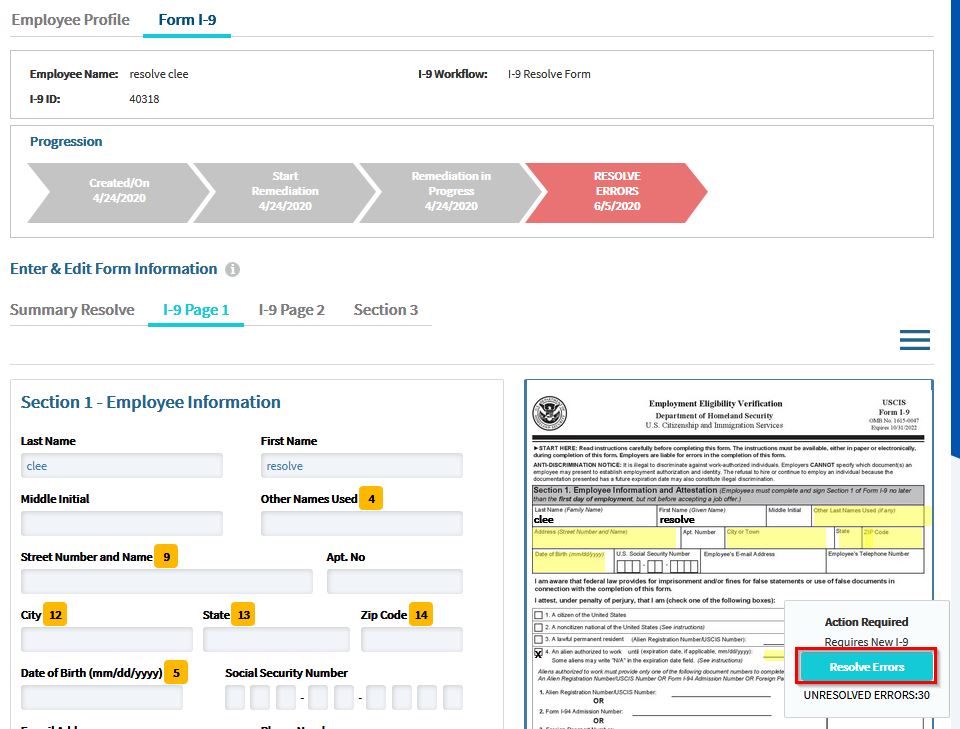
Now, you will receive an “Active Record Notification” alerting you that an active I-9 exists for this employee.The notification will permit you to either link the two records or proceed with the Resolve process without linking the records. After making sure you want to link the records, click on the “Link Records” button.
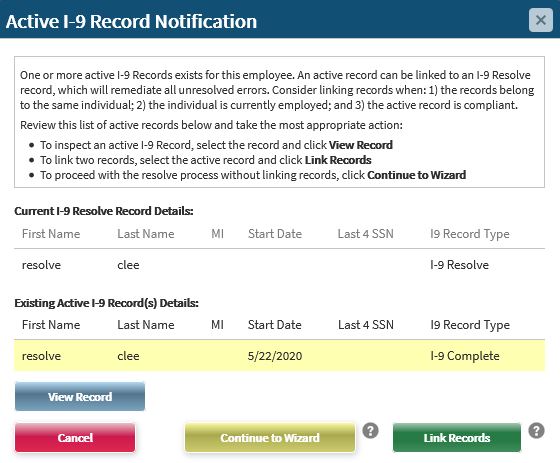
Linking a Resolve I-9 record automatically remediates all unresolved errors on the Resolve I-9 record with a note indicating the completion of the new I-9 remediates all remaining errors. Once both records are linked, you will notice that the Resolve I-9 shows the remediation is complete and the next action for both I-9 records is “NONE”.
Actions
- Clicking "View Record" will navigate the user to the existing active completed I-9 to review.
- Clicking "Cancel" will navigate the user to the I-9 Resolve record without taking any action.
- Clicking "Continue to Wizard" will navigate the user to the wizard, providing the option to remediate the remaining errors without linking the records.

