How to Stop a Remote Access Workflow
This shows how an I-9 manager can stop the remote I-9 workflow.
Goal
When an I-9 is in a remote workflow, the user will not be able to complete Section 2 directly in Tracker I-9, since the expectation is that the authorized employer representative will complete Section 2 remotely. If Section 2 needs to be completed directly in Tracker I-9, the user can stop the remote access workflow on an Employer Appoint or Employee Appoint I-9 to complete Section 2.
Steps
- Navigate to the Form I-9 and click on the I-9 menu on the Remote I-9 tab.

- Select "Stop or Reject Remote Form I-9".
- Select "Stop Remote Access Workflow" and confirm the change. This will change a remote I-9 to the onsite workflow.
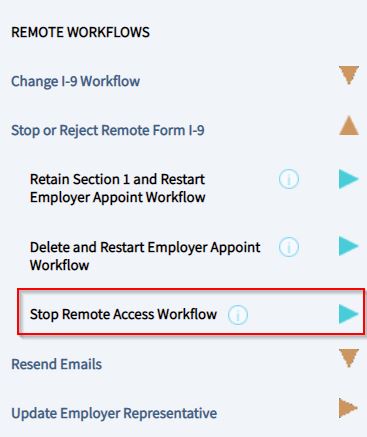
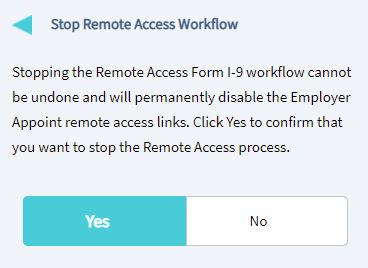
- A user may now complete Section 2.

