How To Change the Start Date on a Form I-9
This shows how users can change the start date on a Form I-9.
Goal
Users can change the start date on a Form I-9 on the Section 2 tab or Remote I-9 tab of the Form I-9.
Steps
- Search for the employee and navigate to the Form I-9 tab.
- Go to the Section 2 tab of the Form I-9.
- Go to the subsection Employment Information in Section 2.
- Directly below the Employer is the date the employee began employment. The date in this field may be changed. Once you have changed the date, the Save button will appear. Click on "Save".

For Remote I-9s
When section 2 or section 1 is not completed and it's a remote I-9, follow the below steps to update the start date on Form I-9:
- Go to the Remote I-9 tab or the Employee Appoint I-9 tab of the Form I-9.
- Go to the Section 2: Employer Review and Verification.
- Once you have changed the date in the Start Date field, the Save/Validate button will appear. Click on "Save/Validate".
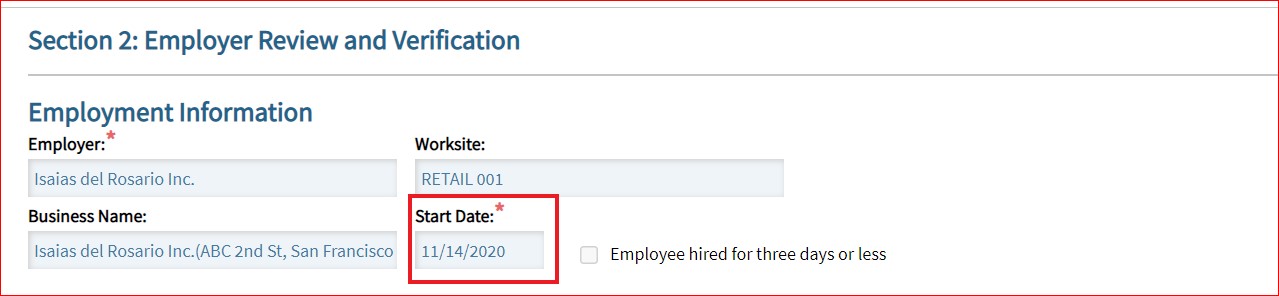
Notes
If a change in the start date on a record is done after Section 2 is completed, this will save the change and record it as an amendment to Section 2 of the Form I-9.

