How to Refresh an E-Verify Case
This shows how a user can refresh an E-Verify case.
Goal
While infrequent, sometimes the status of an E-Verify case will be out-of-sync with the status of the case in the E-Verify system. When this happens, users may refresh the case to synchronize the case data.
Steps
- Go to the E-Verify tab of a case that may need refreshing.
- Click the menu option on the E-Verify tab.
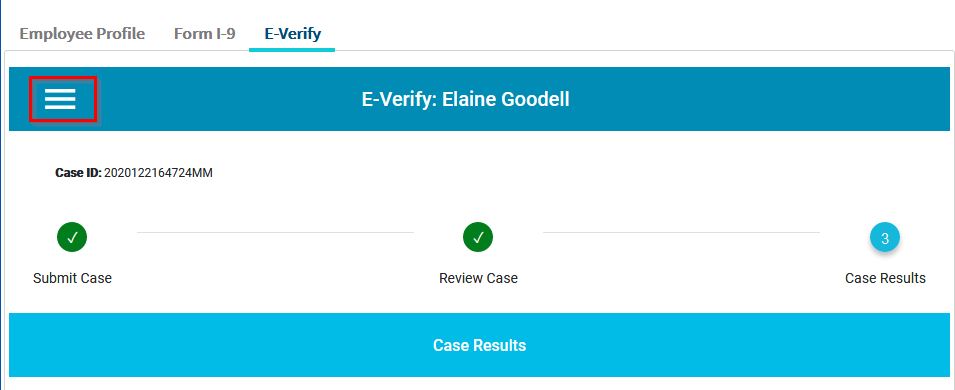
- Select the "E-Verify Case Refresh" option to refresh the case.
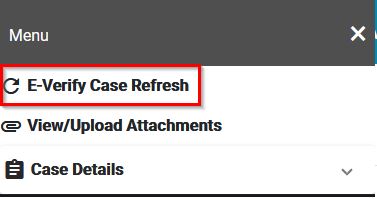
- The page will load and show the refreshed page. Please note that if the case is not out-of-sync, the page will appear the same.


