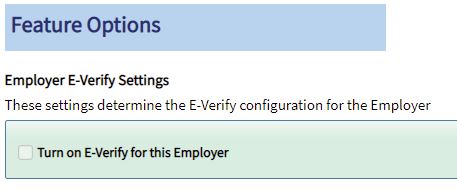How to Create an Employer
Goal
An employer is an organization that hires employees. There must be at least one employer for a client. Here are the steps of how a client admin can create an employer.
The employee profile and Section 2 of Form I-9 require that you select the correct employer and worksite for an employee. In addition, I-9 manager user accounts are granted access to employee records based on employer and worksite.
Steps
- Log in as a client admin.
- Click on the Create New Employer button.
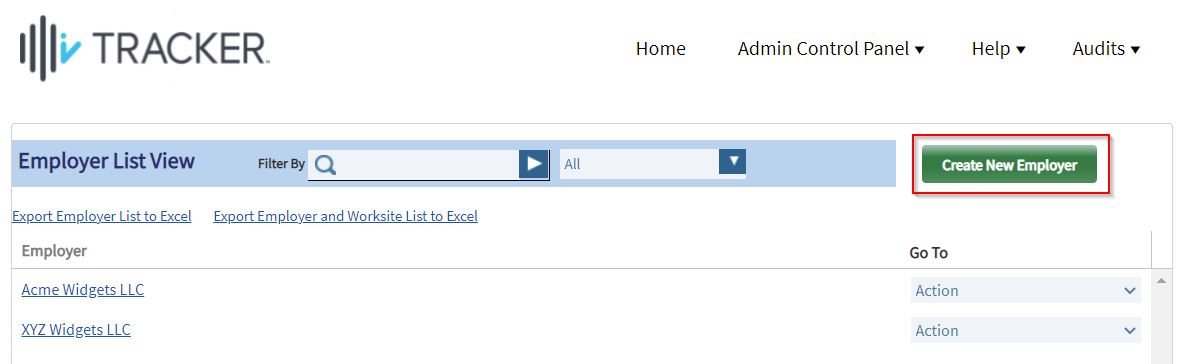
- Enter the required fields marked with red asterisks. The External Employer ID and External Worksite ID may be required if there is going to be integration between your software system and I-9 Complete using standard API calls.
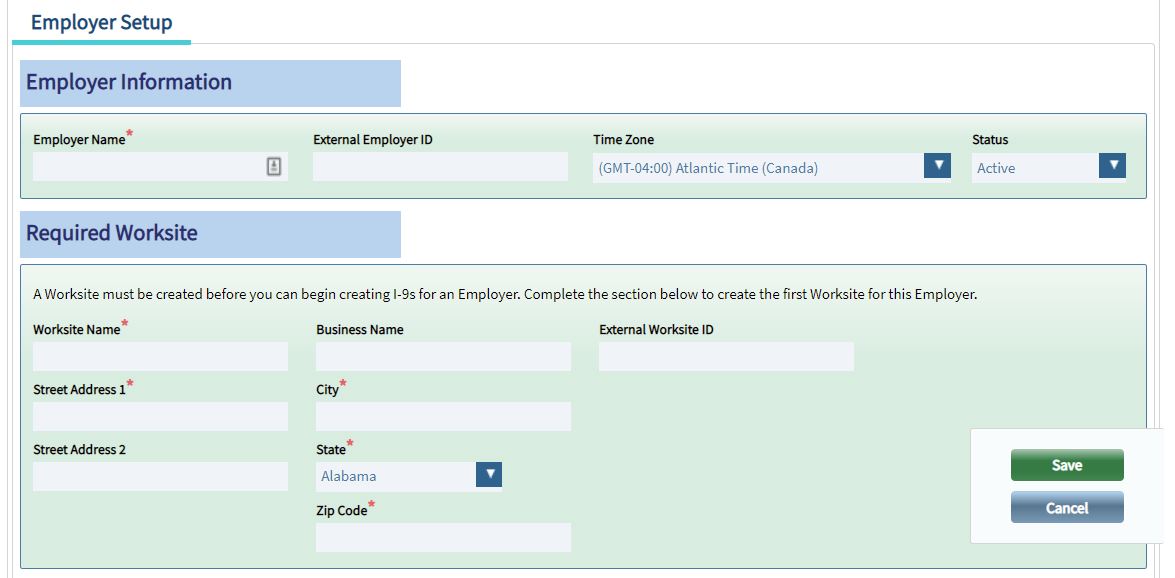
- Click Save.
What's Next?
When creating an employer, one worksite is automatically created.
To turn on E-Verify, please contact I-9 Support or Implementation.