I-9 Record Summary List View Report
Goal
Users can use the I-9 Record Summary List View Report to view specific I-9 records.

Access
The report can be accessed via the Reports menu drop-down.
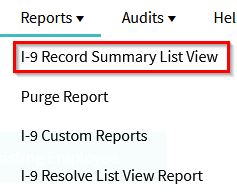
Filter Settings
You can filter your results by selecting one or more values from the Next Action Needed, Employer, Worksite, I-9 Manager, etc. drop-down lists and clicking the "Apply Filter" button. You can also limit your results by choosing one or more of the radio button options listed on the left-hand side of the page and entering a corresponding date or range of dates. Alternately, the user can select "Clear Filter" to reset all the filter settings to start over again.
The report displays a spreadsheet like view of your I-9 records. This list can help you quickly locate employees, check the status of their Form I-9, and access their I-9 records. You can sort and hide columns. The data is also exportable to Excel using the "Export to Excel" option.
What's Next?
The Task Summary and Remote I-9 Center on the dashboard uses this report template. Clicking any of the numbers on the two modules will bring up the I-9 Record Summary List View Report.

