I-9 Custom Reports by I-9 ID
Goal
This feature allows users to create Custom Reports that report on a set of I-9 IDs.
Search by I-9 ID

Instead of choosing worksites and I-9 information, select the Search by I-9 ID option and enter a specific set of I-9 IDs to report on.
Be sure to enter just a comma between each I-9 ID (e.g. 123456,111222,654321). The input field character limit is 5000 (~500-1000 I-9 IDs) in order maximize performance.
After entering the I-9 IDs in the proper format, users may make any necessary additions or subtractions to the set of fields to be included in the report, and then click the Run Report button to get the results.
Report Results
When generating a report using the Search by I-9 ID option, the results page always includes the I-9 ID and Retrieval Status columns to the far left.
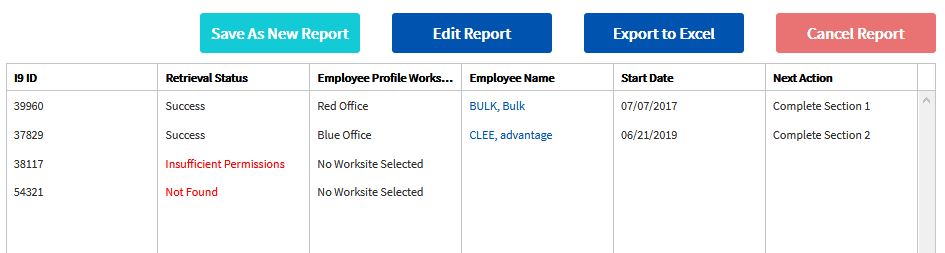
The Retrieval Status value indicates which I-9 IDs were processed successfully and when there was an exception. There are three possible Retrieval Status values:
- Success: The I-9 ID maps to an existing I-9 record.
- Not Found: The I-9 ID was not found.
- Insufficient Permissions: The I-9 ID maps to an existing I-9 record, but the user creating the report is not permitted to view the I-9 data based upon the user’s security settings.
Double check Not Found or Insufficient Permission I-9 IDs for accuracy, make any necessary changes and re-run the report if necessary.

