I-9 Resolve List View Report
Goal
Users can use the I-9 Resolve List View Report to navigate to specific I-9 Resolve records.

Access
Under the Reports drop-down on the navigation bar, users will find the I-9 Resolve List View Report option, which will navigate them to advanced reporting features.
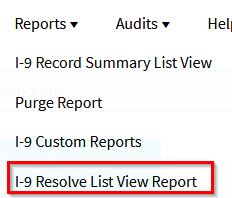
Filter Settings
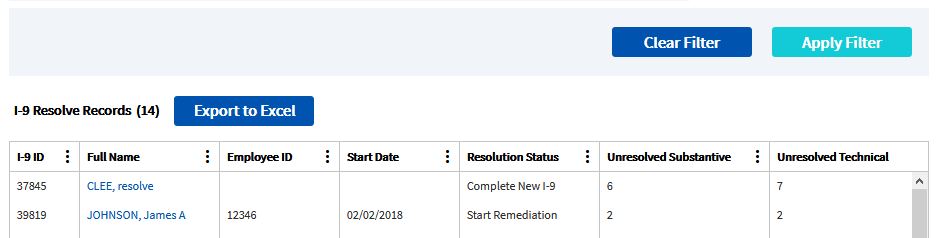
After selecting the I-9 Resolve link under reports, users will be taken to the filter settings page. Users can apply the filter settings by selecting from the set of parameters and clicking "Apply Filter" to return a list of I-9 Resolve records. Alternately, the user can select "Clear Filter" to reset all the filter settings to start over again.
The user can select the employee name from the list of I-9 records displayed in order to navigate to the record. You can sort by column and hide columns. The data is also exportable to Excel using the "Export to Excel" option.
What's Next?
See I-9 Resolve Task Summary for system generated reports. You may also navigate to an I-9 Resolve record using Search Options.

