What do I do if a Vendor is mapped to the wrong Contact Card?
When a vendor is incorrectly mapped to a contact card...
They cannot simply be deleted or renamed. In order to correct this error you must deactivate and delete the vendor, then re-authorize the vendor to create a new (correct) contact card.
Steps to deactivate a vendor
The following steps should be followed if you have incorrectly mapped a vendor to a contact card:
- Log in as an administrator and navigate to CSM, then click into the Vendor you wand to change.
- Click the Deactivate button.
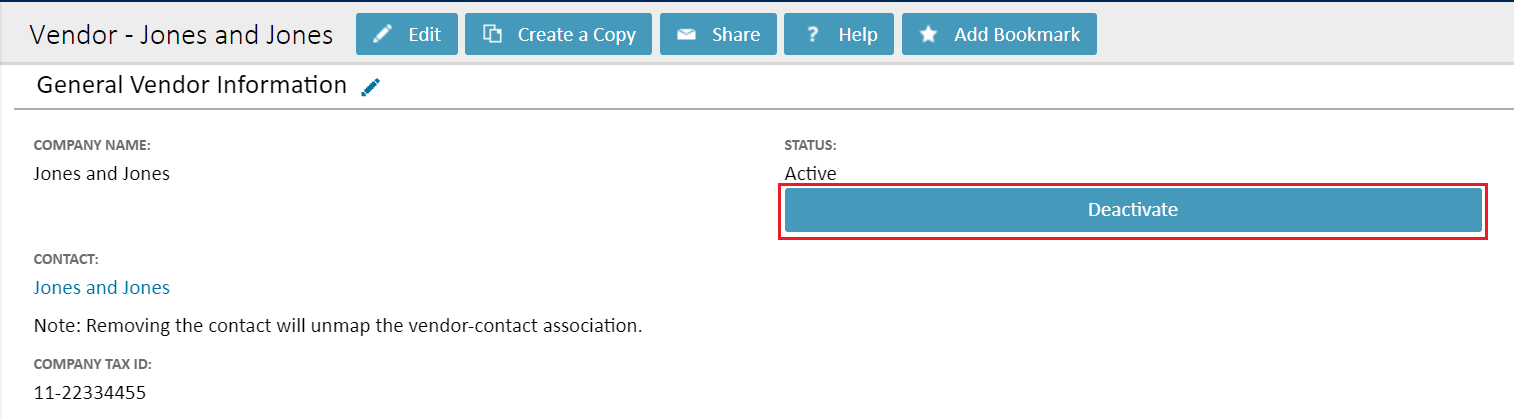
- Click the Delete button at the top of the screen.
Clicking delete will not delete the vendor, it will un-map the vendor from the existing contact card.
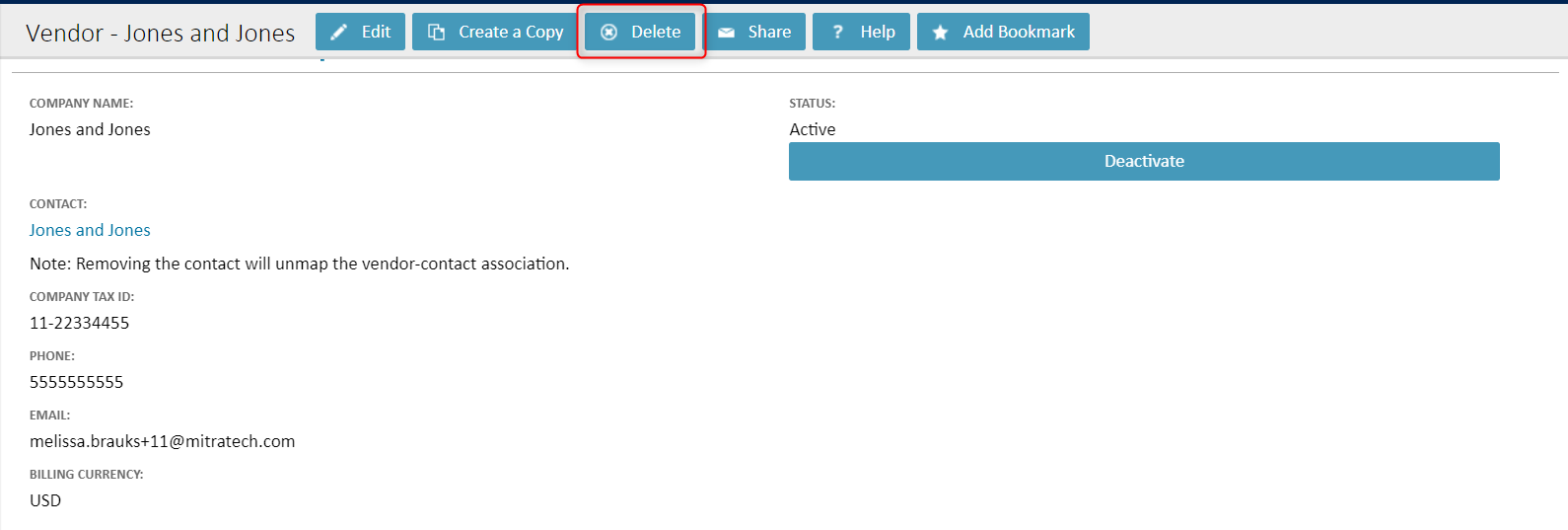
- The vendor will need to be authorized after it is deleted. You can do this in the CSM tab.
- After the Vendor is authorized, map it to the correct contact card using these instructions.
Rename the original Contact Card to avoid future confusion
Delete or rename the original (incorrectly) mapped contact card to ensure that it is not confused with the correct contact card. If you do not delete or rename the original, you will have two contacts with the same name unless you map the original
IMPORTANT: Rename - do not delete - if the original contact is listed as an involved party on a matter. You will need to map it to the correct vendor.

