How do I add new users?
Overview
You must have access to the Admin tab in order to add new users to the system. Creating a new user in TeamConnect Essentials has 4 components:
- Creating a new (person) contact card
- This should be done before you create a new user
- See this page for further instruction on how to create a new contact card
- Creating a new User in the Admin page
- Linking the new user to the contact card
- Giving permissions and access to certain areas of the site by assigning them to the respective security groups (AKA Group Memberships)
Difference between Users and Contacts
Users are people who log into and use the TeamConnect Enterprise system to complete tasks.
Contacts (or Contact Cards) store all of the surface-level user information such as address, email and phone number information, projects they're involved in, and assigned rates.
Each user must have a contact card, but each contact card does not equal a user (someone who logs in to use the system).
Create a New User
Prerequisite: Again, a Contact Card is required when a new user is created. See how to create a new contact card here.
- Log in as an administrative user and navigate to the Admin tab.
- Select All Users on the left sidebar menu.
- Click New from the top banner menu.
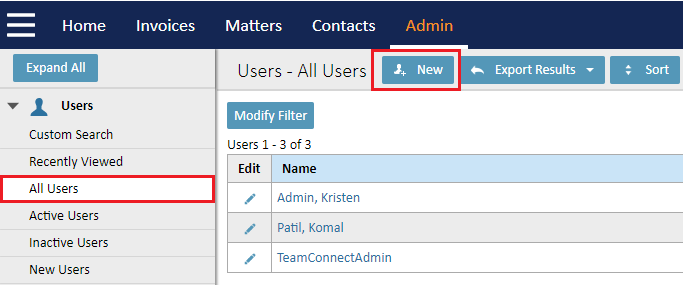
- Create a username and password for the user. Select the User Must Change Password at Next Login checkbox for increased security.
See the Password Settings and Criteria chart at the bottom of this page for details on those settings. - Map the new user to the respective contact card. Start typing the name that was assigned to the Contact Card, then select the correct name once it appears.
- Check the ACCOUNT IS ACTIVE checkbox.
This is important - do not forget this step. The new user will not be able to log in to TeamConnect if this step is missed.
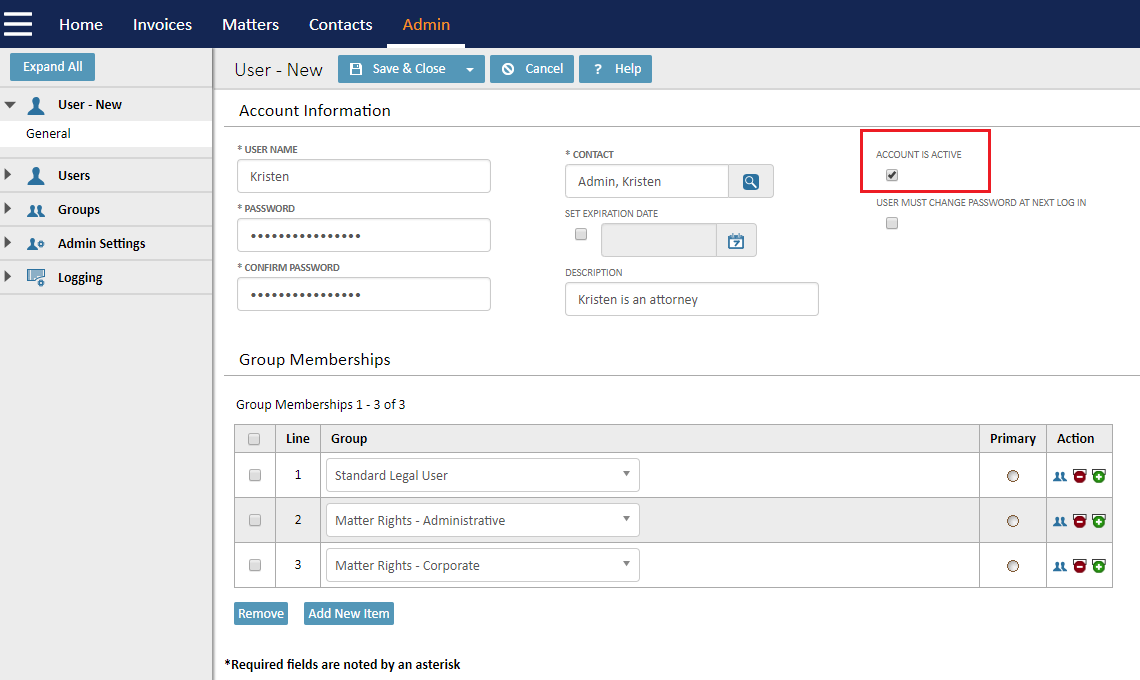
Add Group Memberships - Use the drop down menus to add the user to relevant security groups so the user has access to relevant matters, reports, invoices, and workflows.
Users can be assigned to as many groups as you want, just click the Add New Item button to add a new line.
See this page to view suggestions on which groups to add users to.
- Click Save & Close when finished.
IMPORTANT NOTE: You must share new user login information with new users. They will NOT receive an email or any sort of notification when their user is created.
Password Criteria and Security Parameters
The table below details the criteria and parameters that system administrators should follow when creating a new TeamConnect Essentials user.
Any user can reset their own password, but the new password must follow the guidelines below.
| Security / Password Parameters | Minimum age | 0 days |
| Maximum age | 0 days | |
| Minimum password length | 8 characters | |
| Maximum password length | 31 characters | |
| Minimum alpha characters | 1 | |
| Must contain upper and lower case letters | Yes | |
| Minimum numeric characters | 1 | |
| Minimum special characters !@#$% | 1 | |
| Number of passwords stored | 5 | |
| Password contains user name, first name, or last name | No | |
| Password contains more than 2 consecutive identical characters | Yes | |
| Always show password policy on Change Password screen | Yes | |
| Security / Password Reset | Enable password reset from Login screen | Yes |
| Security / Account Lockout | Enable user lockout (after 5 attempts) | Yes |
| Number of incorrect login attempts allowed | 5 | |
| Time interval for incorrect login attempts | 0 minutes | |
| Lockout duration | 20 minutes | |
| Security / Account Expiration | Expire accounts after a period of inactivity | 0 days |

