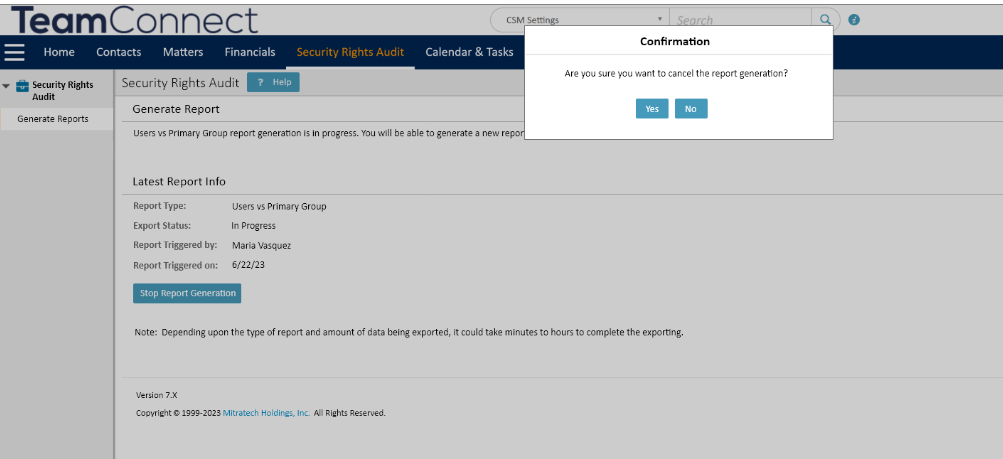This page explains how to generate precise “User vs Primary Group” audit reports with sorting options, interactive grids, and instructions for checking report status, downloading, and managing report generation to avoid server impact.
This enhancement provides a user to generate reports more precisely when they want to sort their “User” and “Primary Group” from the interactive grids and to check the latest report status block and download the generated report.
The user can follow the instructions below on how to generate “User vs Primary Group permissions” audit report:
| Instructions |
Screenshot for reference |
- Login to TeamConnect.
- Select the "Security Rights Audit" option from the "All" menu in the Top Navigation bar.
|
 |
- Click on Users vs Primary Group hyperlink.
Note:
- A warning message is displayed as "Depending on number of users in your System, Page might take longer to load and process."
- Users can cancel anytime in this stage by clicking on the Cancel button.
|
 |
- Click the “Finish” button, a warning message is displayed saying, “Users vs Primary Group report generation is in progress”.
Note: Users can refer to the “Latest Report Info” block to check the report generated status information.
Important: To stop the generation of reports, click on the “Stop Report Generation” button.
- A Confirmation modal pop-up will be opened with the options of "Yes" and "No".
- Click on the Yes button in the confirmation modal pop-up.
- The on-going report generation process will be canceled and a notification will be displayed stating : "Report generation has been canceled. Please check the logs for more information".
- The Export Status field from Latest Report info will display the status as: "Canceled. Please check the logs for more information".
|


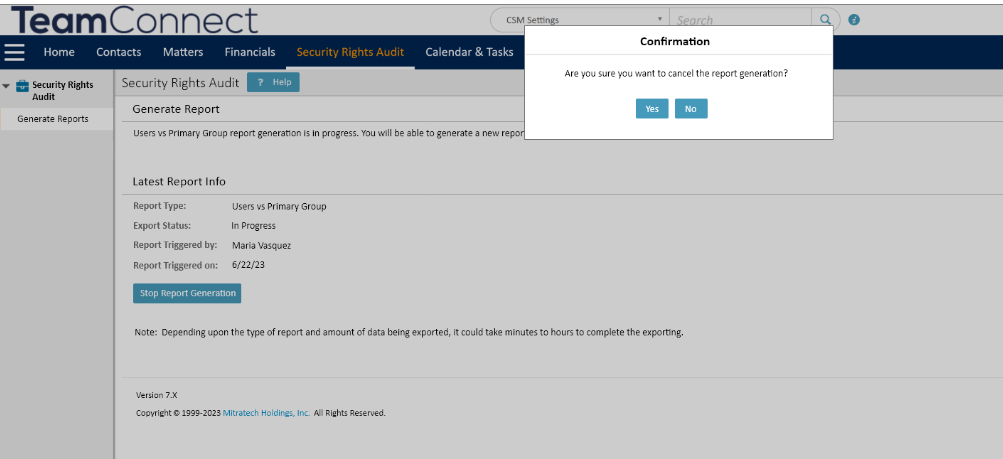 |
-
Refresh the page once to find the updated export status information under “Latest Report Info”.
-
Now, from the global navigation bar, navigate to Document > Top Level > Security Rights Audit Report to find the generated report.
-
Click on the hyperlink of the report to download in ZIP format to your local system.
|
 |
-
Once downloaded, extract the zip file, and a list of CSV files will be displayed based on the number of objects selected including parent-child objects.
-
Users which are inactive and are part of the primary group will be displayed on the page.
Important: The two users, 'TeamConnectAdmin' and 'system,' will appear in the report but will not have any groups.
This is happening because the 'system' user is a primary admin account with no linked groups. However, when we install the license, this user is created. This is intentional behavior because we do not want any user to update or change the system user. As a result, it is not presented in the TeamConnect user interface, but is displayed in the report because we retrieve the report from the database.
|

|
|
Note:
- The interactive grid displays a list of objects with embedded, involved, and system privileges.
- The interactive grid has a list of parent and child objects.
- Displays both the application and project entities.
- The grid is arranged alphabetically in a flat list.
Important: Please be mindful to check if Audit logging is on before generating a report. If the audit logger is set to "on", and a report is triggered, it will quickly cause the log file to fill up and increase the file size drastically. The increase in file size will impact available server space and may cause problems. For more information on Audit Logger, click here.
|