Firm Timekeepers Profile
Firm Timekeeper records will be automatically created in the background of TeamConnect with CSM version 6.2.4 or above. Users cannot generate these records manually and Firm Timekeepers are not mapped or connected to a contact record.
The Firm Timekeeper record in TeamConnect CSM was designed specifically for the expanded functionality in Collaborati 4.0 (released in 2020) that provided a single Collaborati account for larger Firms with multiple billing offices. These Firms have timekeepers that bill on invoices from one or more billing Offices. Anytime a new Timekeeper is authorized in TeamConnect CSM for a Firm Office the very first time, a new Office Timekeeper record is created along with the required Contact record mapped to it, and furthermore, a Firm Timekeeper record is automatically created in the background. Every Collaborati timekeeper has a unique identifier and this is captured in the CSM sync for the Firm Timekeeper and the Office Timekeeper records.
For TeamConnect CSM clients that have authorized multiple billing Offices from the same Collaborati Firm, an existing Collaborati Timekeeper may already be authorized for one billing Office but not the additional Firm Offices. So, when that same Collaborati timekeeper sends an authorization request for a different Firm Office, the new Office Timekeeper record and associated Contact will be linked to the existing Firm Timekeeper record.
Where a Collaborati timekeeper is authorized for multiple Firm Offices in TeamConnect CSM and there are Timekeeper rates defined per Office, it is difficult to see a summary view of all of this information. The firm time keeper record provides you a summary view of the single Firm Timekeeper in question as they are linked to an authorized Timekeeper and Contact record per Firm billing Office. Below is an example of a Firm Timekeeper record showing the Offices they are authorized to bill from as well as the rates per Office.
It is now possible to see a list of all Firm offices that a timekeeper can bill through and it is consolidated on one page. To find the Firm Timekeeper record, navigate to the CSM tab and select # Firms with Contact. From there, select a Firm. In the left navigation, select Firm Timekeepers.
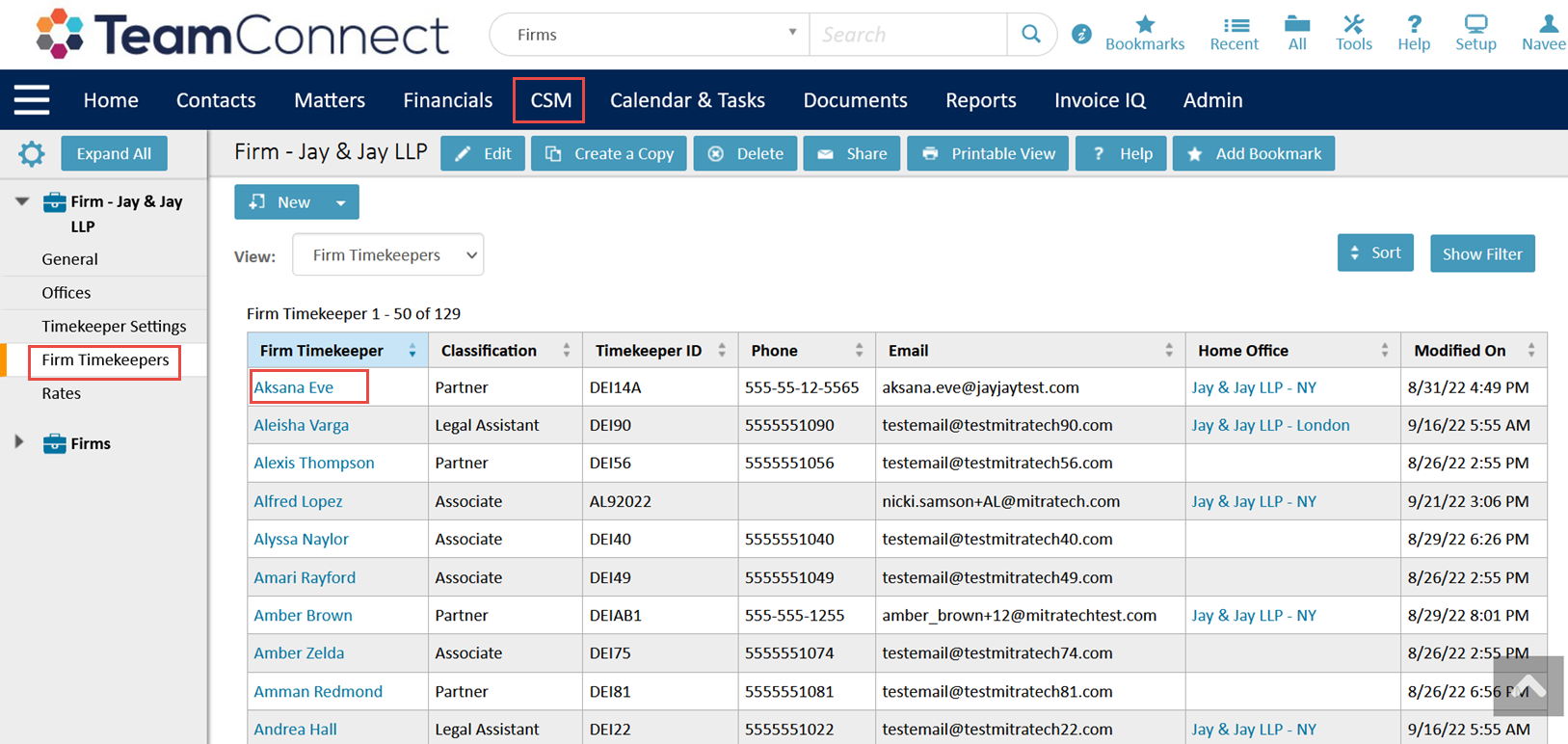
Select one of the Firm Timekeepers. This new record provides general information, other specific information and additional information about the timekeeper and a consolidated view of all that timekeeper's office affiliation. A timekeeper's rate may vary by office. All of this information is synced over from Collaborati except the Home Office Rate Enabled option which is manually set to Yes or No.
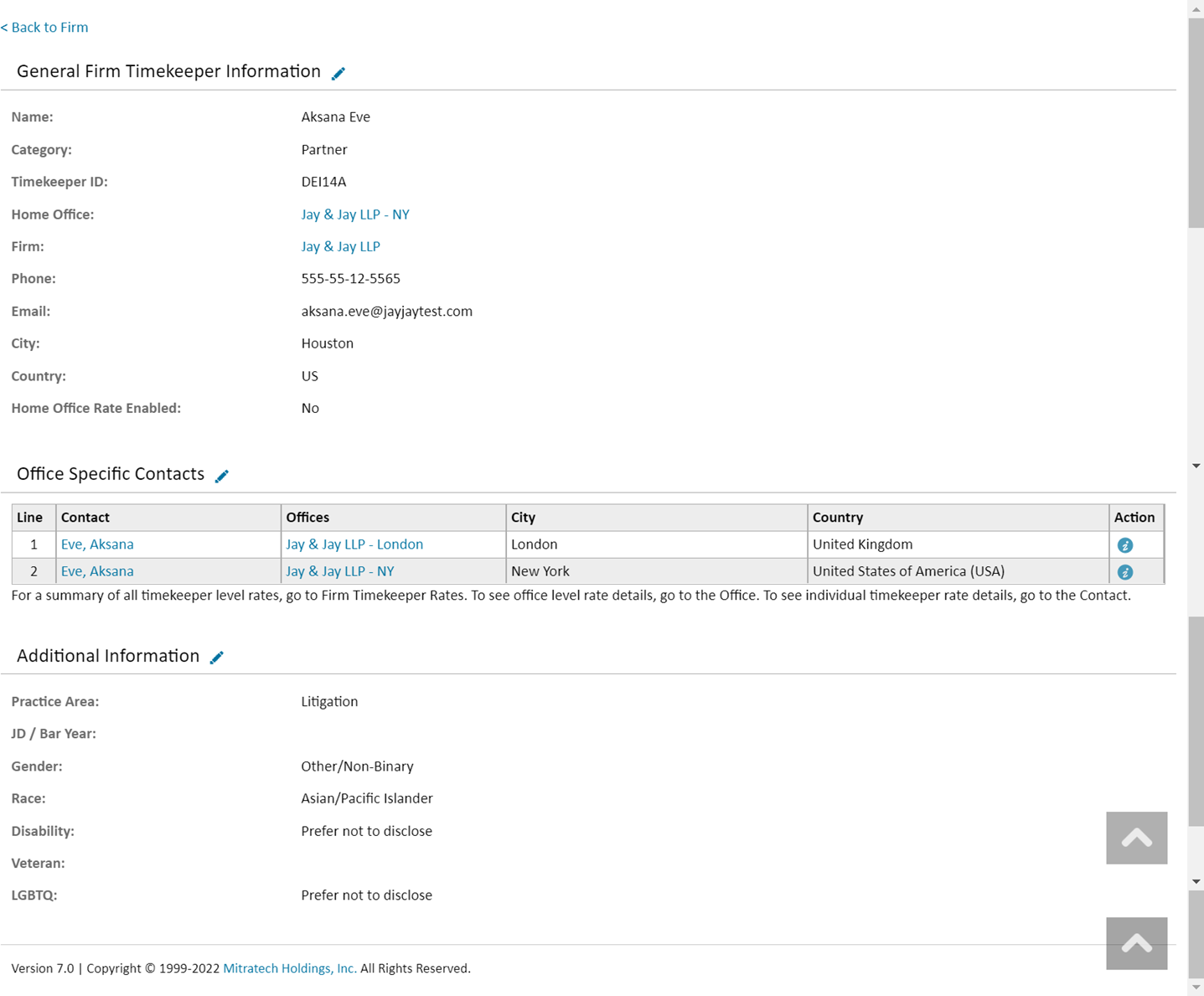
| Section | Name of the Field | Description |
|---|---|---|
| General Firm Timekeeper Information: In this section, clients can access the basic information of Firm Timekeeper. | Name | Timekeeper’s full name as sent from Collaborati. |
| Category | Timekeeper's category as sent from Collaborati. | |
| Timekeeper ID | Timekeeper's ID as sent from Collaborati. | |
| Home Office | Timekeeper's main office address as sent from Collaborati. | |
| Firm | Timekeeper's Firm name as sent from Collaborati. | |
| Phone | Timekeeper's mobile number as sent from Collaborati. | |
| Timekeeper's email address as sent from Collaborati. | ||
| City | Timekeeper's current city as sent from Collaborati. | |
| Country | Timekeeper's country as sent from Collaborati. | |
| Home Office Rate Enabled | This will be marked as 'Yes' if you have enabled the home office rate setting for this firm. | |
|
Other Specific Information |
In this section, clients can access the Office specific information like Contact, Offices, City, and Country. |
|
| Additional Information: In this section, clients can access the additional information of a timekeeper which firms send over from Collaborati. | Practice area | The area of law that the timekeeper primarily practices as sent from Collaborati. |
| Practice area (Other) | Timekeeper’s other practice area as sent from Collaborati. | |
| JD/Bar Year | This is the year when the timekeeper first passed the Bar or received their JD if they did not take Bar as sent from Collaborati. | |
| Gender | Timekeeper's gender as sent from Collaborati | |
| Race | Timekeeper race as sent from Collaborati. | |
| Race (Other) | Timekeeper race as sent from Collaborati. | |
| Disability | This is the timekeeper's disability. This is Yes if the timekeeper has some diabilities. | |
| Veteran | Someone who served in active duty as a member of the armed forces for their country or government as sent from Collaborati. | |
| LGBTQ | This is timekeeper's gender community. This is Yes if the timekeeper belongs to the mentioned communtiy. | |
The Home Office field will be populated on the Firm Timekeeper profile in the following possible scenarios:
1. When the Timekeeper-Home Office relation is authorized AFTER the Firm Timekeeper is created.
2. When the Home Office is authorized AFTER the Firm Timekeeper is created and THEN the Timekeeper-Home Office relation is authorized.
Note: In addition, the following fields are only available in the database for searching and reporting and they are populated through the CSM sync with Collaborati. The fields will not be visible in the user interface. The fields are Suffix, Postal Code, Clerkships, First Year in Current Category, Languages Spoken, Licensed to Practice Law In, Permitted to Practice Year, Primary Expertise, Secondary Expertise. These fields are not visible in the UI. There are available in the database and can be used for searches and reports.
For any data synced from Collaborati, if changes are made to that data in Collaborati, it will be updated on TeamConnect side uponthe CSM sync.
Note:
Rate information is kept on other pages as follows:
- For a summary of all timekeeper level rates, go to Firm Timekeeper Rates.
- To see office level rate details, go to the Office.
- To see individual timekeeper rate details, go to the Contact. Instructions to set rates on Contact Cards can be found here.
- An explanation of the rate approval hierarchy can be found here.
Rates
When Home Office rate Enabled = No, the Firm Timekeeper's Rates tab will display Rates Per Office, Rates Per Office Matter, Rates Per Invoice Task. All columns in these tables can be sorted by ascending or descending order. The values in each table can be filtered by Office, currency, rate, start date, end date and matter.
Note: The currency symbol will only appear if a symbol has been assigned to the currency in TeamConnect setup.
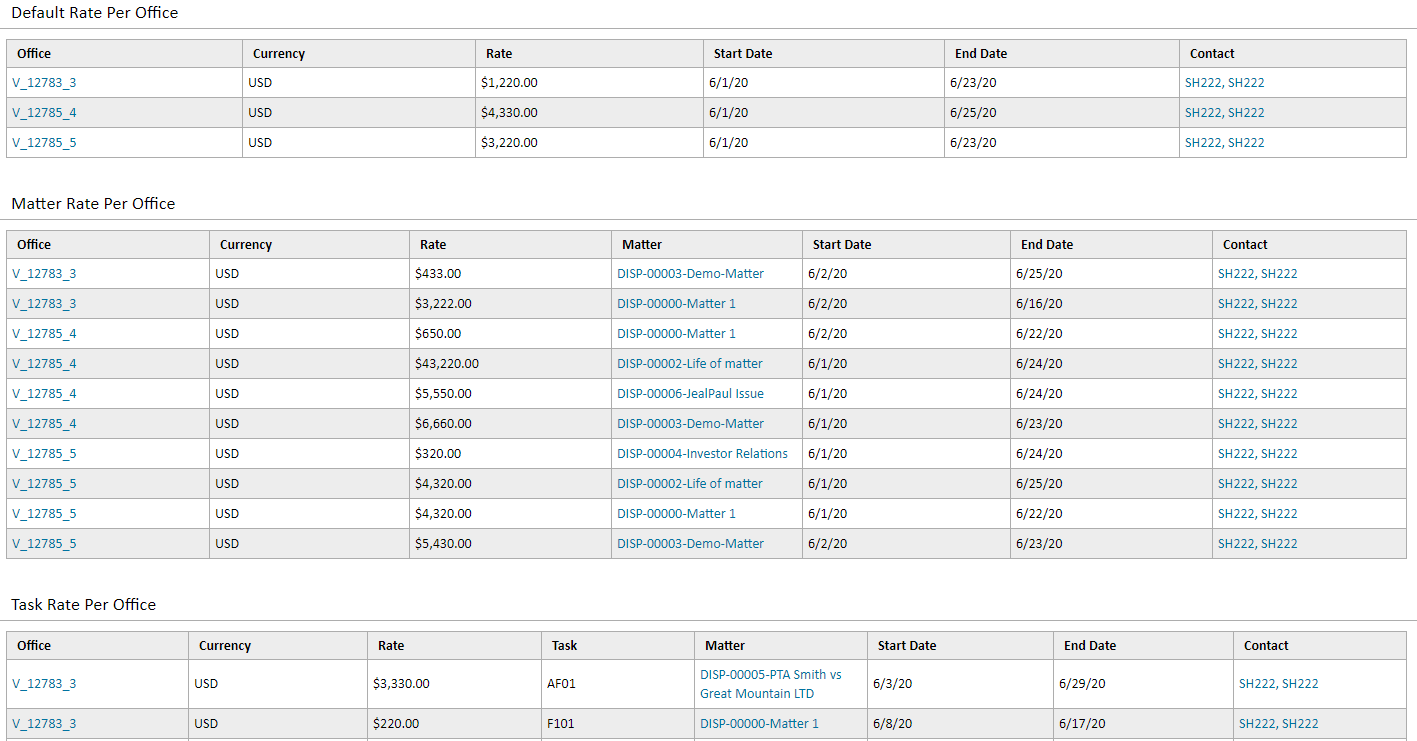
When Home Office Rate Enabled = Yes, the Firm Timekeeper's Rates tab will display current Home Office Rates, Upcoming Home Office Rates and Historical Home Office Rates.
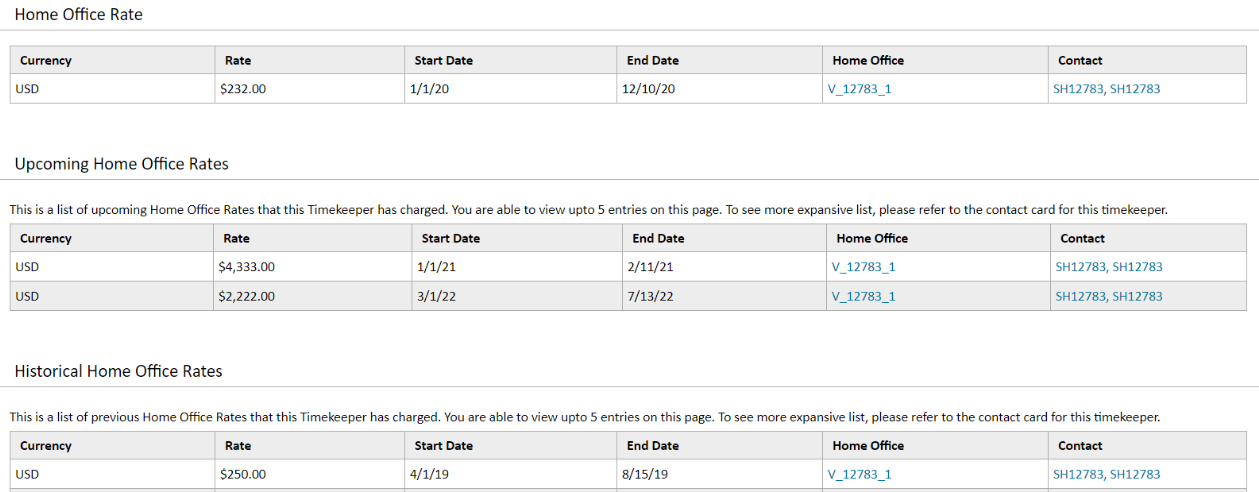
There are two main Timekeeper rate validation use cases that apply to the Firm Timekeeper when a Collaborati Timekeeper is authorized to bill on behalf of more than one Firm Offices.
Use Case 1:
Jane, an attorney for Jay & Jay law firm, works out of the New York office. She often bills on invoices for additional work done on behalf of Jay & Jay - Paris (EUR) and Jay & Jay - London (GBP). Jane’s submitted billing rates on invoices in different currencies need to be validated against her approved rate in the same currency as the invoice and for the Firm billing Office on the invoice.
Use Case 2:
Sondra, an attorney at Ross & Rogers LLC, works out of the London office, but she needs to bill in EURO for work done at Ross & Rogers - Paris. Sondra has a strict billing rate of 400 GBP working out of her Home Office based at Ross & Rogers - London. Whenever she works on behalf of the Paris office, her submitted rate on the invoice is in EUR and needs to be validated against her Home Office rate of 400 GBP.
Benefits of Firm Timekeepers:
The benefits of using Firm Timekeepers in CSM are listed below:
-
A Firm Timekeeper, which enables users to access Timekeeper records across all offices in a single, unified view, is now available, which is beneficial when a client is working with multi-office firms. This reduces the number of clicks to navigate through individual Office Timekeepers and Contacts.
-
The Firm Timekeepers record provides a summary of the active rates per Firm Office along with the key Timekeeper detail fields.
-
The Firm Timekeepers record provides a summary of the Timekeepers Home Office and if Home Office rates are enabled (applies to Use Case 2).

