Managing Volume Discounts
What is a Volume Discount?
A volume discount is a "sliding scale discount" where rates are based on the volume of fees charged for legal work. Typically these types of fee arrangements have higher discounts for higher volumes of fees. Applied correctly, volume discounts should drive efficiency which create a more profitable engagement for the law firm while providing an overall smaller legal budget for the client (you).
In TeamConnect, AFA Vendor Volume Discounts refer to multi-tiered volume discount AFAs where billing analysts can apply a range of multiple volume thresholds and discount percentages to each vendor. This assists with ensuring the invoices that come from Collaborati have the correct discounts applied.
Note: This feature is optional. Enable or disable it at your company's discretion.
TeamConnect validates volume discounts sent by vendors
Note: TeamConnect does not automatically apply the discount. It is just checking if the appropriate discount was applied.
Volume discounts are set up and added to invoices by vendors. TeamConnect validates the discount when invoices are synced over from Collaborati, and will either warn or reject the line item depending on the rules set up in the billing profile.
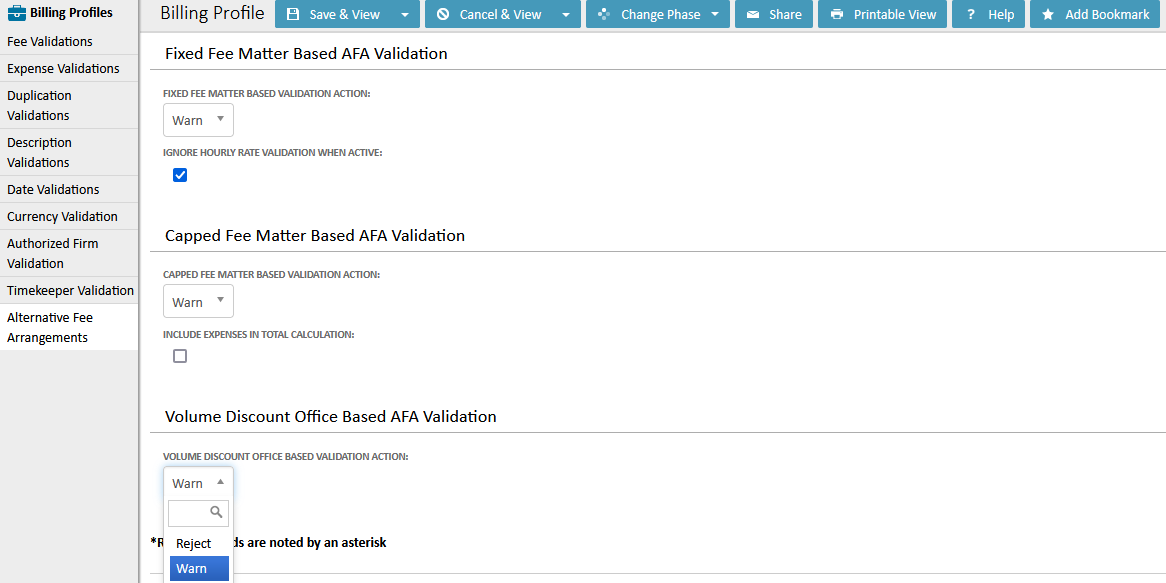
How do I set up volume discounts per vendor?
Your firm or vendor must be set up in Collaborati and CSM before continuing with the steps below. Additionally, you must have access to CSM settings in order to adjust or configure volume AFA discounts.
- Log into TeamConnect with CSM or administrative credentials and navigate to the CSM page.
- Select a vendor from the Active Vendors table or click the Active Vendors link at the top of the page.
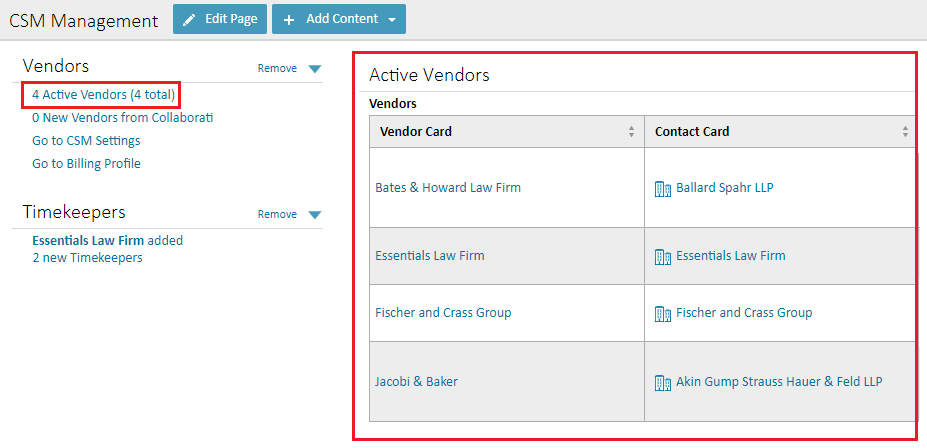
- Once inside the Vendor's profile, select AFA Vendor Volume Discount from the left sidebar menu then click Edit at the top of the screen.
- Add or edit volume discount entries once the page is in edit mode.
Add up to 5 discount ranges.
Best practices suggests the TO (Amount) end in the nearest cent amount. For example, $1999.99. This ensures the discount is applied as accurately as possible.
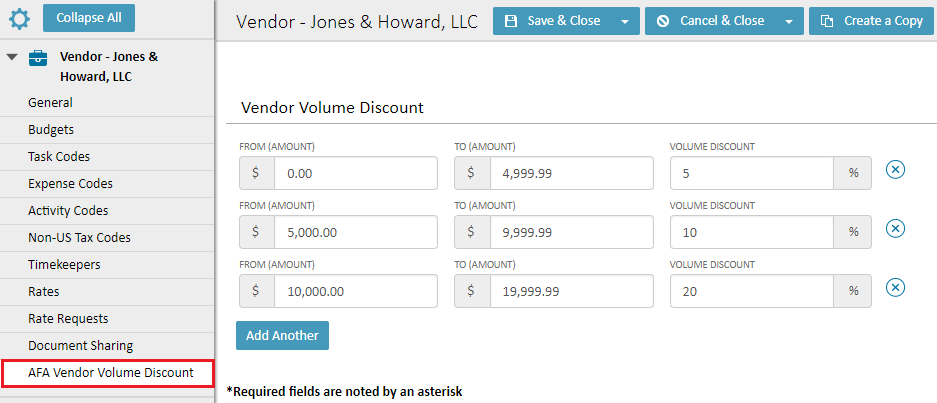
- Click Save & Close when finished.
- Remove any/all of the volume discounts by clicking the X to the far right.
TeamConnect validates discounts on invoices sent from Collaborati
The most common scenario is that invoices are submitted to TeamConnect through Collaborati. When volume discounts are set up for a vendor, TeamConnect validates that the discounts are applied correctly to each invoice. If TeamConnect determines that the correct discount was not appiled by the vendor, the invoice will either display a warning or automatically reject the invoice, depending on the rules setup in the billing profile.
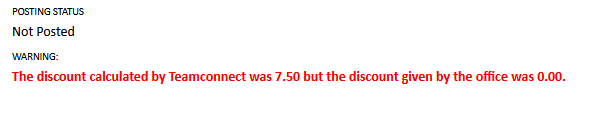
Volume discounts are applied per invoice, per vendor. This section details where to find volume discounts on invoices submitted via Collaborati, as well as how the discount tiers are applied.
Find Volume Discount information on an invoice
Open an invoice and scroll down to the bottom. Look for the Disc field on an invoice's line item, as it indicates if a volume discount was added to a line item.
The bottom of the invoice lists all of the volume discount tiers. TeamConnect automatically validates if the discounts were applied correctly. The image below shows how one line item received a discount based on the Volume Discount AFA.
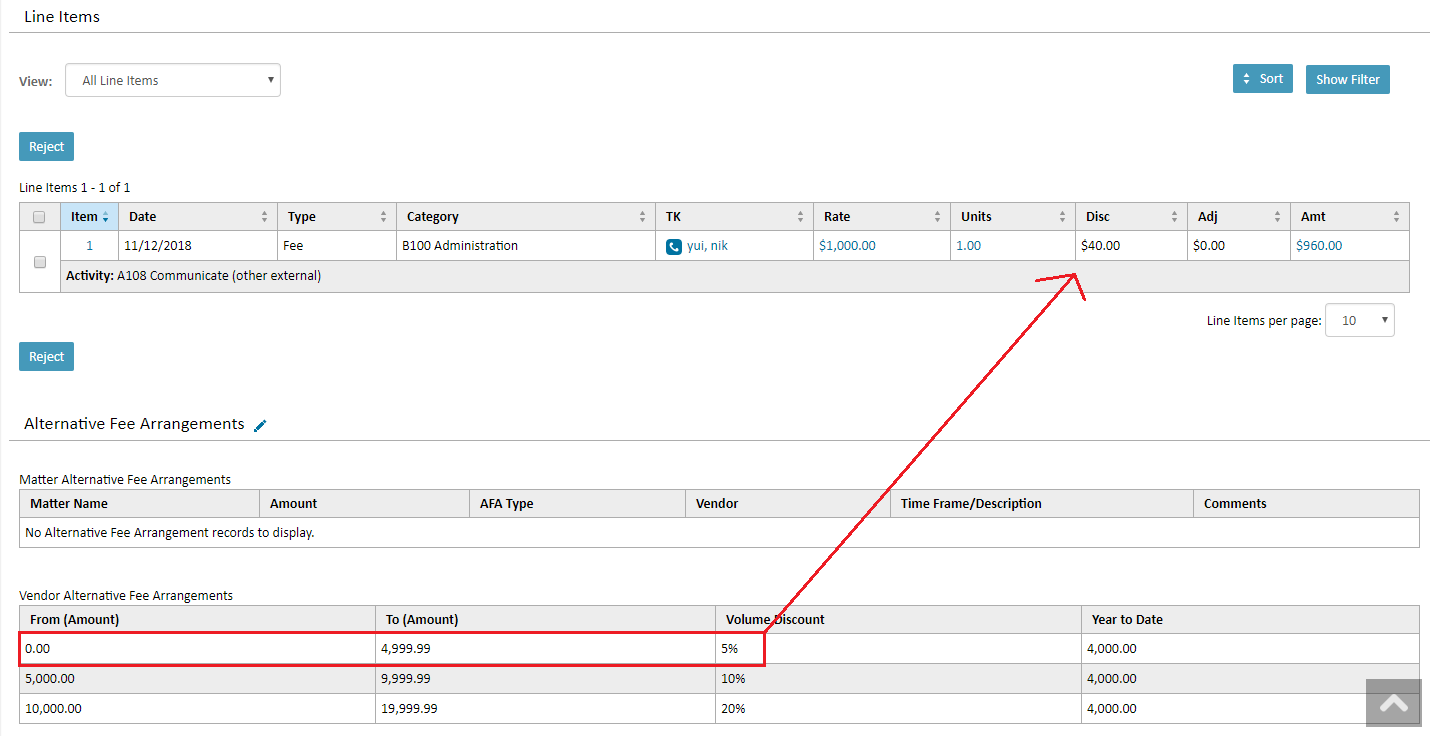
How does the "tiered discount" work?
The discount amounts will vary from vendor to vendor, but the example below illustrates how each tier works in a volume discount.
Let’s say the volume discount tiers set up for a client are as follows:
- The first $99.99 of the invoice amount receives a 5% discount.
- The next $100.00 to $199.99 of the invoice amount (if applicable) receives a 10% discount.
- The remaining amount from $200.00 to $299.99 (if applicable) receives a 15% discount.
Here are examples of how the discount tiers apply to different invoice values:
Example for Invoice 1: $300
- First Tier ($0 - $99.99):
- $99.99 at 5% discount = $5.00
- Second Tier ($100 - $199.99):
- $99.99 at 10% discount = $10.00
- Third Tier ($200 - $299.99):
- $100.00 at 15% discount = $15.00
- Total Discount for Invoice 1: $30.00
- Total Amount After Discount: $300 - $30.00 = $270.00
Example for Invoice 2: $150
- First Tier ($0 - $99.99):
- $99.99 at 5% discount = $5.00
- Second Tier ($100 - $199.99):
- $50.01 at 10% discount = $5.00
- Total Discount for Invoice 2: $10.00
- Total Amount After Discount: $150 - $10.00 = $140.00
Example for Invoice 3: $50
- First Tier ($0 - $99.99):
- $50.00 at 5% discount = $2.50
- Total Discount for Invoice 3: $2.50
- Total Amount After Discount: $50 - $2.50 = $47.50
Note:
- Discounts are calculated based on the amount of each invoice independently.
- The volume discount tiers do not accumulate over multiple invoices. Each invoice is evaluated and discounted separately.
Year to Date Calculation on Office Alternative Fee Arrangements Grid
The calculation of the year-to-date alternative fee arrangements is as follows:
It adds up the totals from fee line items in standard invoices, considering only the number of units multiplied by the rate and excluding tax amounts.

