Editing a Report
Only users who have been designated as Reports Administrator can work with report templates.
To Edit Template Properties:
- On the Reports List page, select a report.
- Click the
 Edit button.
Edit button.
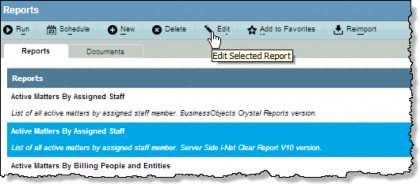
- On the Reports dialog box, make changes to the name, description, category, and/or product visibility of the report template. Some information is only editable if you have the Reports Administrator security attribute assigned to you.
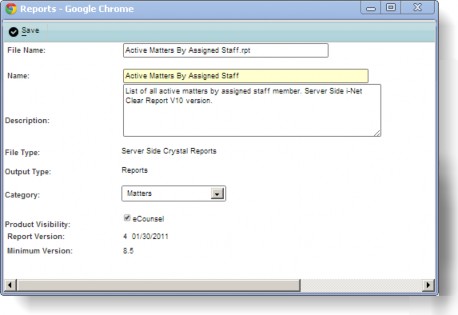
Any SAP BusinessObjects Business Intelligence Platform report can be made widget- compatible, meaning that the report can be displayed in the BusinessObjects Crystal Report widget on the home page. However, not every report is appropriate for display in the widget.
Determine which reports are most suitable for display before setting this attribute. When importing BusinessObjects reports using Suite Manager, the report will be set to non-widget compatible by default.
- Click
 Save.
Save.
To Reimport a Report:
- On the Reports List page, select a report.
- Click the
 Reimport button.
Reimport button.
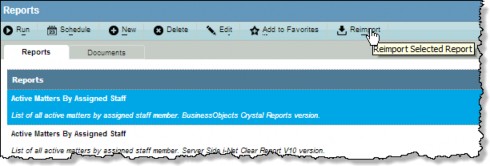
- On the Reports dialog box, click the Choose File button to search for the .rpt file to import.
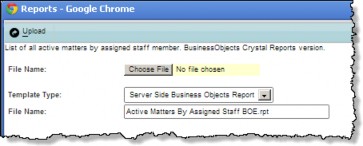
- Click
 Upload.
Upload.
To Delete a Report:
Select the report and click ![]() Delete to delete the template from the database. If the template was removed in error and it was a default template, it can be restored by the System Administrator.
Delete to delete the template from the database. If the template was removed in error and it was a default template, it can be restored by the System Administrator.

