Generating a Report
Some of the reports available also are available from certain tabs. These tab-specific reports generate reports based on information available to that tab.
To Generate a Report from a Tab:
- On the tab, click the
 Reports button.
Reports button.
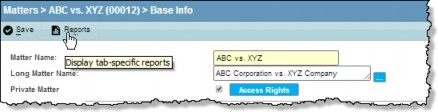
- Select a report from the Tab-specific Reports list on the Reports tab of the List dialog box.
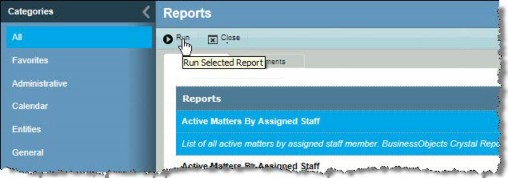
- Click
 Run.
Run.
To Generate a Report from the Reports Module:
- On the Reports List page, select a report.
- Click the
 Run button to generate the report.
Run button to generate the report.
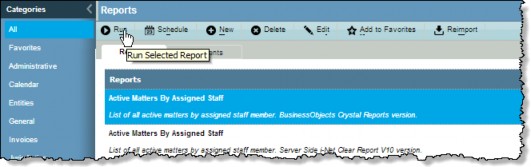
- If the report requires that a record on which to base the report must be specified, the Report Parameter Wizard dialog box will appear. Select a single record by clicking on the checkbox next to the record. To select all records, click the checkbox on the header row.
- Click
 Continue. Depending on the report, other required parameters or options may need to be specified in additional dialog boxes that will appear.
Continue. Depending on the report, other required parameters or options may need to be specified in additional dialog boxes that will appear. - When all the parameters have been specified, the report will be generated and then be displayed on the print preview page (i-net Crystal-Clear Java Client or Crystal Reports Viewer for SAP BusinessObjects). You can then view the results, print it, export it to another software program, or close it without saving.

