Running the Matter Accrual Report
Prior to the date a notification will be sent, the Matter Accrual Report should be run to identify any matters requiring accruals that do not have a designated primary vendor contact or for which the contact does not have a primary e-mail address in eCounsel. The BusinessObjects version of this report can be scheduled to be e-mailed on a recurring basis.
To Run the Matter Accrual Report:
- Open the Reports module.
- On the Reports List page, select the Matter Accrual Report.
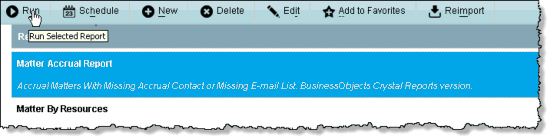
- Click the Run button to generate the report.
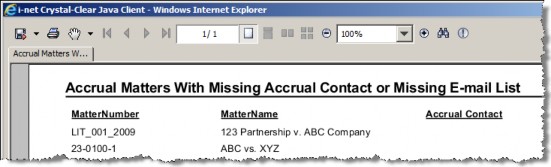
- For each matter on the list, create a primary vendor contact with a valid primary e-mail address prior to the date that notifications will be sent.
To Schedule the Matter Accrual Report:
- On the Reports List page, select the Matter Accrual Report.
- Click the
 Schedule button.
Schedule button.

- On the Report Scheduler Wizard, click on an option to select the time period used to schedule the report (only one method can be used to schedule the report). See “” on page for more information.
- Click
Continue.
- Click on the checkbox next to a recipient’s name to select the recipient (only active users with an associated person record appear), then click
Continue.
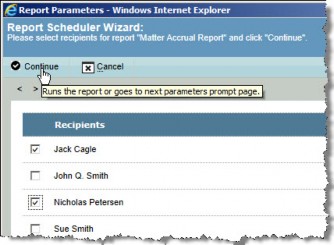
- Verify the schedule parameters, and click
 Close.
Close.

