Adding Physical File Information
eCounsel allows you to track the location and status of the paper version of important documents. This tab is different than the Documents tab, which allows the electronic documents to be linked to a record.
To Add Location Information:
- Open the Matters module and add a new matter or edit a matter record.
- On the Physical File tab of the matter’s record, click the
New button.
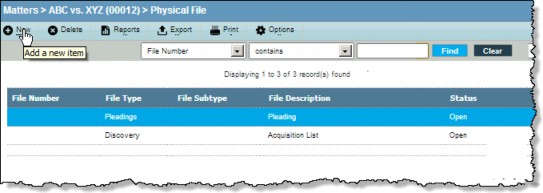
- Enter the appropriate information in the text boxes or select from the dropdown lists.
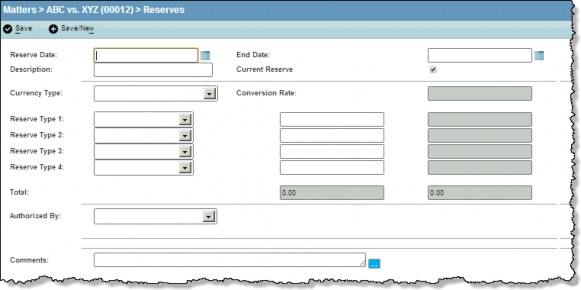
- Click the
Save button to save your changes.
To Add Status Information:
- Open the Matters module and add a new matter or edit a matter record.
- Open the Physical File tab of the matter’s record.
- Select a File Number or create a new one.
- On the Physical File Action subtab, click New.
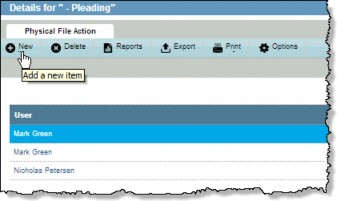
- On the Physical File Action dialog box, select the appropriate action type, action date, and user from the dropdown selection lists.
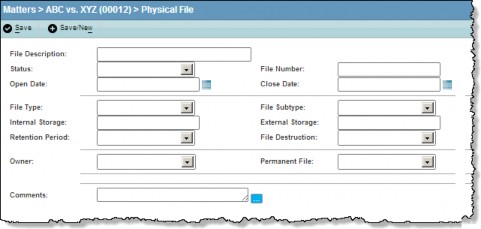
- Click the
 Save button to save your changes.
Save button to save your changes.

