Adding Reserve Information
The Reserves tab allows you to record funds set aside in a case or claim based on the assessed liability of the company involved. In order for a player to authorize reserves, a maximum amount for authorization must first be specified on the person’s Employment tab.
To Add Reserve Information to a Matter:
- Open the Matters module and add a new matter or edit a matter record.
- On the Reserves tab of the matter’s record, click the
New button.
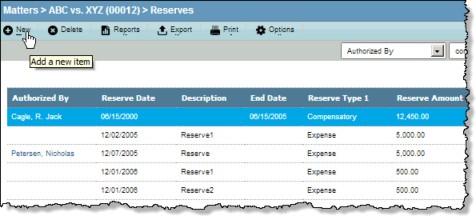
- Enter the appropriate information in the text boxes or select from the dropdown lists.
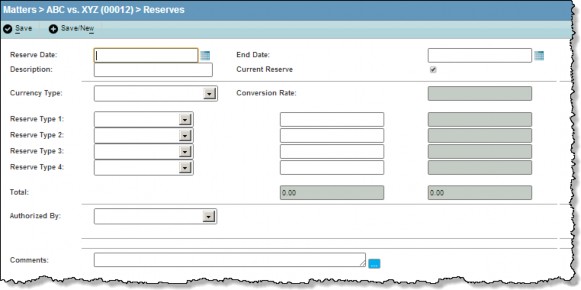
- The reserve can be allocated to separate areas by selecting from the dropdown lists in the Reserve Type 1-4 text boxes. Enter dollar amounts in the fields to the right. eCounsel will calculate the total of these fields and display the result in the Total text boxes.
- Click the Current Reserve checkbox to designate the information as current. If the Current Reserve checkbox is not selected, the reserve will be considered historical data.
- Click the
Save button to save your changes.

