Marking a Matter as Private
If private matters have been activated by the System Administrator, a Private Matter checkbox will display on the Base Info tab in the Matters module.
To Mark a Matter as Private:
- Open the Matters module and add a new matter or edit a matter record.
- On the Base Info tab, click on the Private Matters checkbox. A message box will appear warning that only users given specific access will be able to view the matter.
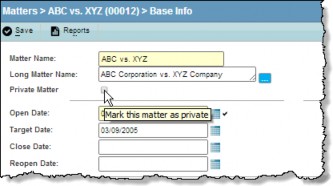
- Click OK to open the Private Matter Access Rights dialog box. Only those users who have access to the same logical group to which the matter is assigned will appear in this list. Users do not need to be added as a player on the matter in order to have access to private matters. However, users with limited access rights will appear in the list of available users only if they have been assigned as a player on the matter.
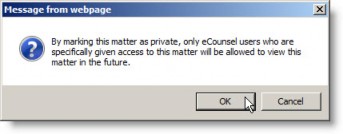
- By default, the user marking the matter as private is automatically listed under selected users. To give other users access to this private matter, select the checkbox next to a name(s).
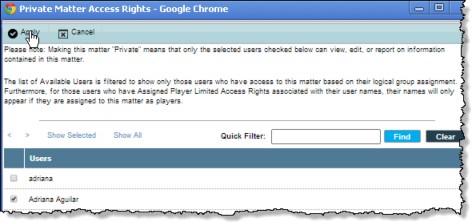
- Click
Apply to exit the Private Matter Access Rights dialog box and return to the Base Info tab.
An Access Rights button now displays on the Base Info tab. This button opens the Private Matter Access Rights dialog box to make changes to the list of selected users.

 Any user with access to the matter—with the exception of users with limited access rights—can change the access rights or deselect the Private Matters checkbox.
Any user with access to the matter—with the exception of users with limited access rights—can change the access rights or deselect the Private Matters checkbox.

