Adding an Entity
Each company is maintained and classified by its status and type. Two basic categories of entities, Company and Court, may be created. The Court category is for any governmental agency. When an entity has been designated as a Company, the Internal checkbox on the Base Info tab is used to indicate that the entity is a subsidiary or operating business unit. Generally, an external company is a vendor.
To Add a Record:
- Open the Entities module.
- On the Entities List page, click the
 New button, and select either Company or Court.
New button, and select either Company or Court. 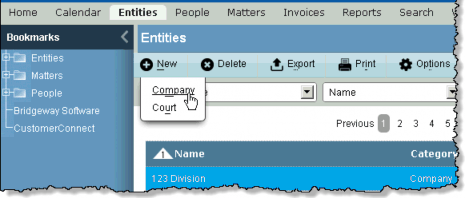
- On the Base Info tab, enter the appropriate information.
- If you selected Company as the entity type, you can indicate that it is an internal entity by clicking on the Internal checkbox.
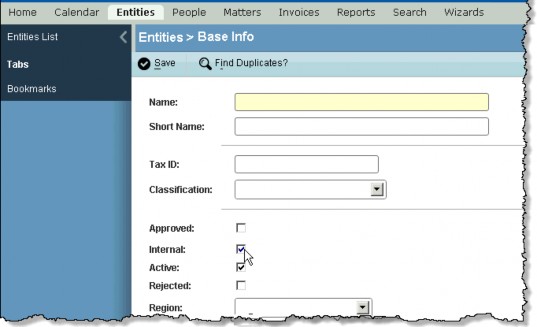
 You may have to scroll horizontally to see the fields that are on the right side of the window.
You may have to scroll horizontally to see the fields that are on the right side of the window.
- The Name and Classification fields are required and must be entered in order to save the record.
- Click the
 Save button to save your changes.
Save button to save your changes.
 If a possible duplicate record is found, the
If a possible duplicate record is found, the  Find Duplicate Check message box will open. If there is no match, click Continue to create the new record. Or, select the name to cancel creating the new record and open the existing one.
Find Duplicate Check message box will open. If there is no match, click Continue to create the new record. Or, select the name to cancel creating the new record and open the existing one.
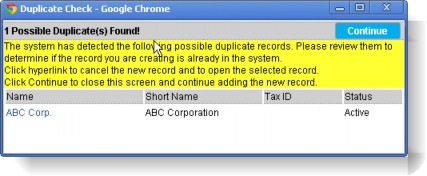
- In the Entities Edit Mode, continue to enter additional information about the new entity by clicking on the remaining tabs and completing the appropriate fields.
- After you have entered all information, click
 Save.
Save.

